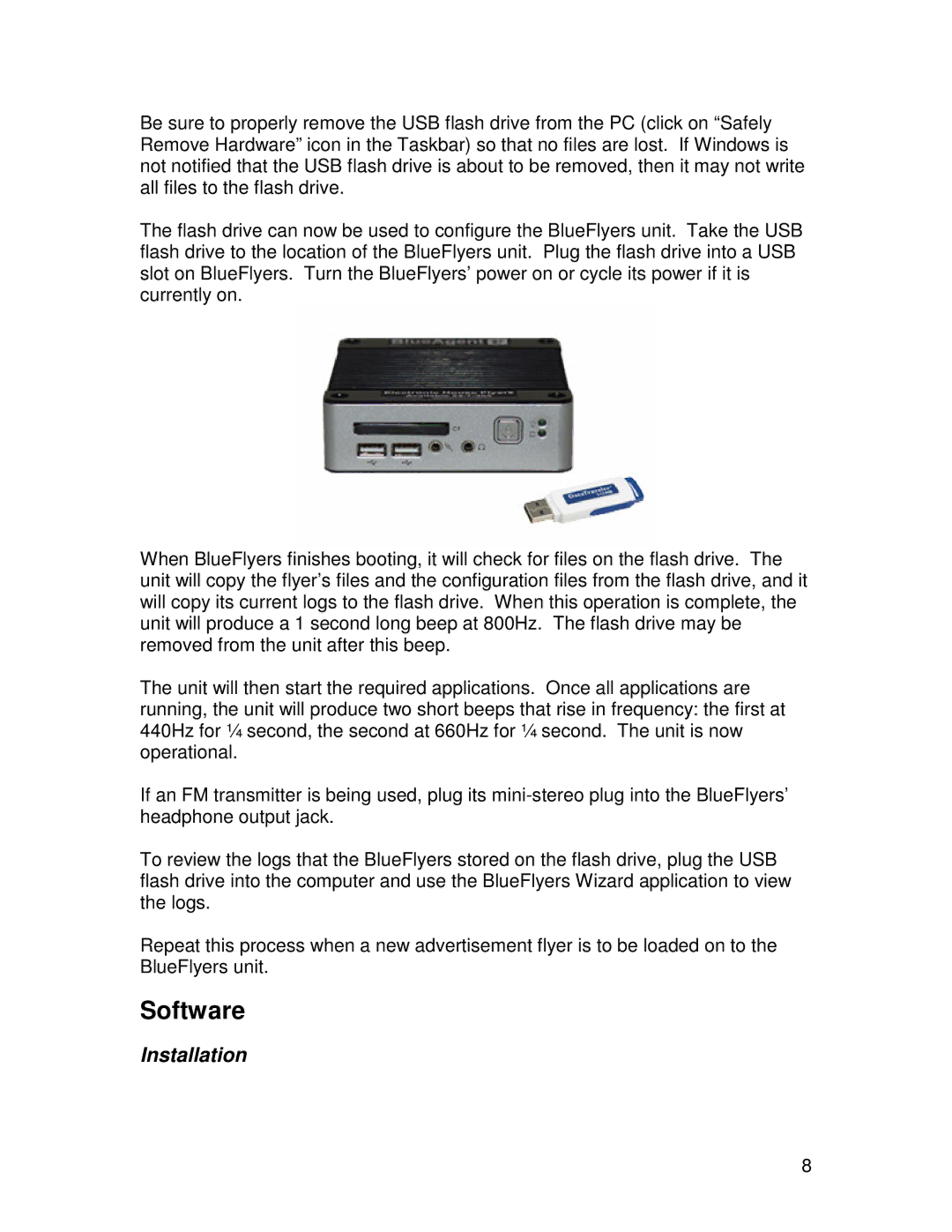R91007G specifications
The TRENDnet R91007G is an advanced wireless router designed for both home and small office environments, providing high-speed internet connectivity with a range of innovative features. This device stands out in the competitive market of networking equipment, focusing on performance, reliability, and user-friendly operation.One of the key features of the TRENDnet R91007G is its dual-band technology. Operating on both the 2.4GHz and 5GHz frequency bands, this router can deliver speeds of up to 1300 Mbps on the 5GHz band and 400 Mbps on the 2.4GHz band. This dual-band capability allows users to connect multiple devices without experiencing significant drops in performance, making it ideal for streaming, gaming, and browsing.
Security is another critical aspect of the R91007G. It supports advanced wireless security protocols such as WPA3, ensuring that your network and sensitive information remain protected from unauthorized access. The router also features a robust firewall and supports VPN passthrough capabilities, giving users the tools to create secure connections when working remotely.
One innovative technology included in the TRENDnet R91007G is MU-MIMO (Multi-User, Multiple Input, Multiple Output). This technology allows the router to communicate with multiple devices simultaneously, reducing lag and improving overall network efficiency. As a result, households and small offices with numerous connected devices can enjoy a smoother experience, even during peak usage times.
The device also features four Gigabit Ethernet ports, enabling wired connections to desktop computers, gaming consoles, and other devices that benefit from enhanced stability and speed. This versatility is crucial for users who require a reliable connection for bandwidth-intensive tasks.
Another noteworthy characteristic of the TRENDnet R91007G is its user-friendly interface. The router can be easily set up and managed through a web-based interface or a mobile app, making it accessible for users of all technical backgrounds. Additionally, it supports Quality of Service (QoS) settings, which allow for prioritization of internet traffic, ensuring that important tasks receive the necessary bandwidth.
In summary, the TRENDnet R91007G is a feature-rich wireless router that caters to the needs of modern users, providing high-speed connectivity, robust security features, and enhanced user experience. Whether for home or small business use, this router is designed to meet the demands of a connected world. With its advanced technologies and thoughtful design, the TRENDnet R91007G stands as a reliable choice in today's networking landscape.