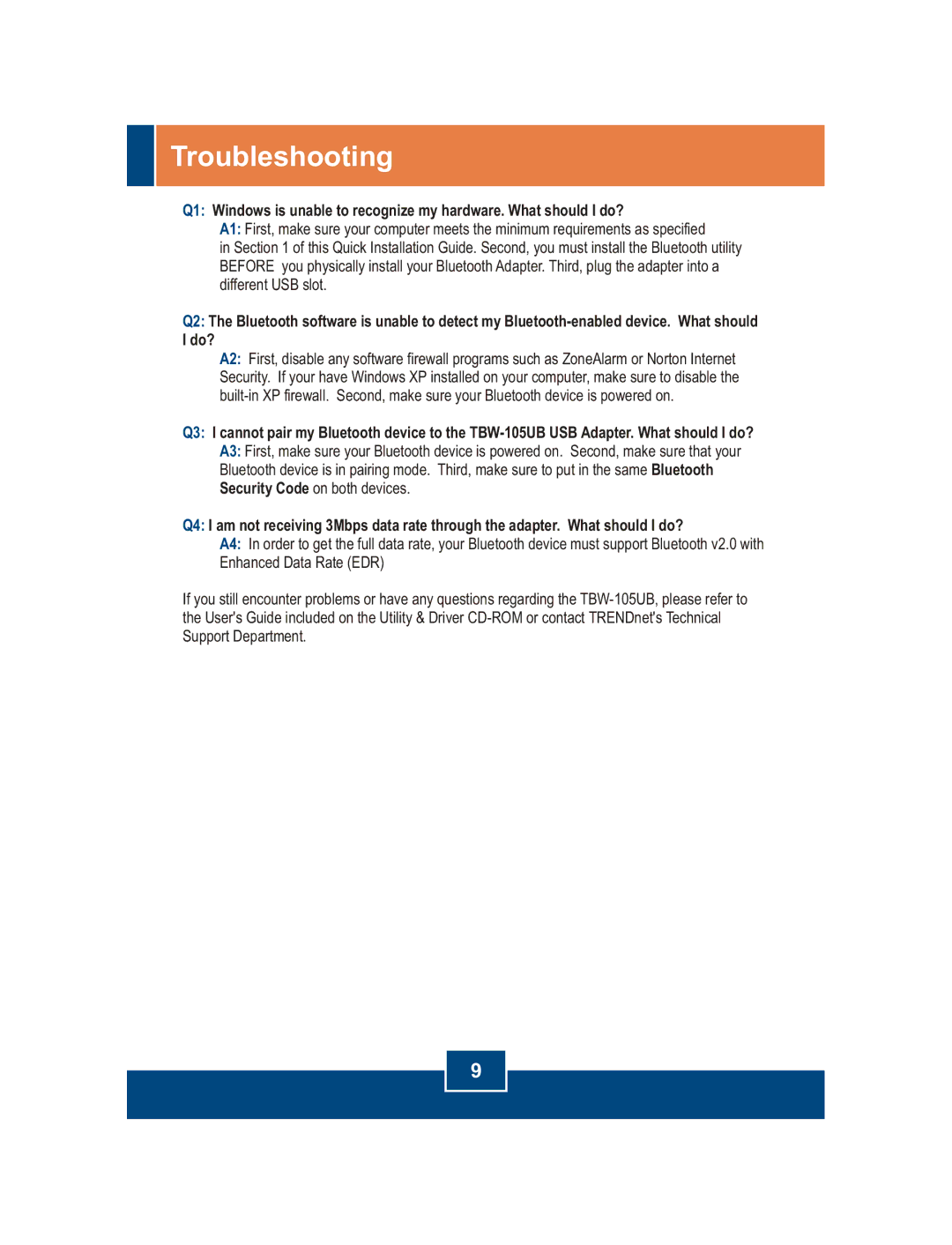Troubleshooting
Q1: Windows is unable to recognize my hardware. What should I do?
A1: First, make sure your computer meets the minimum requirements as specified
in Section 1 of this Quick Installation Guide. Second, you must install the Bluetooth utility BEFORE you physically install your Bluetooth Adapter. Third, plug the adapter into a different USB slot.
Q2: The Bluetooth software is unable to detect my
A2: First, disable any software firewall programs such as ZoneAlarm or Norton Internet Security. If your have Windows XP installed on your computer, make sure to disable the
Q3: I cannot pair my Bluetooth device to the
A3: First, make sure your Bluetooth device is powered on. Second, make sure that your Bluetooth device is in pairing mode. Third, make sure to put in the same Bluetooth Security Code on both devices.
Q4: I am not receiving 3Mbps data rate through the adapter. What should I do?
A4: In order to get the full data rate, your Bluetooth device must support Bluetooth v2.0 with Enhanced Data Rate (EDR)
If you still encounter problems or have any questions regarding the
9