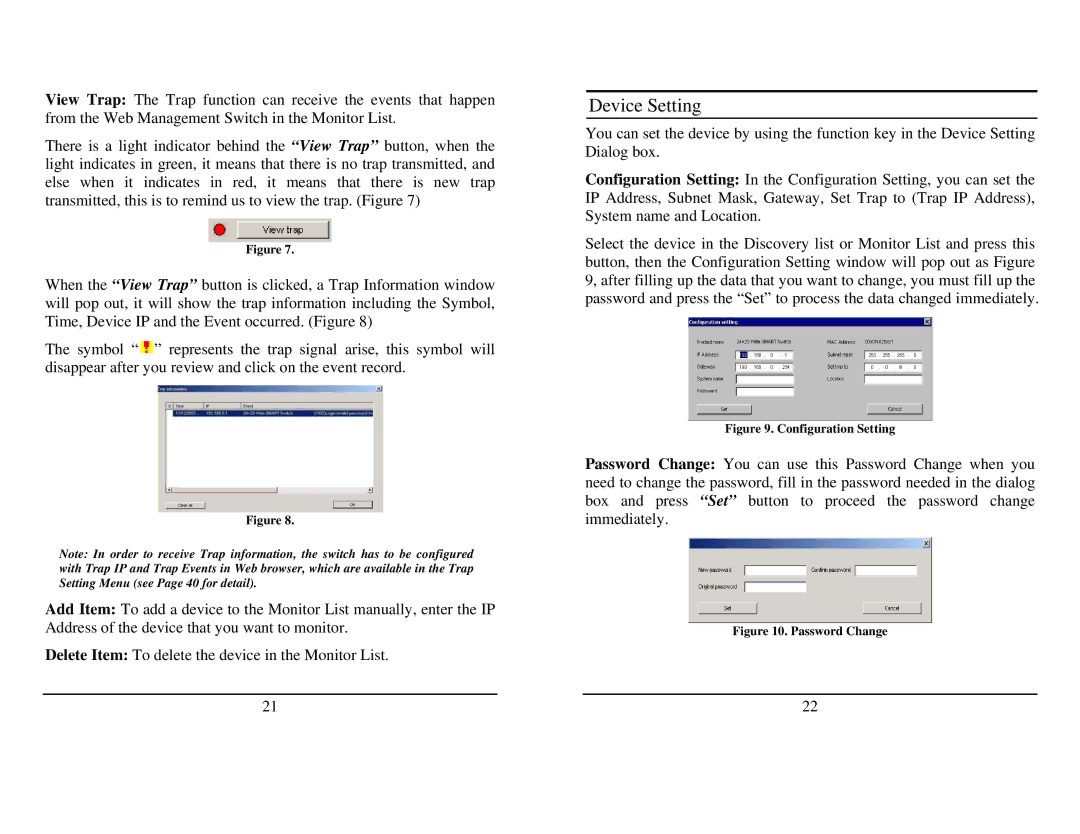View Trap: The Trap function can receive the events that happen from the Web Management Switch in the Monitor List.
There is a light indicator behind the “View Trap” button, when the light indicates in green, it means that there is no trap transmitted, and else when it indicates in red, it means that there is new trap transmitted, this is to remind us to view the trap. (Figure 7)
Figure 7.
When the “View Trap” button is clicked, a Trap Information window will pop out, it will show the trap information including the Symbol, Time, Device IP and the Event occurred. (Figure 8)
The symbol “![]() ” represents the trap signal arise, this symbol will disappear after you review and click on the event record.
” represents the trap signal arise, this symbol will disappear after you review and click on the event record.
Figure 8.
Note: In order to receive Trap information, the switch has to be configured with Trap IP and Trap Events in Web browser, which are available in the Trap Setting Menu (see Page 40 for detail).
Add Item: To add a device to the Monitor List manually, enter the IP Address of the device that you want to monitor.
Delete Item: To delete the device in the Monitor List.
Device Setting
You can set the device by using the function key in the Device Setting Dialog box.
Configuration Setting: In the Configuration Setting, you can set the IP Address, Subnet Mask, Gateway, Set Trap to (Trap IP Address), System name and Location.
Select the device in the Discovery list or Monitor List and press this button, then the Configuration Setting window will pop out as Figure 9, after filling up the data that you want to change, you must fill up the password and press the “Set” to process the data changed immediately.
Figure 9. Configuration Setting
Password Change: You can use this Password Change when you need to change the password, fill in the password needed in the dialog box and press “Set” button to proceed the password change immediately.
Figure 10. Password Change
21 | 22 |