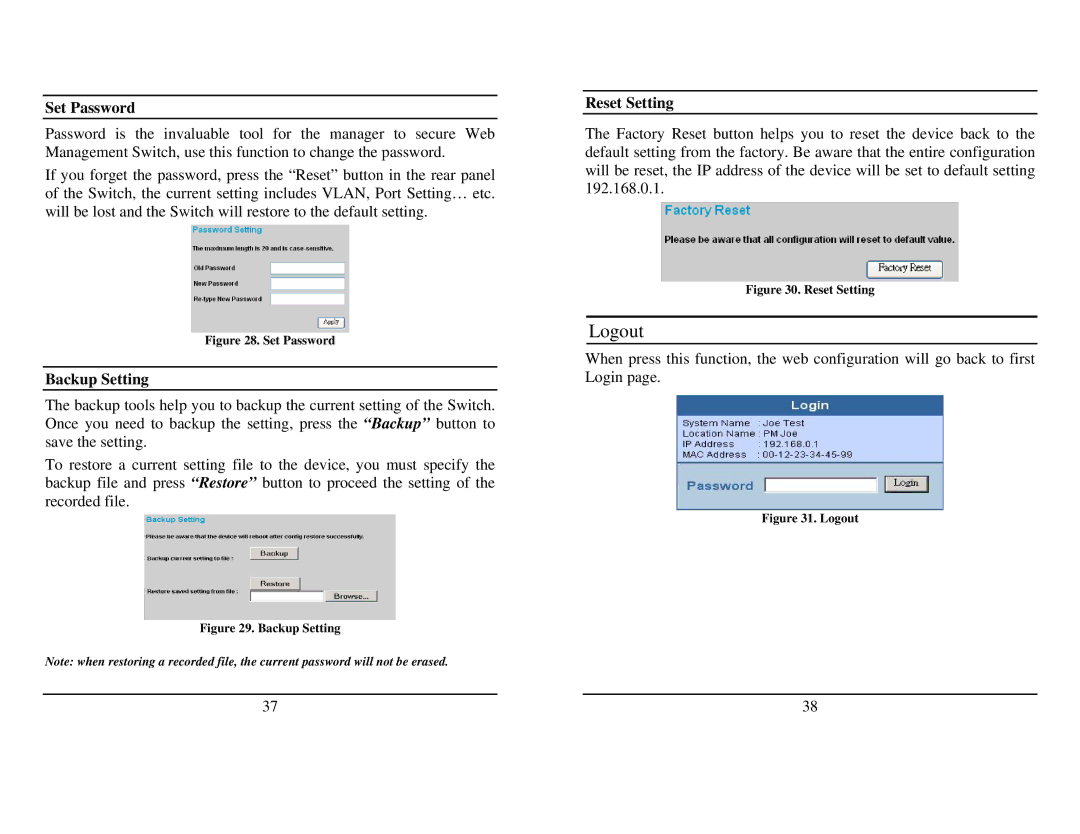Set Password
Password is the invaluable tool for the manager to secure Web Management Switch, use this function to change the password.
If you forget the password, press the “Reset” button in the rear panel of the Switch, the current setting includes VLAN, Port Setting… etc. will be lost and the Switch will restore to the default setting.
Figure 28. Set Password
Backup Setting
The backup tools help you to backup the current setting of the Switch. Once you need to backup the setting, press the “Backup” button to save the setting.
To restore a current setting file to the device, you must specify the backup file and press “Restore” button to proceed the setting of the recorded file.
Figure 29. Backup Setting
Note: when restoring a recorded file, the current password will not be erased.
Reset Setting
The Factory Reset button helps you to reset the device back to the default setting from the factory. Be aware that the entire configuration will be reset, the IP address of the device will be set to default setting 192.168.0.1.
Figure 30. Reset Setting
Logout
When press this function, the web configuration will go back to first Login page.
Figure 31. Logout
37 | 38 |