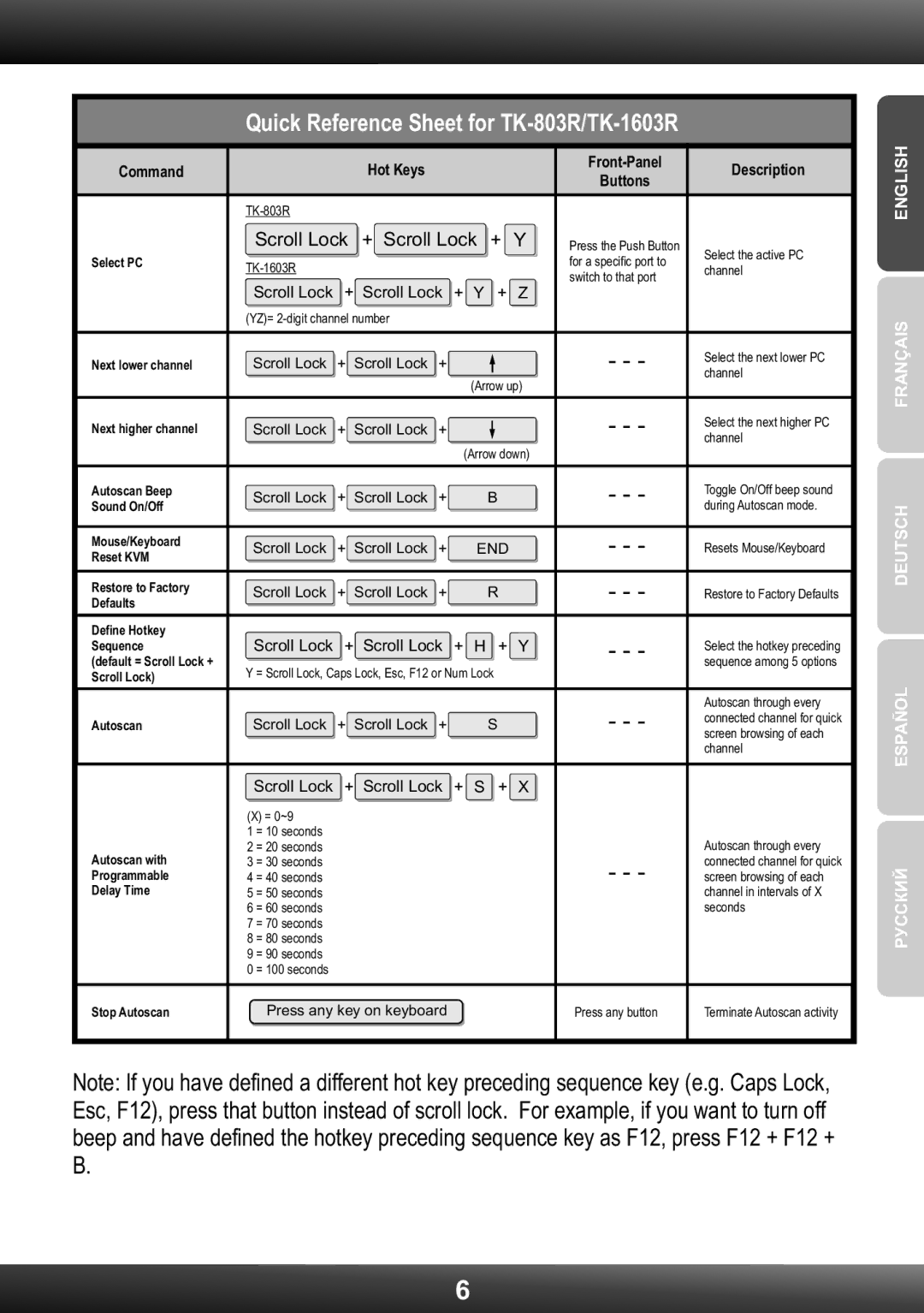TK1603R specifications
The TRENDnet TK-1603R is a versatile and efficient KVM (Keyboard, Video, Mouse) switch designed for managing multiple computers from a single set of peripherals. This device is particularly beneficial for users who operate various systems in data centers, server rooms, or home office setups, allowing for seamless control of up to three computers using a single keyboard, monitor, and mouse.One of the standout features of the TK-1603R is its ability to support a combination of PS/2 and USB connections, making it compatible with a wide range of devices. This flexibility allows users to connect older systems alongside newer ones without the need for additional adapters. The switch supports resolutions up to 2048 x 1536, ensuring that users can enjoy high-quality video output without compromising on clarity.
The TK-1603R features an easy-to-use push-button switch on the front panel, which allows users to effortlessly toggle between connected computers. This streamlining of control enhances productivity, enabling users to execute tasks more efficiently without the hassle of continually reaching for multiple keyboards and mice. Additionally, the switch supports hot-key switching, a feature that enables users to switch between computers using keyboard shortcuts, further increasing usability.
Built with reliability in mind, the TRENDnet TK-1603R is designed to maintain stable operation without the need for external power. Its compact form factor means it can be easily integrated into a desktop environment or mounted in a rack setup, ensuring it fits seamlessly into any workspace. Furthermore, the device boasts sturdy construction that can withstand the rigors of daily use.
The TK-1603R is also equipped with LED indicators that provide clear visibility of the current active computer, allowing users to easily monitor which system is being controlled. This feature, combined with its straightforward installation process, makes the KVM switch an ideal solution for users looking to enhance their work environment.
In summary, the TRENDnet TK-1603R KVM switch combines flexibility, reliability, and user-friendliness in a compact design. With support for various connection types, high-resolution video output, and intuitive control options, it is a smart choice for anyone needing to manage multiple systems efficiently. The TK-1603R epitomizes the balance between practicality and performance, catering to diverse user needs in multi-computer environments.