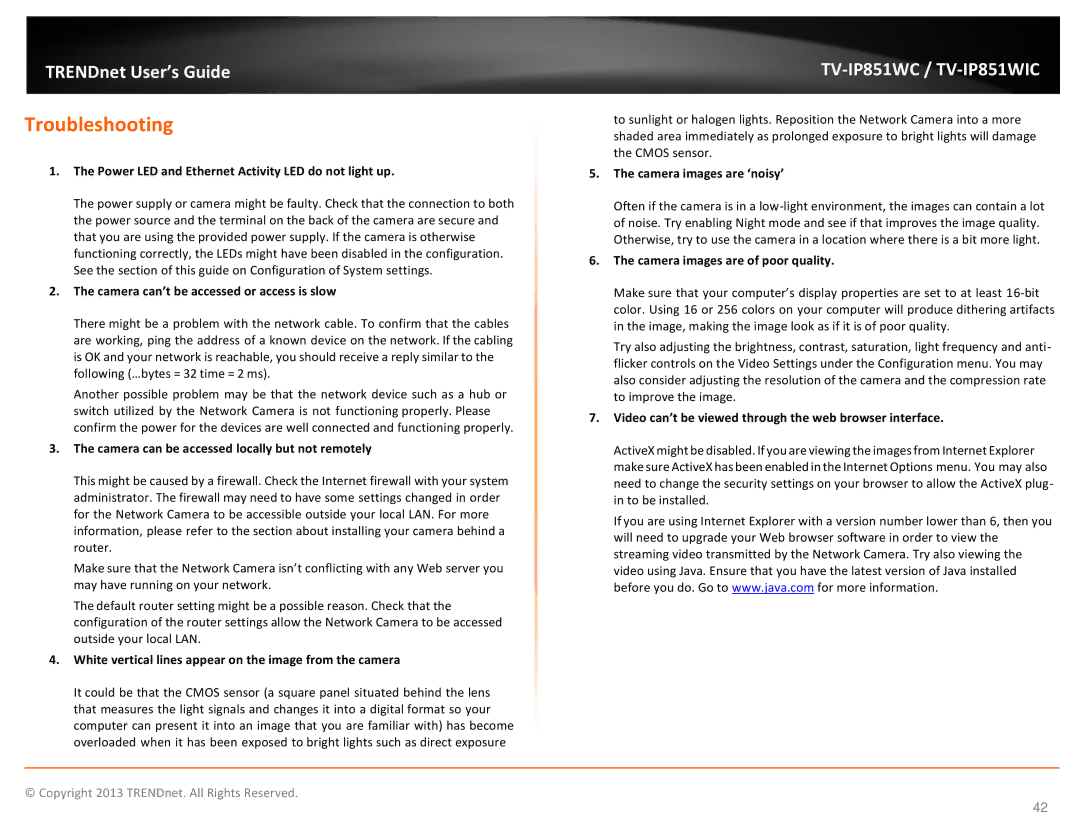TRENDnet User’s Guide
Troubleshooting
1.The Power LED and Ethernet Activity LED do not light up.
The power supply or camera might be faulty. Check that the connection to both the power source and the terminal on the back of the camera are secure and that you are using the provided power supply. If the camera is otherwise functioning correctly, the LEDs might have been disabled in the configuration. See the section of this guide on Configuration of System settings.
2.The camera can’t be accessed or access is slow
There might be a problem with the network cable. To confirm that the cables are working, ping the address of a known device on the network. If the cabling is OK and your network is reachable, you should receive a reply similar to the following (…bytes = 32 time = 2 ms).
Another possible problem may be that the network device such as a hub or switch utilized by the Network Camera is not functioning properly. Please confirm the power for the devices are well connected and functioning properly.
3.The camera can be accessed locally but not remotely
This might be caused by a firewall. Check the Internet firewall with your system administrator. The firewall may need to have some settings changed in order for the Network Camera to be accessible outside your local LAN. For more information, please refer to the section about installing your camera behind a router.
Make sure that the Network Camera isn’t conflicting with any Web server you may have running on your network.
The default router setting might be a possible reason. Check that the configuration of the router settings allow the Network Camera to be accessed outside your local LAN.
4.White vertical lines appear on the image from the camera
It could be that the CMOS sensor (a square panel situated behind the lens that measures the light signals and changes it into a digital format so your computer can present it into an image that you are familiar with) has become overloaded when it has been exposed to bright lights such as direct exposure
TV-IP851WC / TV-IP851WIC
to sunlight or halogen lights. Reposition the Network Camera into a more shaded area immediately as prolonged exposure to bright lights will damage the CMOS sensor.
5.The camera images are ‘noisy’
Often if the camera is in a
6.The camera images are of poor quality.
Make sure that your computer’s display properties are set to at least
Try also adjusting the brightness, contrast, saturation, light frequency and anti- flicker controls on the Video Settings under the Configuration menu. You may also consider adjusting the resolution of the camera and the compression rate to improve the image.
7.Video can’t be viewed through the web browser interface.
ActiveX might be disabled. If you are viewing the images from Internet Explorer make sure ActiveX has been enabled in the Internet Options menu. You may also need to change the security settings on your browser to allow the ActiveX plug- in to be installed.
If you are using Internet Explorer with a version number lower than 6, then you will need to upgrade your Web browser software in order to view the streaming video transmitted by the Network Camera. Try also viewing the video using Java. Ensure that you have the latest version of Java installed before you do. Go to www.java.com for more information.
© Copyright 2013 TRENDnet. All Rights Reserved.
42