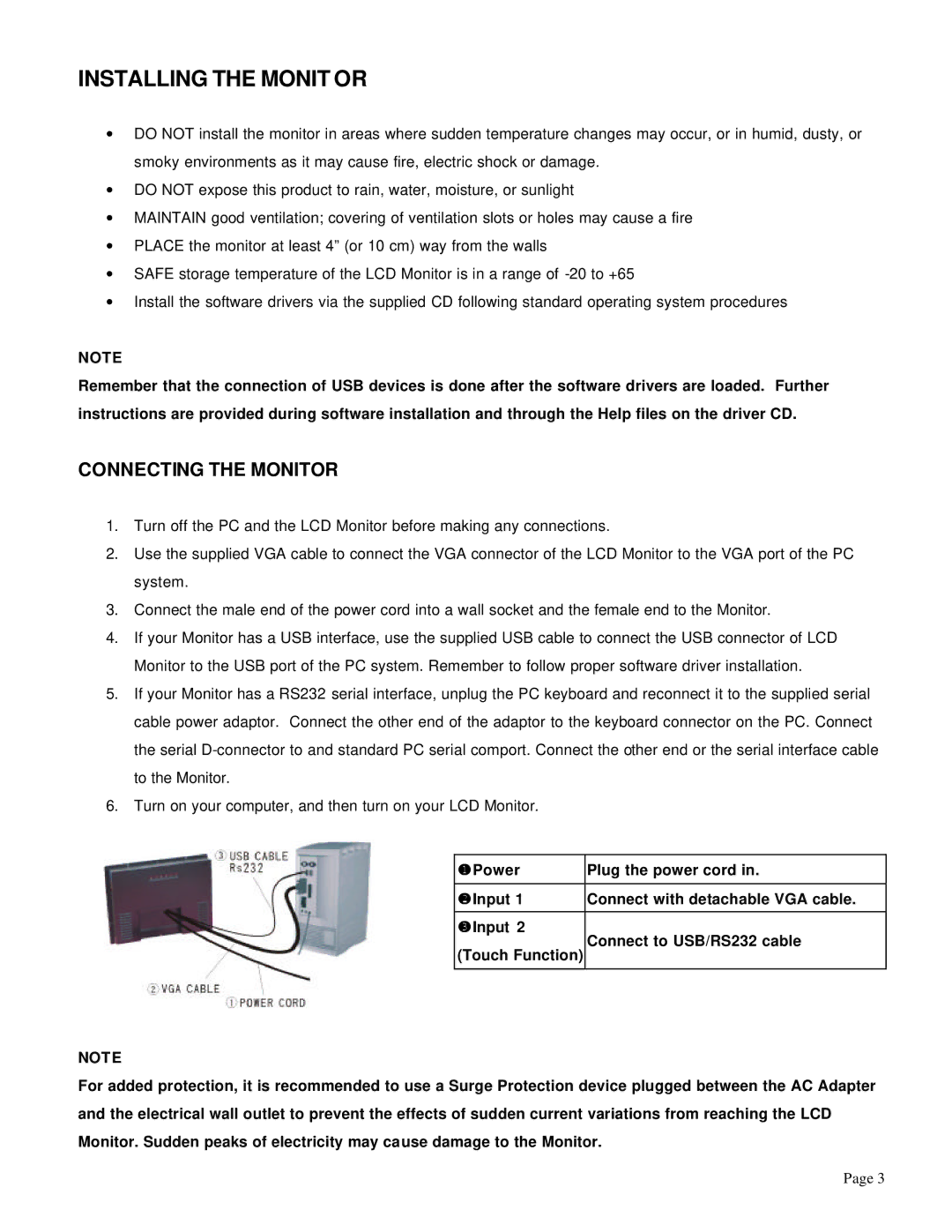INSTALLING THE MONIT OR
∙DO NOT install the monitor in areas where sudden temperature changes may occur, or in humid, dusty, or smoky environments as it may cause fire, electric shock or damage.
∙DO NOT expose this product to rain, water, moisture, or sunlight
∙MAINTAIN good ventilation; covering of ventilation slots or holes may cause a fire
∙PLACE the monitor at least 4” (or 10 cm) way from the walls
∙SAFE storage temperature of the LCD Monitor is in a range of
∙Install the software drivers via the supplied CD following standard operating system procedures
NOTE
Remember that the connection of USB devices is done after the software drivers are loaded. Further instructions are provided during software installation and through the Help files on the driver CD.
CONNECTING THE MONITOR
1.Turn off the PC and the LCD Monitor before making any connections.
2.Use the supplied VGA cable to connect the VGA connector of the LCD Monitor to the VGA port of the PC system.
3.Connect the male end of the power cord into a wall socket and the female end to the Monitor.
4.If your Monitor has a USB interface, use the supplied USB cable to connect the USB connector of LCD Monitor to the USB port of the PC system. Remember to follow proper software driver installation.
5.If your Monitor has a RS232 serial interface, unplug the PC keyboard and reconnect it to the supplied serial cable power adaptor. Connect the other end of the adaptor to the keyboard connector on the PC. Connect the serial
6.Turn on your computer, and then turn on your LCD Monitor.
uPower | Plug the power cord in. | |
|
| |
vInput 1 | Connect with detachable VGA cable. | |
|
| |
wInput 2 | Connect to USB/RS232 cable | |
(Touch Function) | ||
| ||
|
|
NOTE
For added protection, it is recommended to use a Surge Protection device plugged between the AC Adapter and the electrical wall outlet to prevent the effects of sudden current variations from reaching the LCD Monitor. Sudden peaks of electricity may cause damage to the Monitor.
Page 3