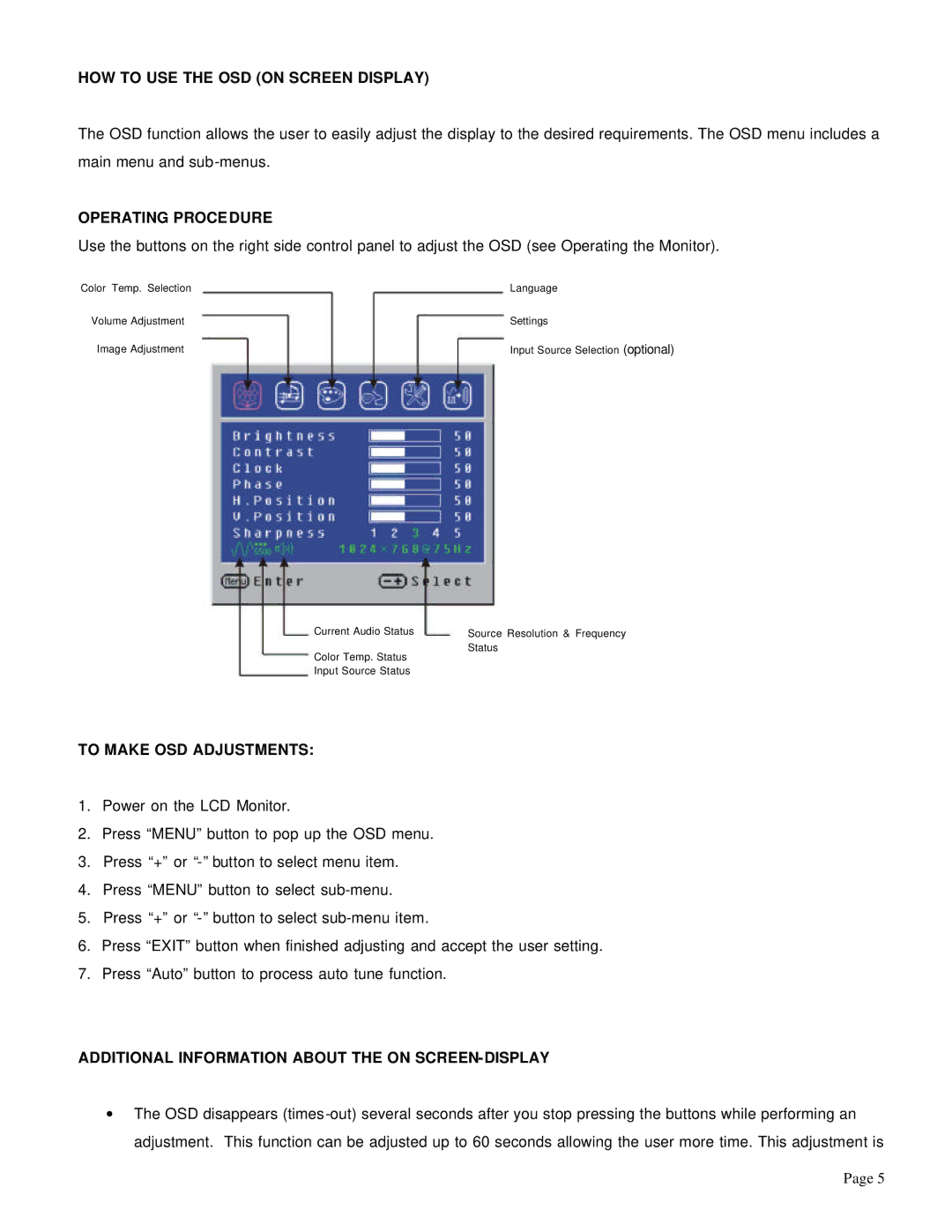HOW TO USE THE OSD (ON SCREEN DISPLAY)
The OSD function allows the user to easily adjust the display to the desired requirements. The OSD menu includes a main menu and
OPERATING PROCEDURE
Use the buttons on the right side control panel to adjust the OSD (see Operating the Monitor).
Color Temp. Selection | Language |
Volume Adjustment | Settings |
Image Adjustment | Input Source Selection (optional) |
Current Audio Status | Source Resolution & Frequency |
Color Temp. Status | Status |
| |
Input Source Status |
|
TO MAKE OSD ADJUSTMENTS:
1.Power on the LCD Monitor.
2.Press “MENU” button to pop up the OSD menu.
3.Press “+” or
4.Press “MENU” button to select
5.Press “+” or
6.Press “EXIT” button when finished adjusting and accept the user setting.
7.Press “Auto” button to process auto tune function.
ADDITIONAL INFORMATION ABOUT THE ON SCREEN-DISPLAY
∙The OSD disappears
Page 5