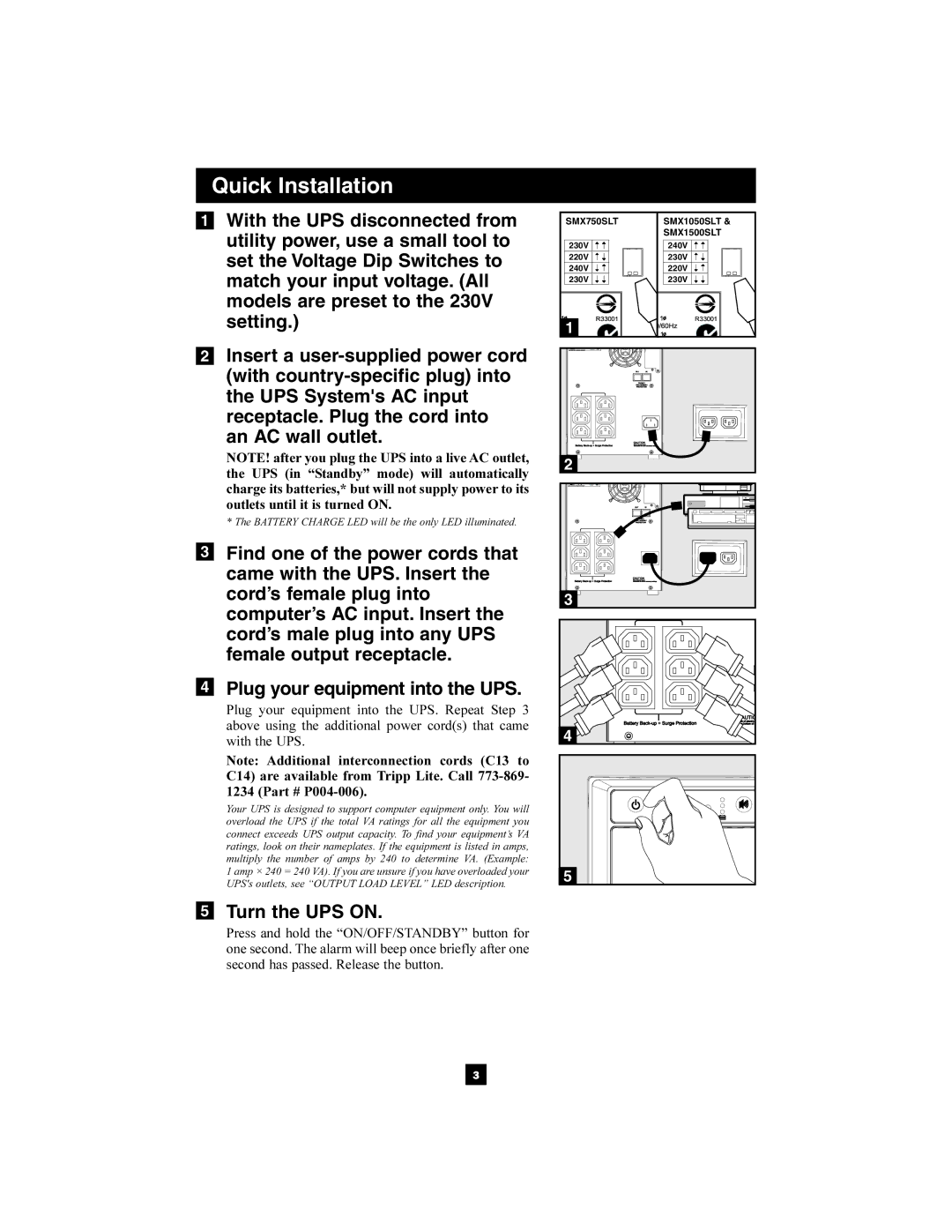Quick Installation
1With the UPS disconnected from utility power, use a small tool to set the Voltage Dip Switches to match your input voltage. (All models are preset to the 230V setting.)
2Insert a
an AC wall outlet.
NOTE! after you plug the UPS into a live AC outlet, the UPS (in “Standby” mode) will automatically charge its batteries,* but will not supply power to its outlets until it is turned ON.
* The BATTERY CHARGE LED will be the only LED illuminated.
3Find one of the power cords that came with the UPS. Insert the cord’s female plug into computer’s AC input. Insert the cord’s male plug into any UPS female output receptacle.
4Plug your equipment into the UPS.
Plug your equipment into the UPS. Repeat Step 3 above using the additional power cord(s) that came with the UPS.
Note: Additional interconnection cords (C13 to C14) are available from Tripp Lite. Call
Your UPS is designed to support computer equipment only. You will overload the UPS if the total VA ratings for all the equipment you connect exceeds UPS output capacity. To find your equipment’s VA ratings, look on their nameplates. If the equipment is listed in amps, multiply the number of amps by 240 to determine VA. (Example: 1 amp × 240 = 240 VA). If you are unsure if you have overloaded your UPS's outlets, see “OUTPUT LOAD LEVEL” LED description.
5Turn the UPS ON.
Press and hold the “ON/OFF/STANDBY” button for one second. The alarm will beep once briefly after one second has passed. Release the button.
SMX750SLT | SMX1050SLT & |
| SMX1500SLT |
230V | 240V |
220V | 230V |
240V | 220V |
230V | 230V |
1 |
|
2 |
|
3 |
4 |
5 |
3