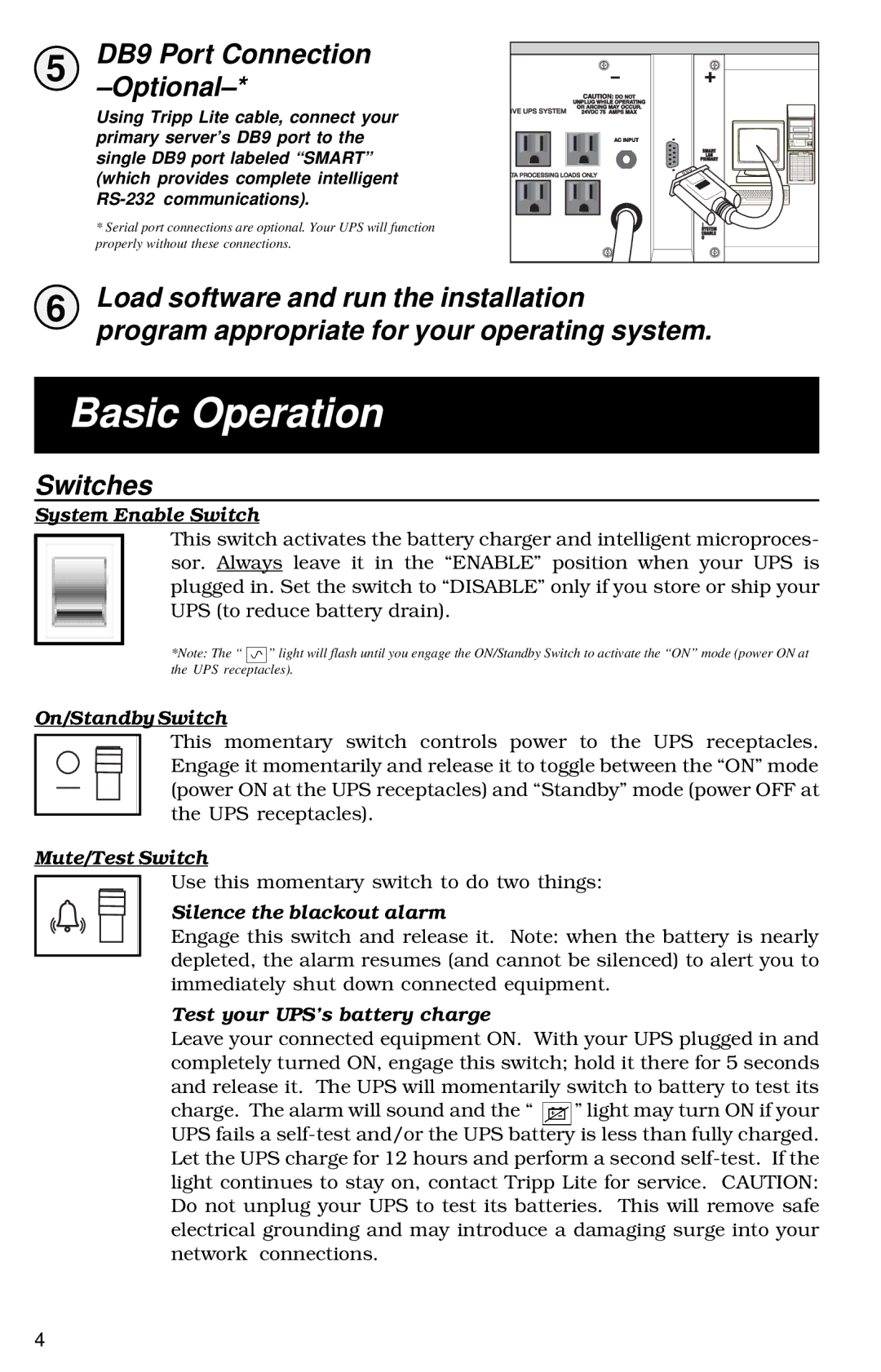5 | DB9 Port Connection |
|
|
Using Tripp Lite cable, connect your primary server’s DB9 port to the single DB9 port labeled “SMART” (which provides complete intelligent
* Serial port connections are optional. Your UPS will function
properly without these connections.
6 | Load software and run the installation |
| program appropriate for your operating system. |
Basic Operation
Switches
System Enable Switch
This switch activates the battery charger and intelligent microproces- sor. Always leave it in the “ENABLE” position when your UPS is plugged in. Set the switch to “DISABLE” only if you store or ship your UPS (to reduce battery drain).
*Note: The “ ![]() ” light will flash until you engage the ON/Standby Switch to activate the “ON” mode (power ON at the UPS receptacles).
” light will flash until you engage the ON/Standby Switch to activate the “ON” mode (power ON at the UPS receptacles).
On/Standby Switch
This momentary switch controls power to the UPS receptacles. Engage it momentarily and release it to toggle between the “ON” mode (power ON at the UPS receptacles) and “Standby” mode (power OFF at the UPS receptacles).
Mute/Test Switch
Use this momentary switch to do two things:
Silence the blackout alarm
Engage this switch and release it. Note: when the battery is nearly depleted, the alarm resumes (and cannot be silenced) to alert you to immediately shut down connected equipment.
Test your UPS’s battery charge
Leave your connected equipment ON. With your UPS plugged in and completely turned ON, engage this switch; hold it there for 5 seconds and release it. The UPS will momentarily switch to battery to test its charge. The alarm will sound and the “ ![]() ” light may turn ON if your UPS fails a
” light may turn ON if your UPS fails a
4