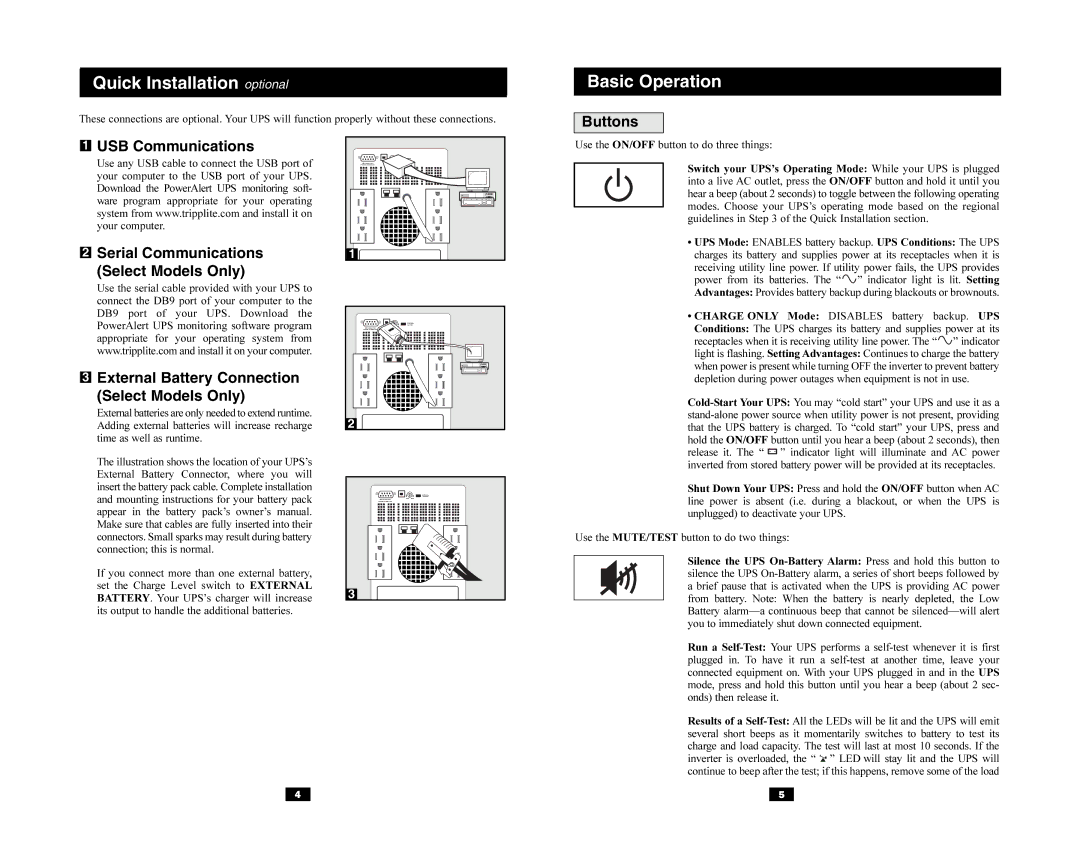SMART1050XL, SMART1500XL, AGSM1050PJR3, AGSM1500XPSR3 specifications
The Tripp Lite SMART1500XL is a reliable and efficient Uninterruptible Power Supply (UPS) system designed to protect critical electronic devices in both home and office environments. With its robust features and advanced technologies, the SMART1500XL ensures that users are safeguarded against unexpected power outages, surges, and fluctuations.One of the standout features of the SMART1500XL is its 1500VA/900W rating, which provides ample power to support multiple devices, including computers, networking equipment, and other sensitive electronics. This UPS model includes 8 outlets, with four featuring a battery backup and surge protection, while the other four provide surge-only outlets. This configuration allows users to prioritize essential equipment while also protecting non-critical devices.
The SMART1500XL employs Automatic Voltage Regulation (AVR) technology, which helps stabilize the output voltage without resorting to battery use. This feature is particularly beneficial for areas with frequent voltage fluctuations, as it extends the battery life and ensures consistent performance. Additionally, the UPS is equipped with a built-in LCD display that provides real-time status updates including remaining battery runtime, load level, and input voltage, giving users valuable insight into the power environment.
Another notable characteristic of the SMART1500XL is its compatibility with Tripp Lite's PowerAlert software. This software offers advanced monitoring and management capabilities, allowing users to configure settings, receive notifications, and perform graceful shutdowns of connected devices. The UPS also supports USB and serial communication, making integration with various operating systems and hardware straightforward.
In terms of physical design, the SMART1500XL is rack-mountable, allowing for versatile installation in server rooms or workstations. The form factor helps optimize space while ensuring that critical components remain protected. Built with durable materials and designed for heat dissipation, this UPS promises longevity and reliability.
In summary, the Tripp Lite SMART1500XL offers a comprehensive power protection solution with its strong power rating, AVR technology, user-friendly interface, and monitoring capabilities. It is an ideal choice for any user looking to safeguard their essential electronic equipment against power disturbances while ensuring operational continuity.