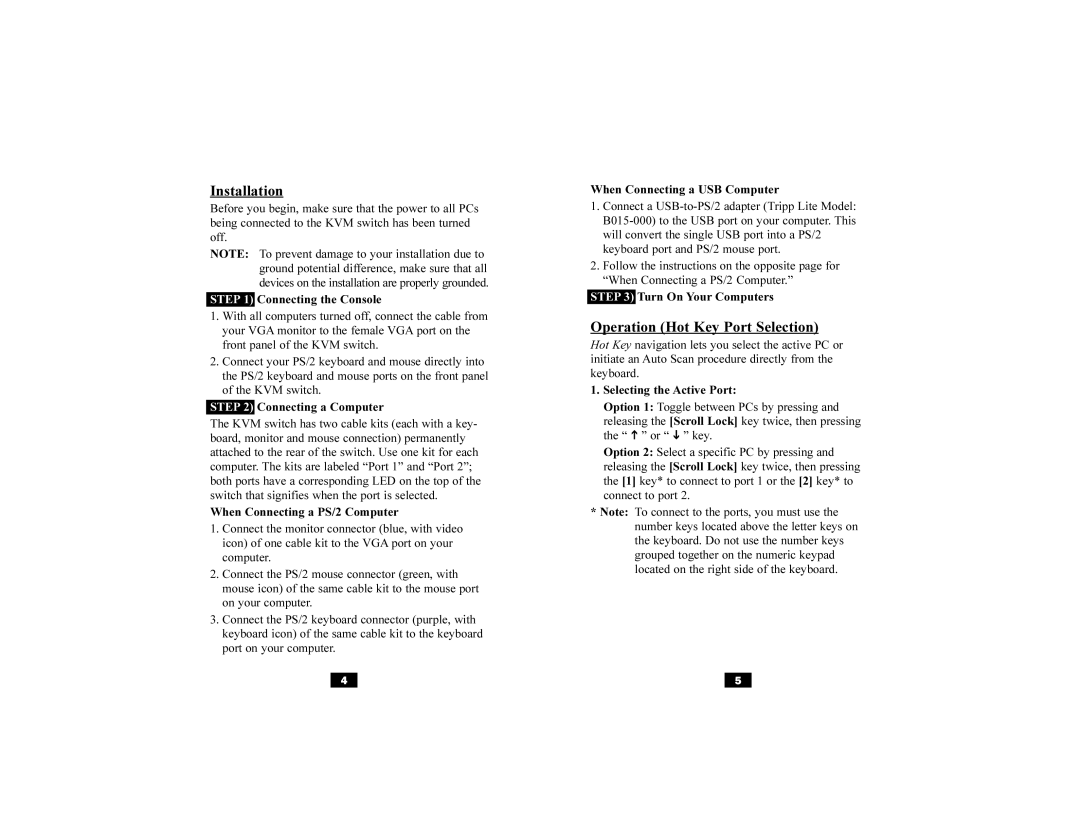B030-002-R specifications
The Tripp Lite B030-002-R is a highly regarded KVM (Keyboard, Video, Mouse) switch that allows users to control two computers from a single set of peripherals effortlessly. This device is particularly useful in environments where space is limited, such as server rooms, data centers, or even small office setups.One of the primary features of the B030-002-R is its support for a wide range of video resolutions, including high-definition formats up to 1920 x 1200. This ensures that users can enjoy crisp and clear visuals, making it ideal for applications requiring detailed graphics. The KVM switch supports both USB 1.1 and USB 2.0, accommodating a variety of devices from keyboards and mice to printers and external storage.
The B030-002-R is equipped with a user-friendly interface that includes a push-button switch located on the front panel. This design allows for quick and easy switching between connected computers without the need for complex configurations. Additionally, the KVM switch supports hot-key switching, which lets users toggle between systems using keyboard shortcuts. This feature enhances efficiency by eliminating the inconvenience of reaching for the switch.
Another significant characteristic of the Tripp Lite B030-002-R is its broad compatibility with various operating systems, including Windows, macOS, and Linux. This versatile compatibility ensures that users can integrate the switch seamlessly into their existing setups without requiring specific drivers or software.
In terms of build quality, the B030-002-R is built to last, featuring a sturdy design that can withstand the rigors of daily use. The switch is compact, making it easy to integrate into any workspace without cluttering the area. Additionally, the device has a reliable power source, receiving power from connected USB devices, eliminating the need for external power adapters.
In summary, the Tripp Lite B030-002-R KVM switch is a high-performance device that offers reliable and efficient control over two computers. With its support for high-definition video, user-friendly interface, broad compatibility, and durable construction, it stands out as an essential tool for anyone looking to enhance their productivity and streamline their workspace. Whether for professional use or personal projects, the B030-002-R delivers convenience and functionality.