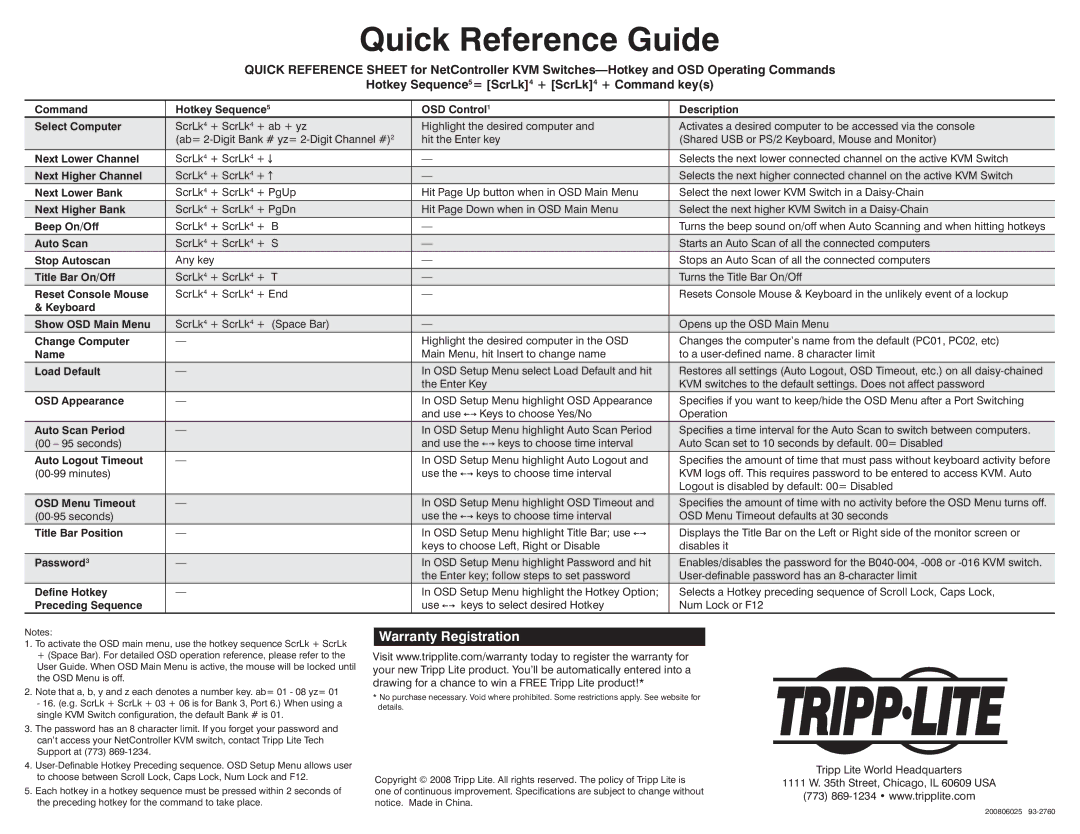Quick Reference Guide
QUICK REFERENCE SHEET for NetController KVM
Hotkey Sequence5= [ScrLk]4 + [ScrLk]4 + Command key(s)
Command | Hotkey Sequence5 | OSD Control1 | Description | ||||||||||||||||||||||
Select Computer | ScrLk4 + ScrLk4 + ab + yz | Highlight the desired computer and | Activates a desired computer to be accessed via the console | ||||||||||||||||||||||
| (ab= | hit the Enter key | (Shared USB or PS/2 Keyboard, Mouse and Monitor) | ||||||||||||||||||||||
|
|
|
|
|
|
|
|
|
|
|
|
|
|
|
|
|
|
|
|
|
|
|
|
|
|
Next Lower Channel | ScrLk4 + ScrLk4 + |
|
|
|
| — |
|
|
|
|
|
|
|
|
|
|
|
|
|
| Selects the next lower connected channel on the active KVM Switch | ||||
|
|
|
|
|
|
|
|
|
|
|
|
|
|
|
| ||||||||||
|
|
|
|
|
|
|
|
|
|
|
|
|
|
|
|
|
|
|
|
|
|
|
|
|
|
Next Higher Channel | ScrLk4 + ScrLk4 + |
|
| — |
|
|
|
|
|
|
|
|
|
|
|
|
|
| Selects the next higher connected channel on the active KVM Switch | ||||||
|
|
|
|
|
|
|
|
|
|
|
|
|
|
| |||||||||||
|
|
|
|
|
|
|
|
|
|
|
|
|
|
|
|
|
|
|
|
|
|
|
|
|
|
Next Lower Bank | ScrLk4 + ScrLk4 + PgUp | Hit Page Up button when in OSD Main Menu | Select the next lower KVM Switch in a | ||||||||||||||||||||||
Next Higher Bank | ScrLk4 + ScrLk4 + PgDn | Hit Page Down when in OSD Main Menu | Select the next higher KVM Switch in a | ||||||||||||||||||||||
Beep On/Off | ScrLk4 + ScrLk4 + B | — |
|
|
|
|
|
|
|
|
|
|
|
|
|
| Turns the beep sound on/off when Auto Scanning and when hitting hotkeys | ||||||||
Auto Scan | ScrLk4 + ScrLk4 + S | — |
|
|
|
|
|
|
|
|
|
|
|
|
|
| Starts an Auto Scan of all the connected computers | ||||||||
Stop Autoscan | Any key | — |
|
|
|
|
|
|
|
|
|
|
|
|
|
| Stops an Auto Scan of all the connected computers | ||||||||
Title Bar On/Off | ScrLk4 + ScrLk4 + T | — |
|
|
|
|
|
|
|
|
|
|
|
|
|
| Turns the Title Bar On/Off | ||||||||
Reset Console Mouse | ScrLk4 + ScrLk4 + End | — |
|
|
|
|
|
|
|
|
|
|
|
|
|
| Resets Console Mouse & Keyboard in the unlikely event of a lockup | ||||||||
& Keyboard |
|
|
|
|
|
|
|
|
|
|
|
|
|
|
|
|
|
|
|
|
|
|
|
|
|
Show OSD Main Menu | ScrLk4 + ScrLk4 + (Space Bar) | — |
|
|
|
|
|
|
|
|
|
|
|
|
|
| Opens up the OSD Main Menu | ||||||||
Change Computer | — | Highlight the desired computer in the OSD | Changes the computer’s name from the default (PC01, PC02, etc) | ||||||||||||||||||||||
Name |
|
|
|
|
| Main Menu, hit Insert to change name | to a | ||||||||||||||||||
Load Default | — | In OSD Setup Menu select Load Default and hit | Restores all settings (Auto Logout, OSD Timeout, etc.) on all | ||||||||||||||||||||||
|
|
|
|
|
| the Enter Key | KVM switches to the default settings. Does not affect password | ||||||||||||||||||
OSD Appearance | — | In OSD Setup Menu highlight OSD Appearance | Specifies if you want to keep/hide the OSD Menu after a Port Switching | ||||||||||||||||||||||
|
|
|
|
|
| and use |
|
|
|
|
| Keys to choose Yes/No | Operation | ||||||||||||
|
|
|
|
|
|
|
|
|
| ||||||||||||||||
Auto Scan Period | — | In OSD Setup Menu highlight Auto Scan Period | Specifies a time interval for the Auto Scan to switch between computers. | ||||||||||||||||||||||
(00 – 95 seconds) |
|
|
|
|
| and use the |
|
|
| keys to choose time interval | Auto Scan set to 10 seconds by default. 00= Disabled | ||||||||||||||
|
|
|
|
|
|
| |||||||||||||||||||
Auto Logout Timeout | — | In OSD Setup Menu highlight Auto Logout and | Specifies the amount of time that must pass without keyboard activity before | ||||||||||||||||||||||
|
|
|
|
| use the |
|
|
|
| keys to choose time interval | KVM logs off. This requires password to be entered to access KVM. Auto | ||||||||||||||
|
|
|
|
|
|
|
|
| |||||||||||||||||
|
|
|
|
|
|
|
|
|
|
|
|
|
|
|
|
|
|
|
|
|
|
|
|
| Logout is disabled by default: 00= Disabled |
OSD Menu Timeout | — | In OSD Setup Menu highlight OSD Timeout and | Specifies the amount of time with no activity before the OSD Menu turns off. | ||||||||||||||||||||||
|
|
|
|
| use the |
|
|
|
| keys to choose time interval | OSD Menu Timeout defaults at 30 seconds | ||||||||||||||
|
|
|
|
|
|
|
|
| |||||||||||||||||
Title Bar Position | — | In OSD Setup Menu highlight Title Bar; use |
|
|
|
| Displays the Title Bar on the Left or Right side of the monitor screen or | ||||||||||||||||||
|
| ||||||||||||||||||||||||
|
|
|
|
|
| keys to choose Left, Right or Disable | disables it | ||||||||||||||||||
Password3 | — | In OSD Setup Menu highlight Password and hit | Enables/disables the password for the | ||||||||||||||||||||||
|
|
|
|
|
| the Enter key; follow steps to set password | |||||||||||||||||||
Define Hotkey | — | In OSD Setup Menu highlight the Hotkey Option; | Selects a Hotkey preceding sequence of Scroll Lock, Caps Lock, | ||||||||||||||||||||||
Preceding Sequence |
|
|
|
|
| use |
|
|
|
| keys to select desired Hotkey | Num Lock or F12 | |||||||||||||
|
|
|
|
|
|
| |||||||||||||||||||
Notes:
1.To activate the OSD main menu, use the hotkey sequence ScrLk + ScrLk + (Space Bar). For detailed OSD operation reference, please refer to the User Guide. When OSD Main Menu is active, the mouse will be locked until the OSD Menu is off.
2.Note that a, b, y and z each denotes a number key. ab= 01 - 08 yz= 01 - 16. (e.g. ScrLk + ScrLk + 03 + 06 is for Bank 3, Port 6.) When using a single KVM Switch configuration, the default Bank # is 01.
3.The password has an 8 character limit. If you forget your password and can’t access your NetController KVM switch, contact Tripp Lite Tech Support at (773)
4.
5.Each hotkey in a hotkey sequence must be pressed within 2 seconds of the preceding hotkey for the command to take place.
Warranty Registration
Visit www.tripplite.com/warranty today to register the warranty for your new Tripp Lite product. You’ll be automatically entered into a drawing for a chance to win a FREE Tripp Lite product!*
*No purchase necessary. Void where prohibited. Some restrictions apply. See website for details.
Copyright © 2008 Tripp Lite. All rights reserved. The policy of Tripp Lite is one of continuous improvement. Specifications are subject to change without notice. Made in China.
Tripp Lite World Headquarters
1111 W. 35th Street, Chicago, IL 60609 USA
(773)
200806025