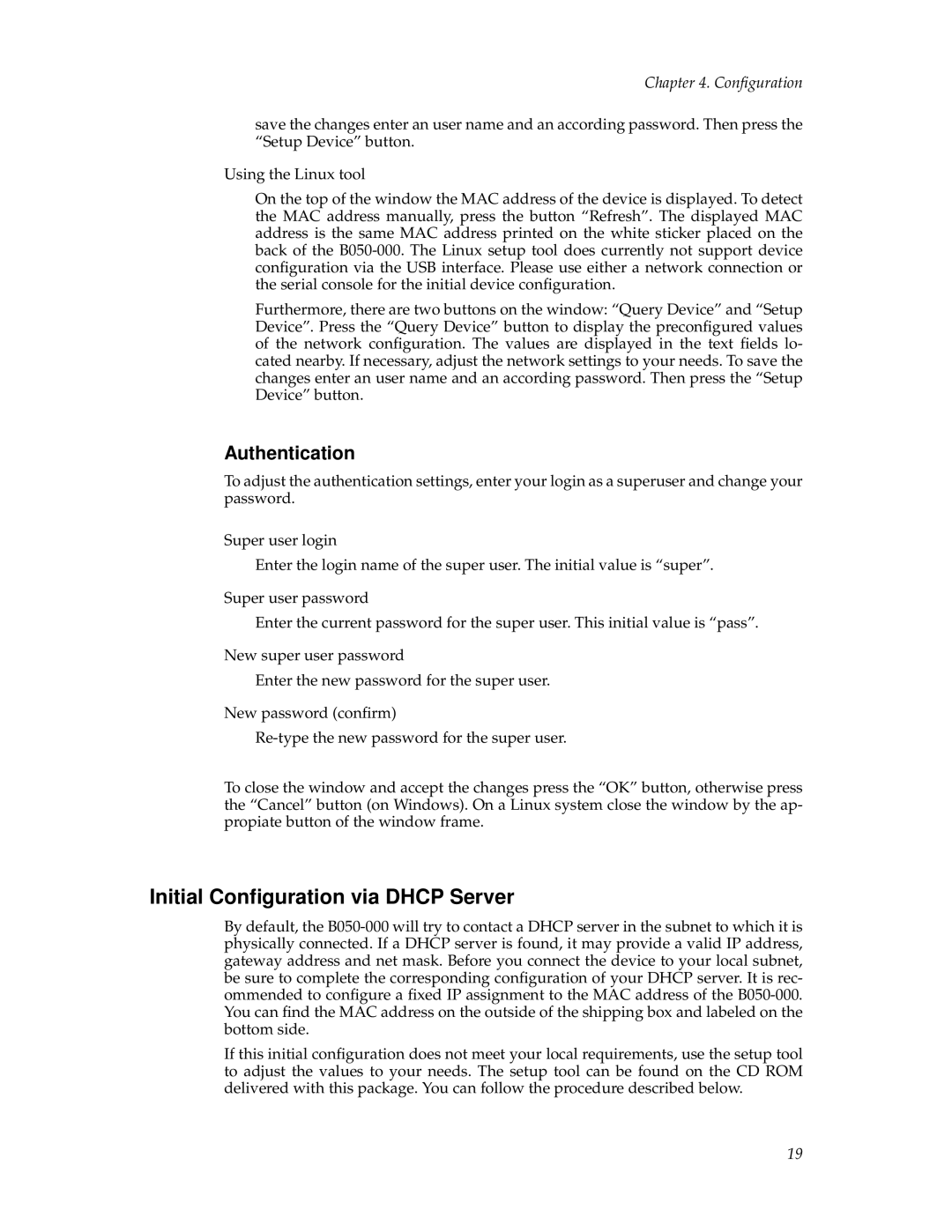B050-000 specifications
The Tripp Lite B050-000 is a versatile and robust KVM (Keyboard, Video, Mouse) switch designed to streamline the management of multiple computers or servers from a single control point. As a significant tool for IT professionals, this device helps improve workflow efficiency and convenience, making it ideal for data centers, server rooms, and other environments where multiple systems are in play.One of the most notable features of the Tripp Lite B050-000 is its ability to connect and control up to 16 computers through a single keyboard, monitor, and mouse setup. This multi-computer control capability saves space and reduces clutter associated with multiple peripherals. The device supports a variety of video resolutions, allowing it to work seamlessly with both standard and high-resolution monitors. Users can switch between connected computers with just the push of a button, simplifying the process of managing multiple systems.
In terms of technology, the B050-000 incorporates advanced USB and VGA connectivity, ensuring compatibility with a wide range of devices. Its plug-and-play functionality means there is no need for additional software installation, making it easy to set up and use right out of the box. The KVM switch also supports hot-swapping, enabling users to add or remove computers without having to reboot the entire system. This feature significantly minimizes downtime and enhances operational efficiency.
Security is also a key consideration with the Tripp Lite B050-000. The switch is designed to prevent unauthorized access and data breaches, with features that enable users to protect sensitive information and maintain system integrity while switching between systems.
Durability and reliability are additional highlights of the B050-000. Built with high-quality materials, this KVM switch is engineered to withstand the rigors of constant use in professional environments. Its compact design allows it to fit into tight spaces, making it a space-efficient choice for users.
Overall, the Tripp Lite B050-000 KVM switch stands out as a powerful and user-friendly device that enhances productivity and simplifies computer management. With features such as multi-connection capability, high-resolution support, plug-and-play installation, hot-swapping capabilities, and robust security measures, it represents a valuable asset for any IT professional looking to streamline their workstation.