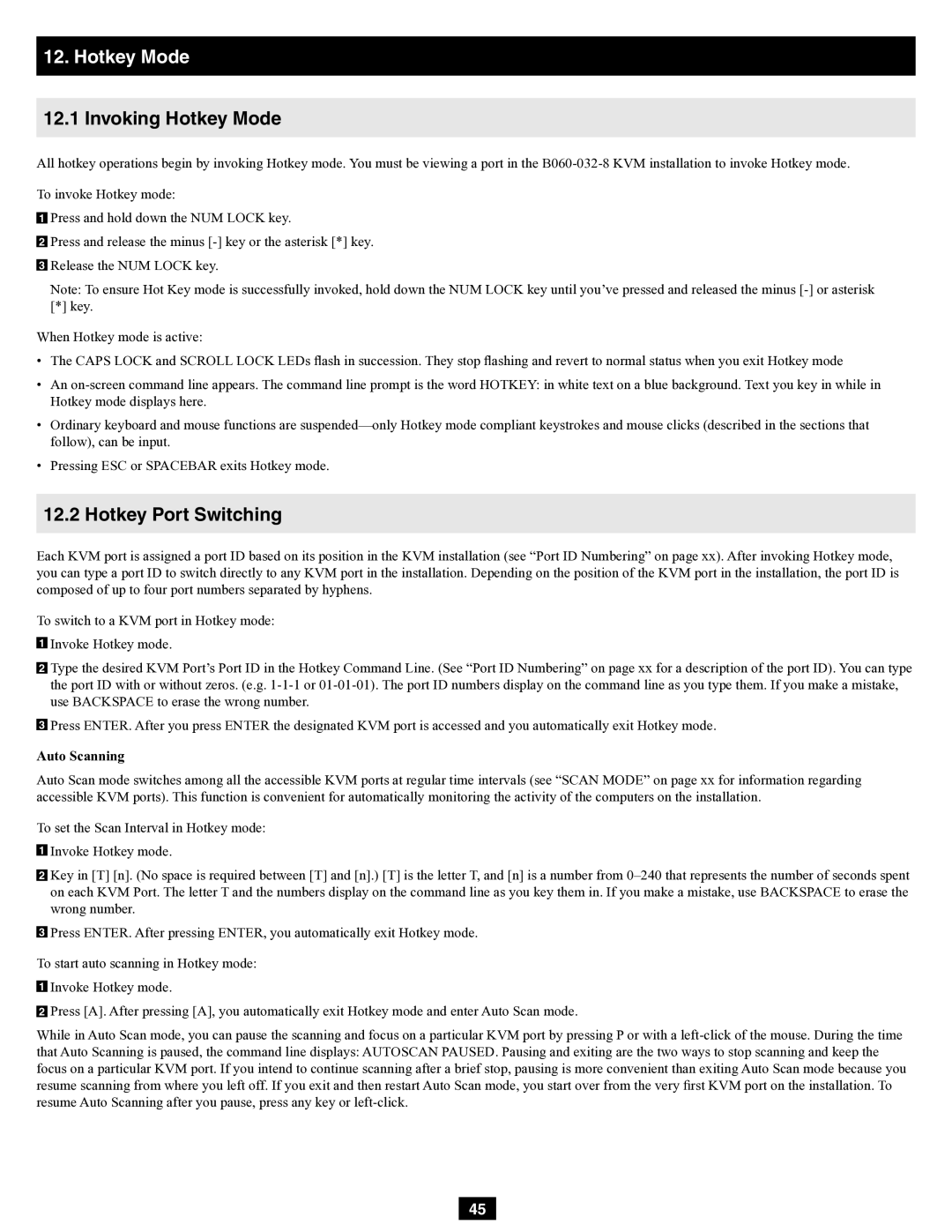B060-032-8 specifications
The Tripp Lite B060-032-8 is an advanced KVM switch designed to simplify and enhance the management of multiple computers from a single interface. This device supports up to eight computers, making it ideal for environments such as server rooms, data centers, and heavy IT operations that require efficient controls over numerous systems.One of the standout features of the B060-032-8 is its ability to support high-definition resolutions up to 1920x1200, allowing users to operate multiple systems seamlessly without sacrificing visual quality. The switch utilizes advanced video technology to ensure that display outputs remain clear, crisp, and lag-free, which is critical in environments where real-time monitoring and response are essential.
Moreover, the B060-032-8 supports both USB and PS/2 connections, granting flexibility in compatibility with a variety of computers and peripheral devices. This dual connection capability expands the scope of use, as users can effortlessly switch between different types of systems, whether they're running legacy software or the latest OS platforms.
Another technological highlight is the built-in firmware that ensures ease of use and stability. The switching process is facilitated via an intuitive front-panel push-button interface and includes keyboard hotkey commands, allowing users to toggle between connected computers with minimal disruption to their workflow. The inclusion of LED indicators provides clarity on which ports are active, enhancing overall situational awareness in critical operations.
Security is also a key component of the B060-032-8. The unit supports password protection features, ensuring that unauthorized users cannot easily access critical systems. This security feature is vital for environments where sensitive data is handled, offering peace of mind for IT administrators.
In terms of power efficiency, the Tripp Lite B060-032-8 is designed to operate with minimal power consumption, which is an important consideration for organizations looking to reduce energy costs while maintaining effective IT operations.
In conclusion, the Tripp Lite B060-032-8 KVM switch is an outstanding solution for managing multiple computers efficiently and effectively. With its wide compatibility, high-resolution support, user-friendly design, enhanced security features, and energy-efficient operation, it stands out as a valuable tool for IT professionals who demand high performance and reliability in their technology infrastructure. This KVM switch represents a smart investment for any organization aiming to streamline its operations while maximizing resource utilization and system management efficiency.