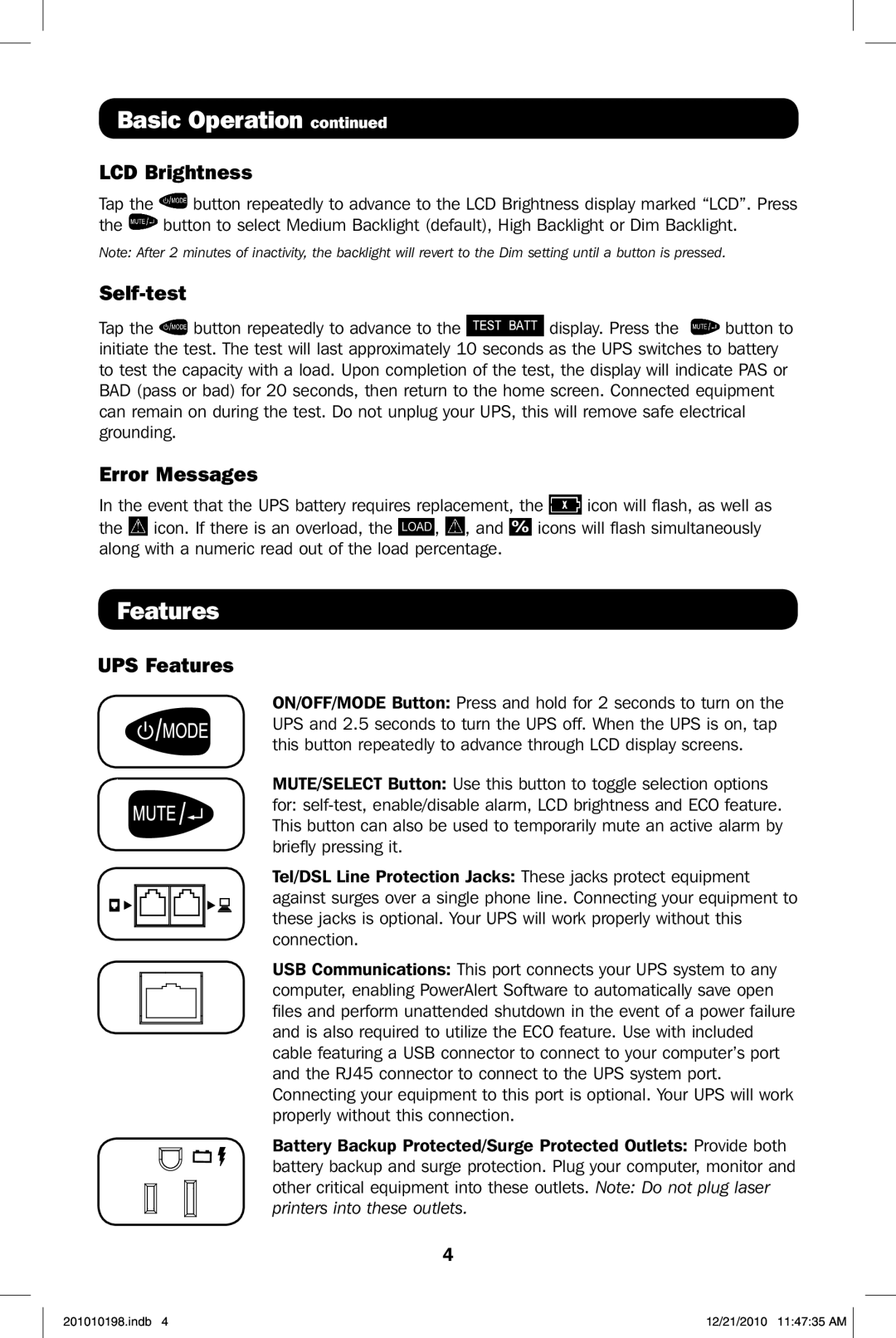Basic Operation continued
LCD Brightness
Tap the ![]() button repeatedly to advance to the LCD Brightness display marked “LCD”. Press
button repeatedly to advance to the LCD Brightness display marked “LCD”. Press
the ![]() button to select Medium Backlight (default), High Backlight or Dim Backlight.
button to select Medium Backlight (default), High Backlight or Dim Backlight.
Note: After 2 minutes of inactivity, the backlight will revert to the Dim setting until a button is pressed.
Self-test
Tap the ![]() button repeatedly to advance to the
button repeatedly to advance to the ![]() display. Press the
display. Press the ![]() button to initiate the test. The test will last approximately 10 seconds as the UPS switches to battery to test the capacity with a load. Upon completion of the test, the display will indicate PAS or BAD (pass or bad) for 20 seconds, then return to the home screen. Connected equipment can remain on during the test. Do not unplug your UPS, this will remove safe electrical grounding.
button to initiate the test. The test will last approximately 10 seconds as the UPS switches to battery to test the capacity with a load. Upon completion of the test, the display will indicate PAS or BAD (pass or bad) for 20 seconds, then return to the home screen. Connected equipment can remain on during the test. Do not unplug your UPS, this will remove safe electrical grounding.
Error Messages
In the event that the UPS battery requires replacement, the ![]() icon will flash, as well as
icon will flash, as well as
the ![]() icon. If there is an overload, the
icon. If there is an overload, the ![]() ,
, ![]() , and
, and ![]() icons will flash simultaneously along with a numeric read out of the load percentage.
icons will flash simultaneously along with a numeric read out of the load percentage.
Features
UPS Features
ON/OFF/MODE Button: Press and hold for 2 seconds to turn on the UPS and 2.5 seconds to turn the UPS off. When the UPS is on, tap this button repeatedly to advance through LCD display screens.
MUTE/SELECT Button: Use this button to toggle selection options
for:
Tel/DSL Line Protection Jacks: These jacks protect equipment against surges over a single phone line. Connecting your equipment to these jacks is optional. Your UPS will work properly without this connection.
USB Communications: This port connects your UPS system to any computer, enabling PowerAlert Software to automatically save open files and perform unattended shutdown in the event of a power failure and is also required to utilize the ECO feature. Use with included cable featuring a USB connector to connect to your computer’s port and the RJ45 connector to connect to the UPS system port. Connecting your equipment to this port is optional. Your UPS will work properly without this connection.
Battery Backup Protected/Surge Protected Outlets: Provide both battery backup and surge protection. Plug your computer, monitor and other critical equipment into these outlets. Note: Do not plug laser printers into these outlets.
4
201010198.indb 4 | 12/21/2010 11:47:35 AM |