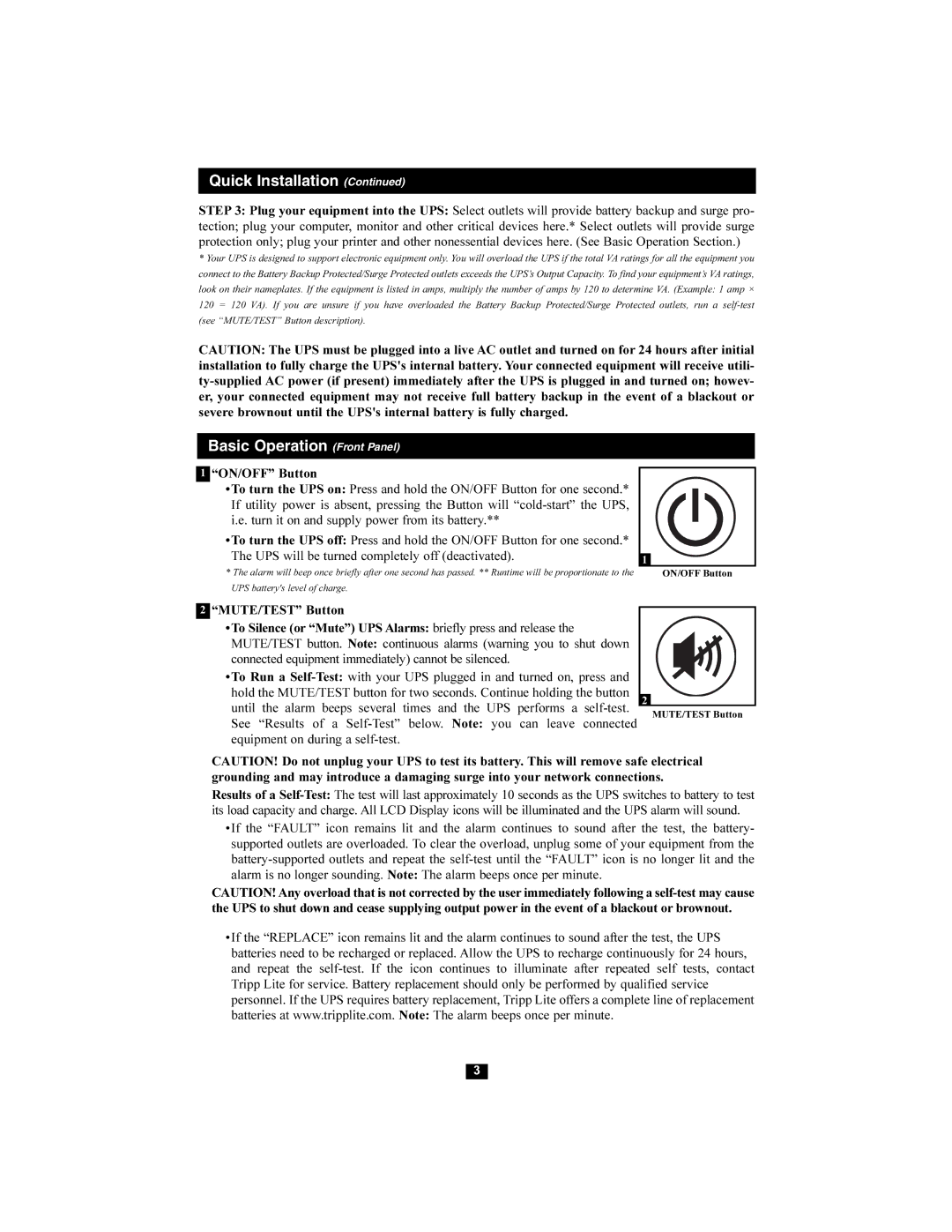Quick Installation (Continued)
STEP 3: Plug your equipment into the UPS: Select outlets will provide battery backup and surge pro- tection; plug your computer, monitor and other critical devices here.* Select outlets will provide surge protection only; plug your printer and other nonessential devices here. (See Basic Operation Section.)
*Your UPS is designed to support electronic equipment only. You will overload the UPS if the total VA ratings for all the equipment you connect to the Battery Backup Protected/Surge Protected outlets exceeds the UPS’s Output Capacity. To find your equipment’s VA ratings, look on their nameplates. If the equipment is listed in amps, multiply the number of amps by 120 to determine VA. (Example: 1 amp × 120 = 120 VA). If you are unsure if you have overloaded the Battery Backup Protected/Surge Protected outlets, run a
CAUTION: The UPS must be plugged into a live AC outlet and turned on for 24 hours after initial installation to fully charge the UPS's internal battery. Your connected equipment will receive utili-
Basic Operation (Front Panel)
1“ON/OFF” Button
•To turn the UPS on: Press and hold the ON/OFF Button for one second.* If utility power is absent, pressing the Button will
•To turn the UPS off: Press and hold the ON/OFF Button for one second.* |
|
The UPS will be turned completely off (deactivated). | 1 |
|
* The alarm will beep once briefly after one second has passed. ** Runtime will be proportionate to the | ON/OFF Button |
UPS battery's level of charge.
2 “MUTE/TEST” Button |
|
•To Silence (or “Mute”) UPS Alarms: briefly press and release the |
|
MUTE/TEST button. Note: continuous alarms (warning you to shut down |
|
connected equipment immediately) cannot be silenced. |
|
•To Run a |
|
hold the MUTE/TEST button for two seconds. Continue holding the button | 2 |
until the alarm beeps several times and the UPS performs a | |
See “Results of a | MUTE/TEST Button |
| |
equipment on during a |
|
CAUTION! Do not unplug your UPS to test its battery. This will remove safe electrical grounding and may introduce a damaging surge into your network connections.
Results of a
•If the “FAULT” icon remains lit and the alarm continues to sound after the test, the battery- supported outlets are overloaded. To clear the overload, unplug some of your equipment from the
CAUTION!Any overload that is not corrected by the userimmediately following a
•If the “REPLACE” icon remains lit and the alarm continues to sound after the test, the UPS batteries need to be recharged or replaced. Allow the UPS to recharge continuously for 24 hours, and repeat the
3