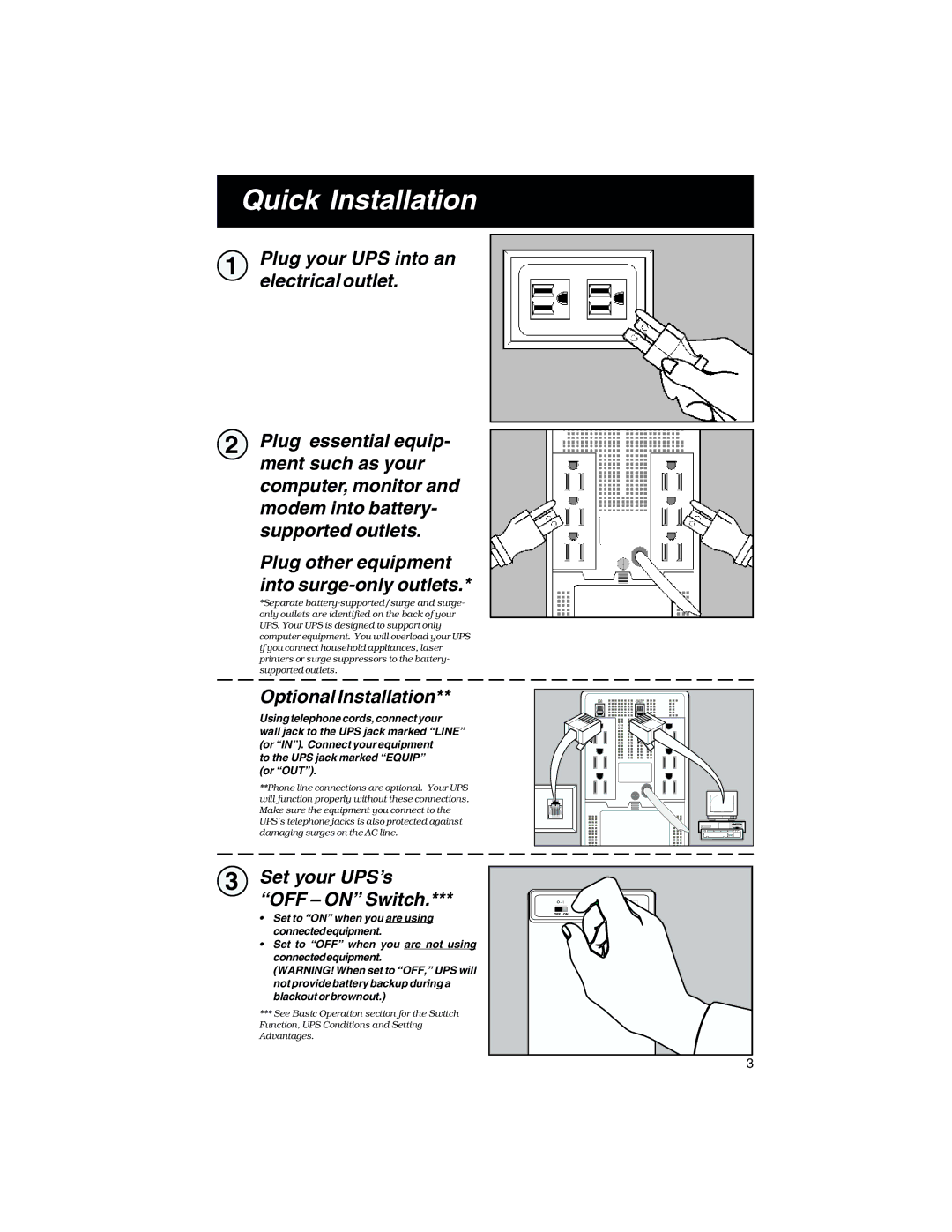Quick Installation
1
2
Plug your UPS into an electrical outlet.
Plug essential equip- ment such as your computer, monitor and modem into battery- supported outlets.
Plug other equipment into
*Separate
Optional Installation**
Using telephone cords, connect your wall jack to the UPS jack marked “LINE” (or “IN”). Connect your equipment
to the UPS jack marked “EQUIP” (or “OUT”).
**Phone line connections are optional. Your UPS will function properly without these connections. Make sure the equipment you connect to the UPS’s telephone jacks is also protected against damaging surges on the AC line.
3 Set your UPS’s “OFF – ON” Switch.***
•Set to “ON” when you are using connectedequipment.
•Set to “OFF” when you are not using connectedequipment.
(WARNING! When set to “OFF,” UPS will not provide battery backup during a blackout or brownout.)
***See Basic Operation section for the Switch Function, UPS Conditions and Setting Advantages.
3