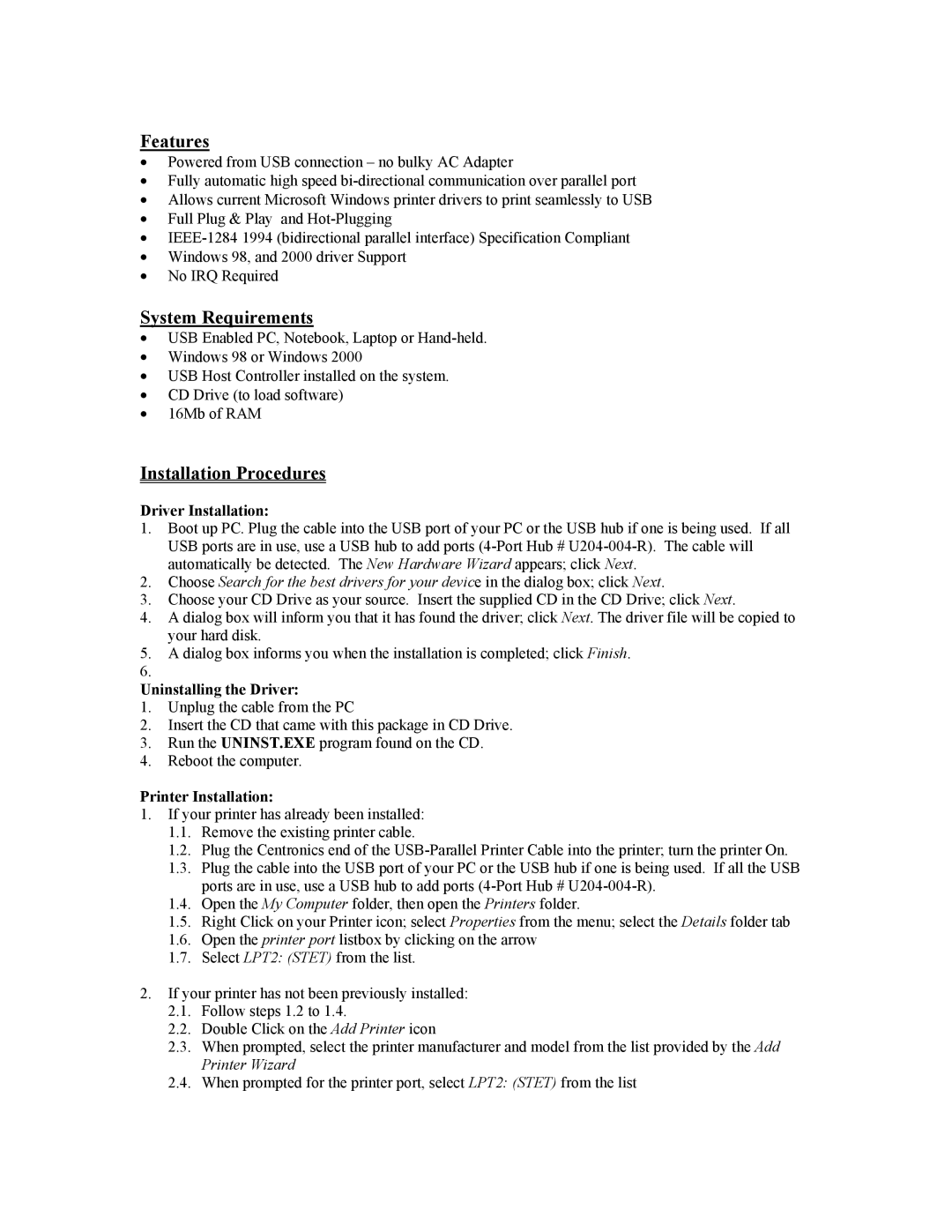U206-006-R specifications
The Tripp Lite U206-006-R is a versatile and compact USB 2.0 extension cable designed to enhance connectivity for various devices. With a length of 6 feet, this cable offers extended reach while maintaining high-performance data transmission. It is a reliable option for those who need to connect devices that are located further apart than standard cables allow.One of the standout features of the U206-006-R is its compatibility with USB 2.0 technology, which supports data transfer rates of up to 480 Mbps. This ensures that users can achieve fast and efficient file transfers, making it suitable for a wide range of applications, from connecting external hard drives to printers and webcams. The cable is also backward compatible with USB 1.1 and USB 1.0 standards, ensuring versatility across various devices regardless of their age or technology.
The construction of the U206-006-R emphasizes durability and longevity. It features a robust design, with high-quality connectors that resist wear and tear, ensuring a long service life. The cable utilizes a double-shielded design that minimizes interference and maximizes signal integrity, allowing for stable connections even over extended distances. This makes it particularly effective for use in environments with potential electromagnetic interference, such as offices or industrial settings.
Another characteristic of the Tripp Lite U206-006-R is its plug-and-play functionality. Users do not need to install any additional drivers or software, making the setup process straightforward and hassle-free. Simply connect the cables, and the devices will be ready to communicate instantly. This ease of use makes it an ideal choice for both novice and experienced users alike.
Furthermore, the U206-006-R features a lightweight and flexible design, making it easy to manage and store. Whether for home, office, or on-the-go use, it can be easily coiled or tucked away when not in use. This practicality combined with its high-performance characteristics makes the Tripp Lite U206-006-R a valuable addition to any tech setup, providing reliable connectivity and efficient data transfer for various devices and applications.