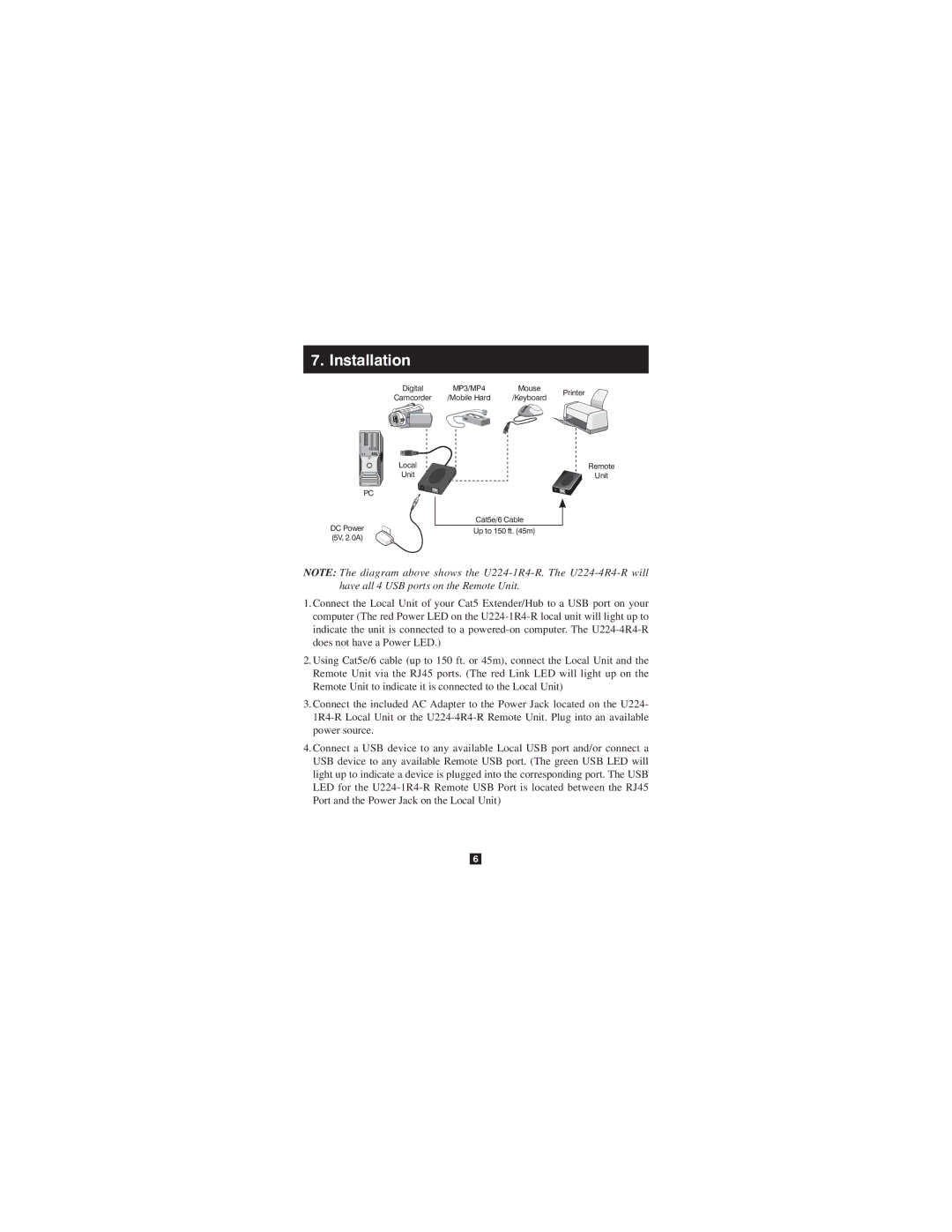7. Installation
Digital | MP3/MP4 | Mouse |
Camcorder | /Mobile Hard | /Keyboard |
Local ![]()
Unit
PC |
| |
DC Power | Cat5e/6 Cable | |
Up to 150 ft. (45m) | ||
(5V, 2.0A) | ||
|
Printer
Remote
Unit
NOTE: The diagram above shows the
1.Connect the Local Unit of your Cat5 Extender/Hub to a USB port on your computer (The red Power LED on the
2.Using Cat5e/6 cable (up to 150 ft. or 45m), connect the Local Unit and the Remote Unit via the RJ45 ports. (The red Link LED will light up on the Remote Unit to indicate it is connected to the Local Unit)
3.Connect the included AC Adapter to the Power Jack located on the U224-
4.Connect a USB device to any available Local USB port and/or connect a USB device to any available Remote USB port. (The green USB LED will light up to indicate a device is plugged into the corresponding port. The USB LED for the