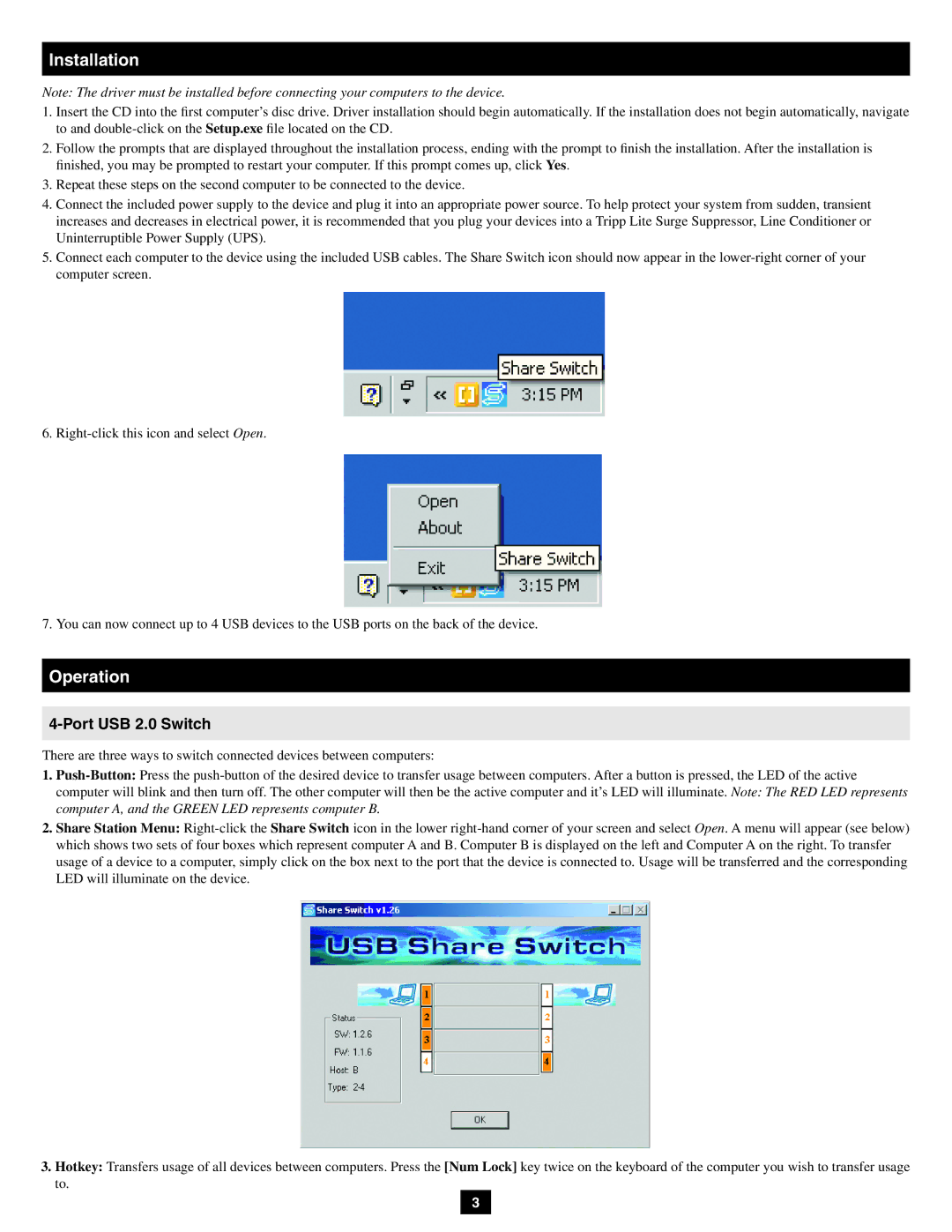Installation
Note: The driver must be installed before connecting your computers to the device.
1.Insert the CD into the first computer’s disc drive. Driver installation should begin automatically. If the installation does not begin automatically, navigate to and
2.Follow the prompts that are displayed throughout the installation process, ending with the prompt to finish the installation. After the installation is finished, you may be prompted to restart your computer. If this prompt comes up, click Yes.
3.Repeat these steps on the second computer to be connected to the device.
4.Connect the included power supply to the device and plug it into an appropriate power source. To help protect your system from sudden, transient increases and decreases in electrical power, it is recommended that you plug your devices into a Tripp Lite Surge Suppressor, Line Conditioner or Uninterruptible Power Supply (UPS).
5.Connect each computer to the device using the included USB cables. The Share Switch icon should now appear in the
6.
7. You can now connect up to 4 USB devices to the USB ports on the back of the device.
Operation
4-Port USB 2.0 Switch
There are three ways to switch connected devices between computers:
1.
computer will blink and then turn off. The other computer will then be the active computer and it’s LED will illuminate. Note: The RED LED represents computer A, and the GREEN LED represents computer B.
2.Share Station Menu:
3.Hotkey: Transfers usage of all devices between computers. Press the [Num Lock] key twice on the keyboard of the computer you wish to transfer usage to.
3