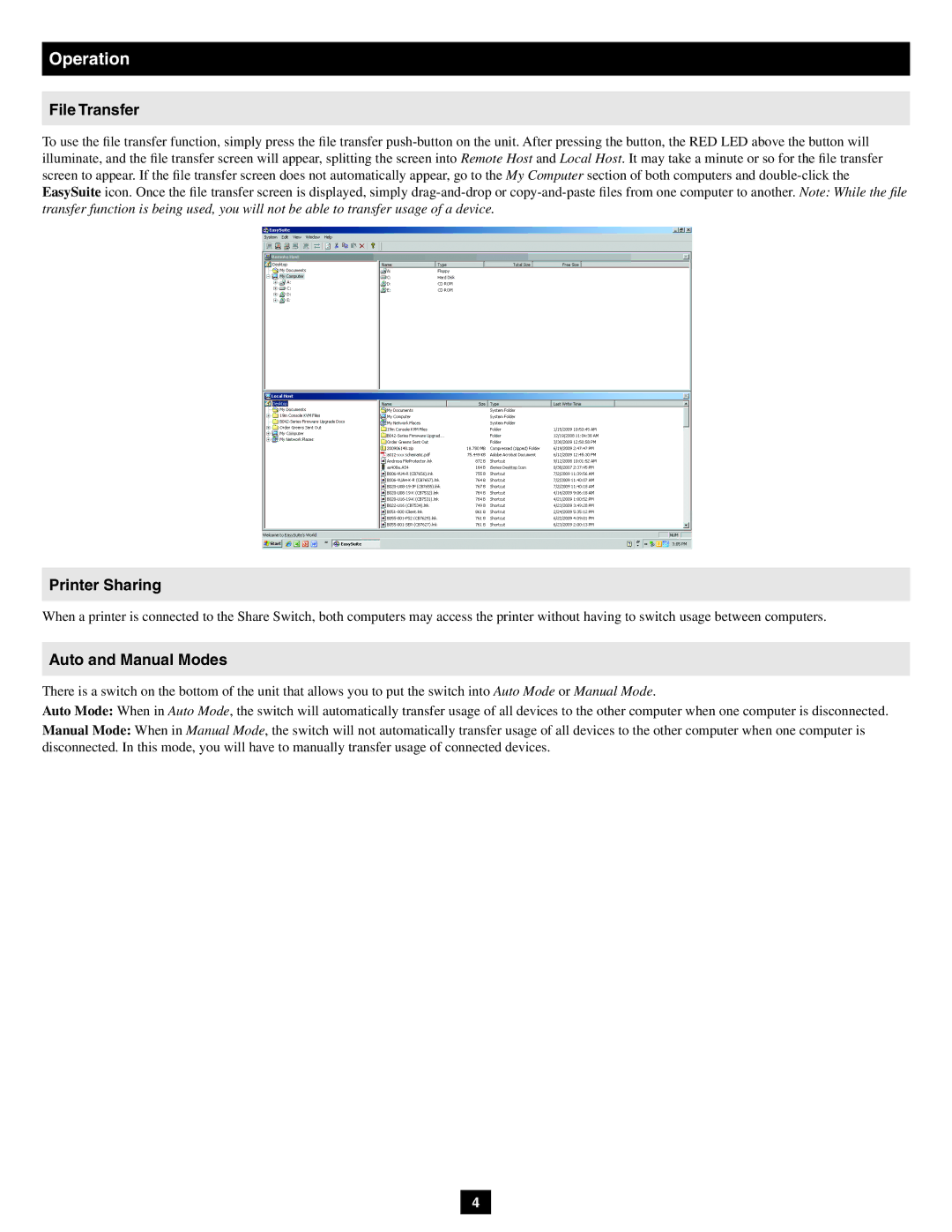Operation
File Transfer
To use the file transfer function, simply press the file transfer
transfer function is being used, you will not be able to transfer usage of a device.
Printer Sharing
When a printer is connected to the Share Switch, both computers may access the printer without having to switch usage between computers.
Auto and Manual Modes
There is a switch on the bottom of the unit that allows you to put the switch into Auto Mode or Manual Mode.
Auto Mode: When in Auto Mode, the switch will automatically transfer usage of all devices to the other computer when one computer is disconnected.
Manual Mode: When in Manual Mode, the switch will not automatically transfer usage of all devices to the other computer when one computer is disconnected. In this mode, you will have to manually transfer usage of connected devices.
4