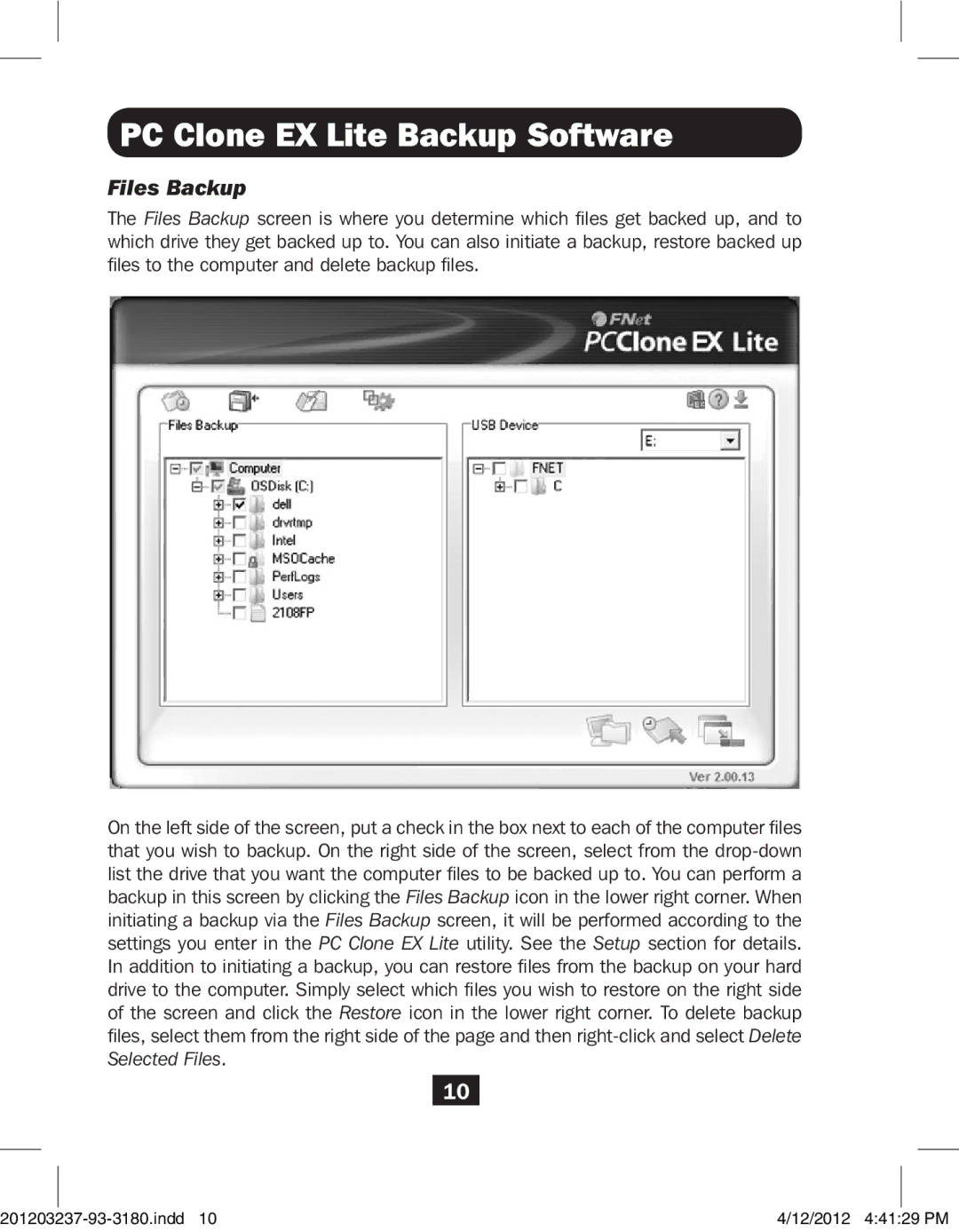PC Clone EX Lite Backup Software
Files Backup
The Files Backup screen is where you determine which files get backed up, and to which drive they get backed up to. You can also initiate a backup, restore backed up files to the computer and delete backup files.
On the left side of the screen, put a check in the box next to each of the computer files that you wish to backup. On the right side of the screen, select from the drop-down list the drive that you want the computer files to be backed up to. You can perform a backup in this screen by clicking the Files Backup icon in the lower right corner. When initiating a backup via the Files Backup screen, it will be performed according to the settings you enter in the PC Clone EX Lite utility. See the Setup section for details. In addition to initiating a backup, you can restore files from the backup on your hard drive to the computer. Simply select which files you wish to restore on the right side of the screen and click the Restore icon in the lower right corner. To delete backup files, select them from the right side of the page and then right-click and select Delete Selected Files.
10
201203237-93-3180.indd 10 | 4/12/2012 4:41:29 PM |