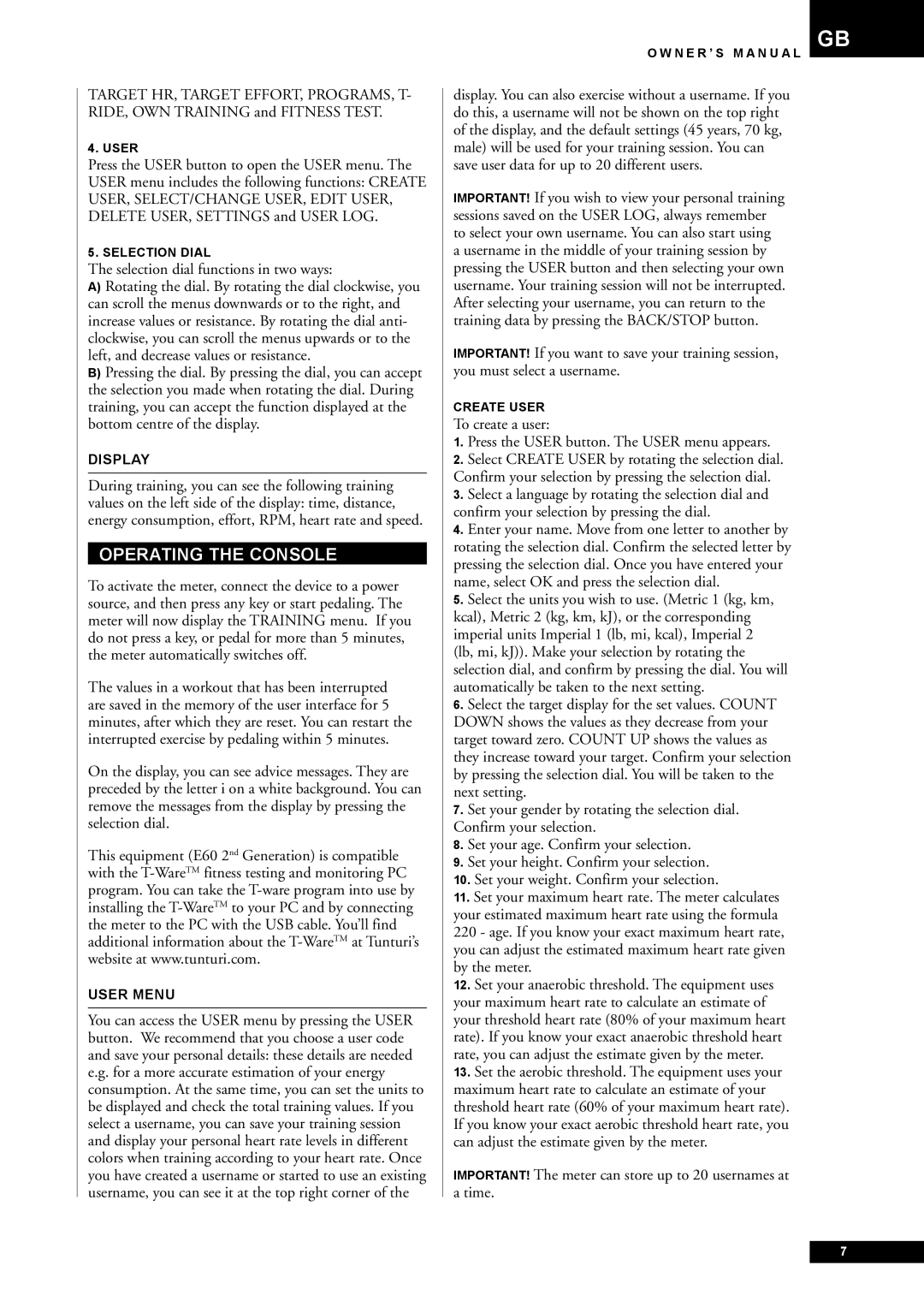TARGET HR, TARGET EFFORT, PROGRAMS, T- RIDE, OWN TRAINING and FITNESS TEST.
4. USER
Press the USER button to open the USER menu. The USER menu includes the following functions: CREATE USER, SELECT/CHANGE USER, EDIT USER, DELETE USER, SETTINGS and USER LOG.
5. SELECTION DIAL
The selection dial functions in two ways:
A)Rotating the dial. By rotating the dial clockwise, you can scroll the menus downwards or to the right, and increase values or resistance. By rotating the dial anti- clockwise, you can scroll the menus upwards or to the left, and decrease values or resistance.
B)Pressing the dial. By pressing the dial, you can accept the selection you made when rotating the dial. During training, you can accept the function displayed at the bottom centre of the display.
DISPLAY
During training, you can see the following training values on the left side of the display: time, distance, energy consumption, effort, RPM, heart rate and speed.
OPERATING THE CONSOLE
To activate the meter, connect the device to a power source, and then press any key or start pedaling. The meter will now display the TRAINING menu. If you do not press a key, or pedal for more than 5 minutes, the meter automatically switches off.
The values in a workout that has been interrupted are saved in the memory of the user interface for 5 minutes, after which they are reset. You can restart the interrupted exercise by pedaling within 5 minutes.
On the display, you can see advice messages. They are preceded by the letter i on a white background. You can remove the messages from the display by pressing the selection dial.
This equipment (E60 2nd Generation) is compatible with the
USER MENU
You can access the USER menu by pressing the USER button. We recommend that you choose a user code and save your personal details: these details are needed e.g. for a more accurate estimation of your energy consumption. At the same time, you can set the units to be displayed and check the total training values. If you select a username, you can save your training session and display your personal heart rate levels in different colors when training according to your heart rate. Once you have created a username or started to use an existing username, you can see it at the top right corner of the
O W N E R ’ S M A N U A L
display. You can also exercise without a username. If you do this, a username will not be shown on the top right of the display, and the default settings (45 years, 70 kg, male) will be used for your training session. You can save user data for up to 20 different users.
IMPORTANT! If you wish to view your personal training sessions saved on the USER LOG, always remember to select your own username. You can also start using a username in the middle of your training session by pressing the USER button and then selecting your own username. Your training session will not be interrupted. After selecting your username, you can return to the training data by pressing the BACK/STOP button.
IMPORTANT! If you want to save your training session, you must select a username.
CREATE USER
To create a user:
1.Press the USER button. The USER menu appears.
2.Select CREATE USER by rotating the selection dial. Confirm your selection by pressing the selection dial.
3.Select a language by rotating the selection dial and confirm your selection by pressing the dial.
4.Enter your name. Move from one letter to another by rotating the selection dial. Confirm the selected letter by pressing the selection dial. Once you have entered your name, select OK and press the selection dial.
5.Select the units you wish to use. (Metric 1 (kg, km, kcal), Metric 2 (kg, km, kJ), or the corresponding imperial units Imperial 1 (lb, mi, kcal), Imperial 2 (lb, mi, kJ)). Make your selection by rotating the selection dial, and confirm by pressing the dial. You will automatically be taken to the next setting.
6.Select the target display for the set values. COUNT DOWN shows the values as they decrease from your target toward zero. COUNT UP shows the values as they increase toward your target. Confirm your selection by pressing the selection dial. You will be taken to the next setting.
7.Set your gender by rotating the selection dial. Confirm your selection.
8.Set your age. Confirm your selection.
9.Set your height. Confirm your selection.
10.Set your weight. Confirm your selection.
11.Set your maximum heart rate. The meter calculates your estimated maximum heart rate using the formula
220- age. If you know your exact maximum heart rate, you can adjust the estimated maximum heart rate given by the meter.
12.Set your anaerobic threshold. The equipment uses your maximum heart rate to calculate an estimate of your threshold heart rate (80% of your maximum heart rate). If you know your exact anaerobic threshold heart rate, you can adjust the estimate given by the meter.
13.Set the aerobic threshold. The equipment uses your maximum heart rate to calculate an estimate of your threshold heart rate (60% of your maximum heart rate). If you know your exact aerobic threshold heart rate, you can adjust the estimate given by the meter.
IMPORTANT! The meter can store up to 20 usernames at a time.
GB
7