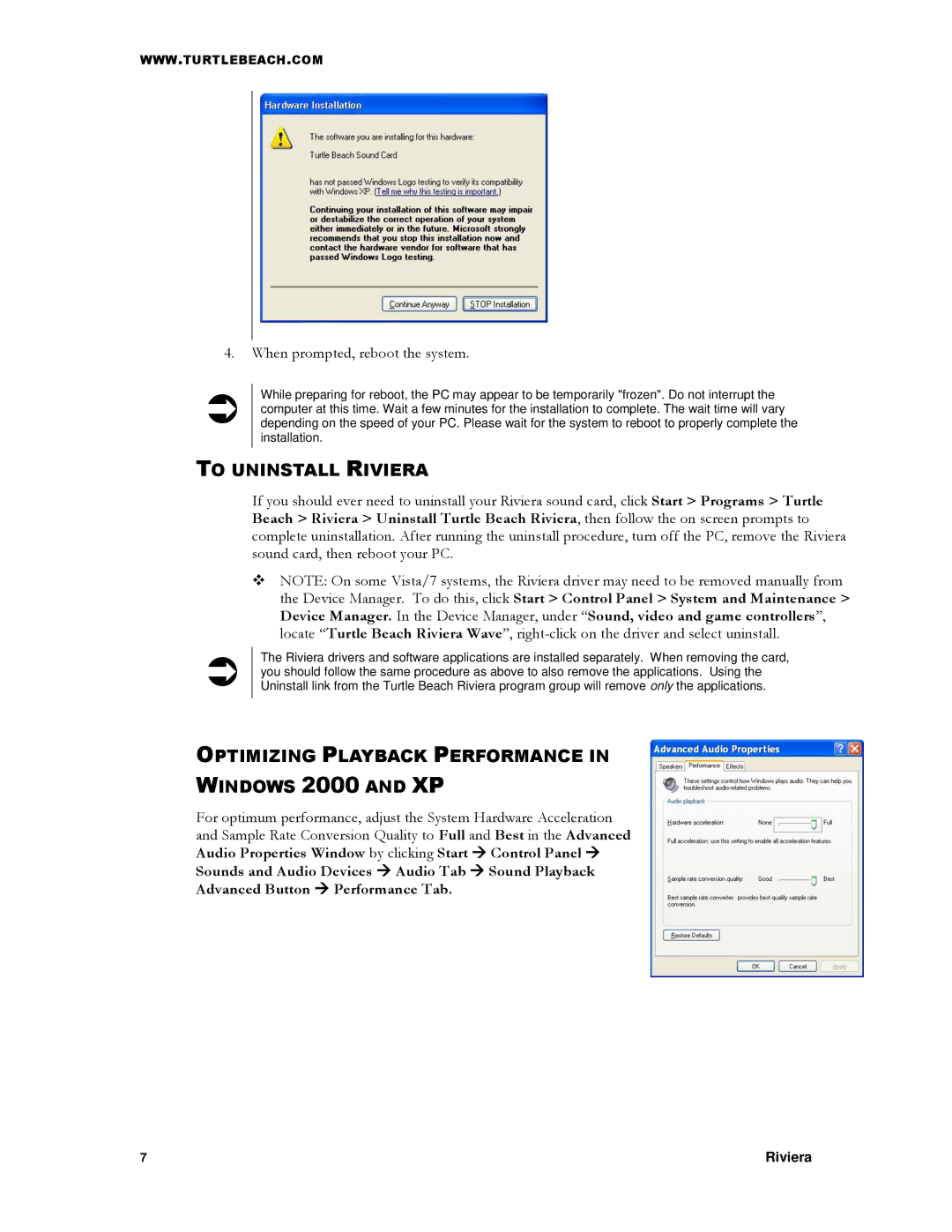WWW.TURTLEBEACH.COM
4.When prompted, reboot the system.
While preparing for reboot, the PC may appear to be temporarily "frozen". Do not interrupt the computer at this time. Wait a few minutes for the installation to complete. The wait time will vary depending on the speed of your PC. Please wait for the system to reboot to properly complete the installation.
TO UNINSTALL RIVIERA
If you should ever need to uninstall your Riviera sound card, click Start > Programs > Turtle Beach > Riviera > Uninstall Turtle Beach Riviera, then follow the on screen prompts to complete uninstallation. After running the uninstall procedure, turn off the PC, remove the Riviera sound card, then reboot your PC.
NOTE: On some Vista/7 systems, the Riviera driver may need to be removed manually from the Device Manager. To do this, click Start > Control Panel > System and Maintenance > Device Manager. In the Device Manager, under “Sound, video and game controllers”, locate “Turtle Beach Riviera Wave”,
The Riviera drivers and software applications are installed separately. When removing the card, you should follow the same procedure as above to also remove the applications. Using the Uninstall link from the Turtle Beach Riviera program group will remove only the applications.
OPTIMIZING PLAYBACK PERFORMANCE IN WINDOWS 2000 AND XP
For optimum performance, adjust the System Hardware Acceleration and Sample Rate Conversion Quality to Full and Best in the Advanced Audio Properties Window by clicking Start Control Panel
Sounds and Audio Devices Audio Tab Sound Playback Advanced Button Performance Tab.
7 | Riviera |