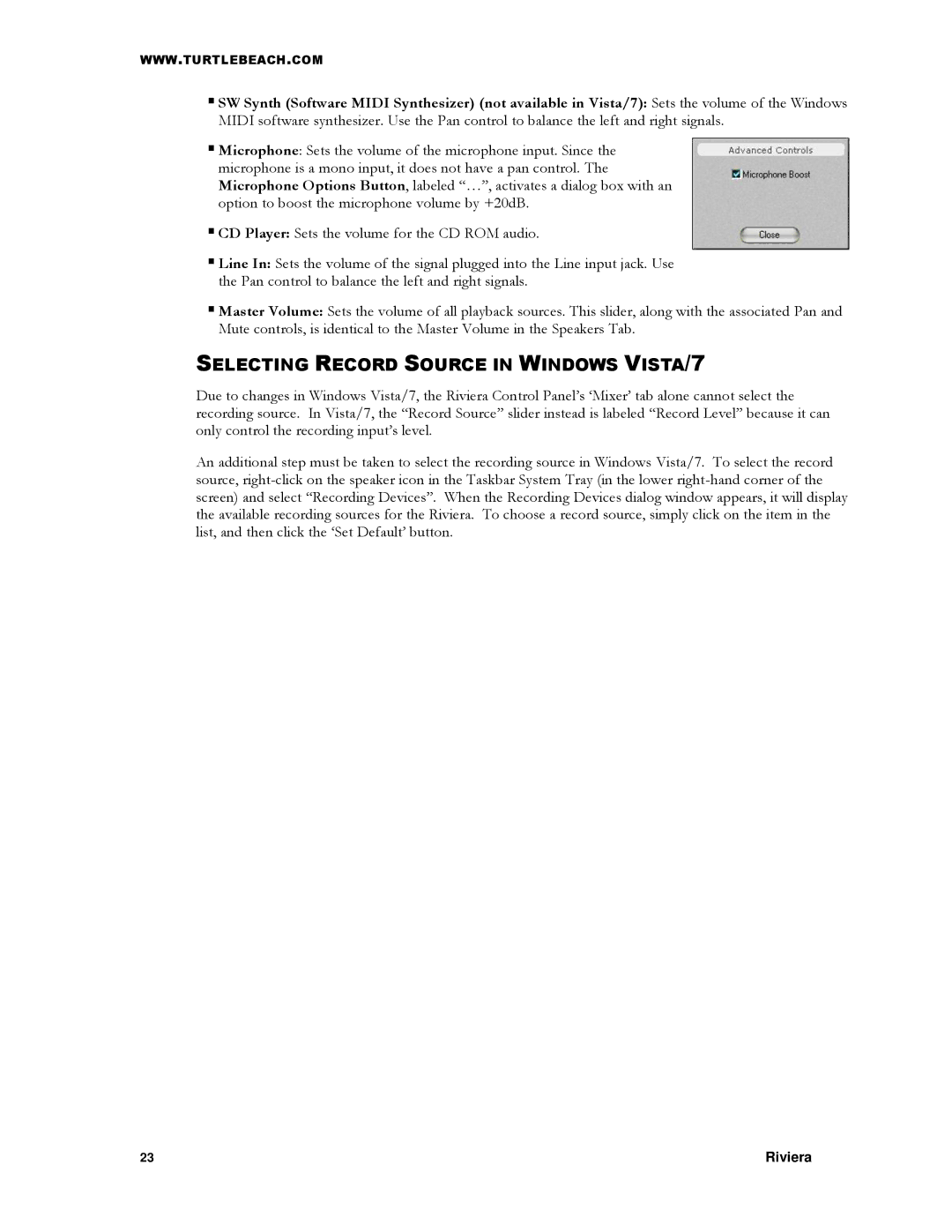WWW.TURTLEBEACH.COM
SW Synth (Software MIDI Synthesizer) (not available in Vista/7): Sets the volume of the Windows MIDI software synthesizer. Use the Pan control to balance the left and right signals.
Microphone: Sets the volume of the microphone input. Since the microphone is a mono input, it does not have a pan control. The Microphone Options Button, labeled “…”, activates a dialog box with an option to boost the microphone volume by +20dB.
CD Player: Sets the volume for the CD ROM audio.
Line In: Sets the volume of the signal plugged into the Line input jack. Use the Pan control to balance the left and right signals.
Master Volume: Sets the volume of all playback sources. This slider, along with the associated Pan and Mute controls, is identical to the Master Volume in the Speakers Tab.
SELECTING RECORD SOURCE IN WINDOWS VISTA/7
Due to changes in Windows Vista/7, the Riviera Control Panel‟s „Mixer‟ tab alone cannot select the recording source. In Vista/7, the “Record Source” slider instead is labeled “Record Level” because it can only control the recording input‟s level.
An additional step must be taken to select the recording source in Windows Vista/7. To select the record source,
23 | Riviera |