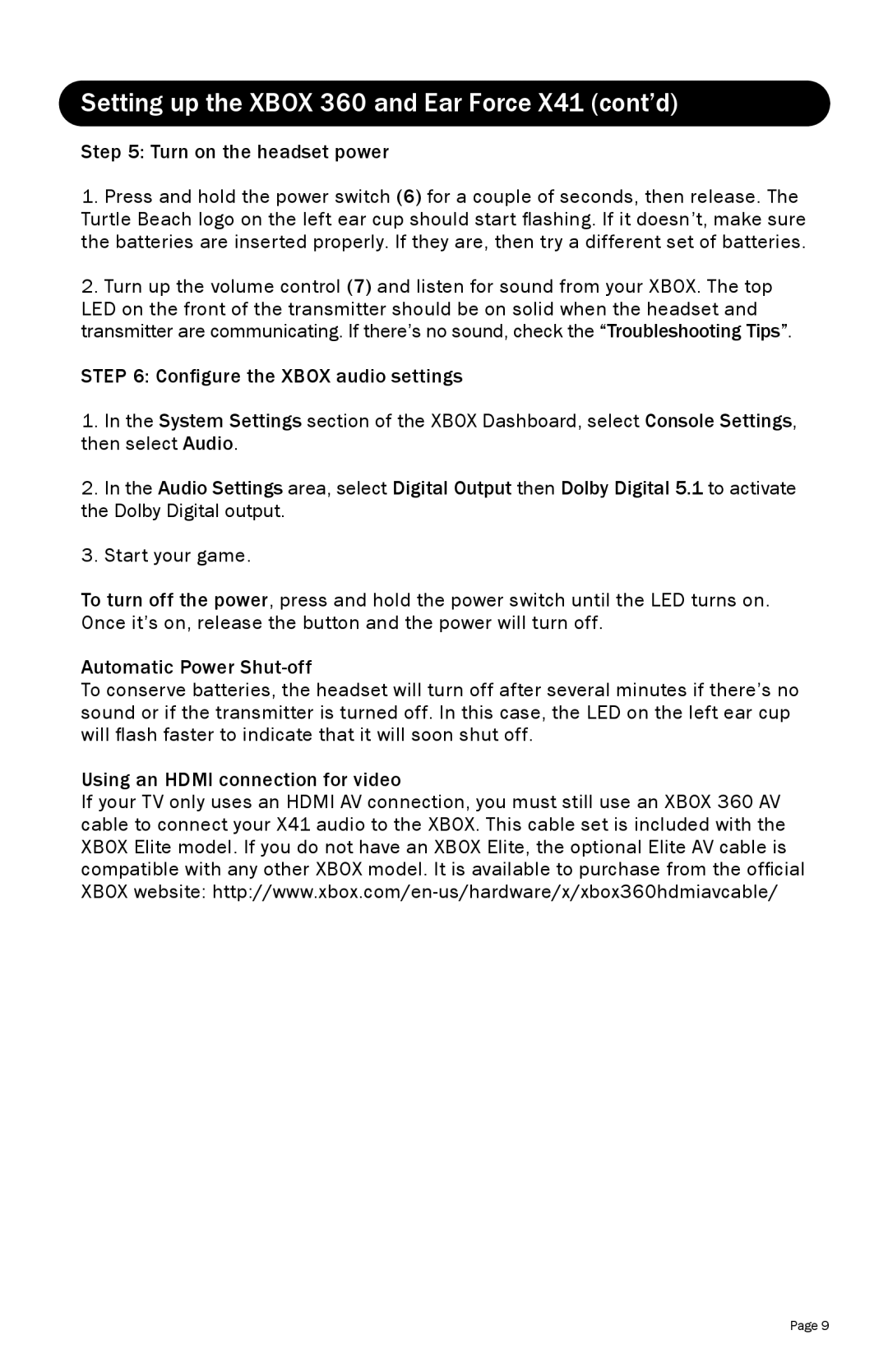TBS2170 specifications
The Turtle Beach TBS2170, a part of the renowned Turtle Beach series, is designed to elevate the gaming experience through its superior audio performance and thoughtful features. This headset stands out with its impressive mix of comfort, durability, and cutting-edge technology.One of the main features of the TBS2170 is its advanced audio capabilities. Equipped with high-quality 50mm speakers, the headset delivers crisp highs and deep lows, providing an immersive sound experience that can enhance the overall enjoyment of gaming, music, or movies. The surround sound feature gives players a competitive edge, allowing them to pinpoint enemy movements and environmental sounds, crucial in fast-paced gaming scenarios.
Comfort is a significant consideration in the design of the Turtle Beach TBS2170. The headset comes with plush memory foam ear cushions, ensuring that players can enjoy long gaming sessions without discomfort. The adjustable headband allows for a customizable fit, catering to users of various head sizes. The lightweight design further contributes to its comfort, making it ideal for extended use.
In terms of build quality, the TBS2170 is constructed with durable materials designed to withstand the rigors of everyday gaming. The headset's robust design, combined with flexible hinges, enhances its longevity, ensuring that it can handle the demands of active users without compromising performance.
The TBS2170 is also equipped with a high-sensitivity adjustable microphone, perfect for in-game communication. This feature allows for clear voice transmission and can be easily muted when not in use, ensuring that gamers can concentrate without distractions. The microphone's noise-cancellation technology helps to filter out background noise, providing clarity in conversations even in noisy environments.
Connectivity options for the Turtle Beach TBS2170 include a versatile 3.5mm audio jack, making it compatible with a wide range of devices, from consoles and PCs to mobile devices. This adaptability allows users to enjoy their favorite games and media across different platforms without any hassle.
In summary, the Turtle Beach TBS2170 headset is an excellent choice for gamers seeking a blend of comfort, durability, and advanced audio performance. Its main features, including high-quality sound, adjustable design, and versatile connectivity, make it a valuable addition to any gaming setup. Whether for competitive gaming, casual play, or multimedia consumption, the TBS2170 caters to the needs of various users, ensuring an enhanced audio experience.