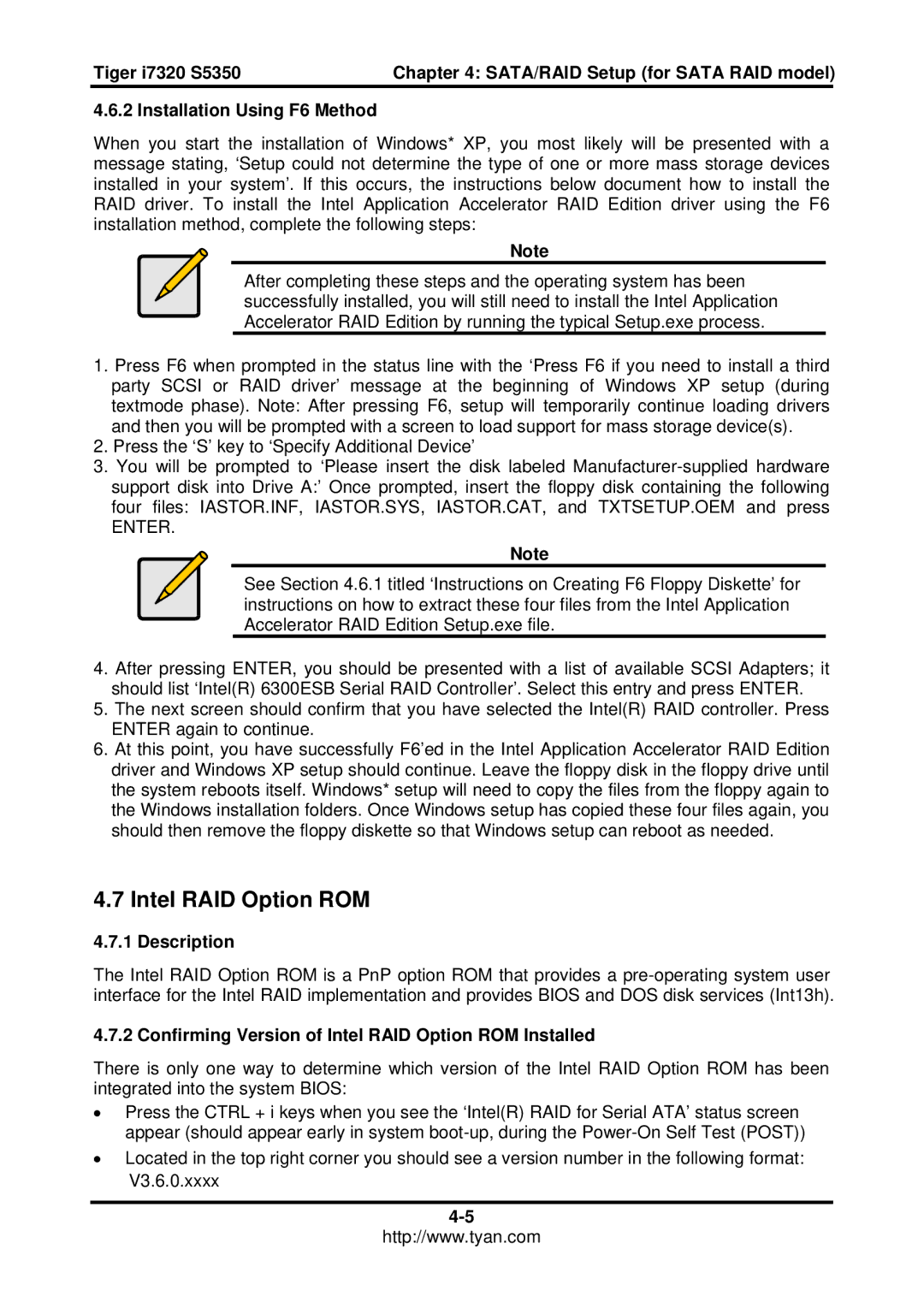S5350, I7320 specifications
The Tyan Computer I7320 S5350 is a high-performance server motherboard designed for enterprise-level applications. Ideal for data centers and demanding computing environments, the I7320 S5350 delivers a blend of reliability, scalability, and advanced technology that caters to intensive processing needs.One of the standout features of the I7320 S5350 is its support for Intel's Xeon processors. The motherboard offers dual socket configurations, allowing for the installation of two Xeon processors. This capability significantly enhances computational performance, enabling organizations to handle heavy workloads, run complex simulations, and manage multiple virtual machines seamlessly.
The I7320 S5350 is built with a robust chipset that supports the latest memory technologies. It accommodates DDR4 RAM, providing increased bandwidth and improved energy efficiency compared to previous generations. The motherboard supports up to 1TB of memory across eight DIMM slots, ensuring ample capacity for high-demand applications.
Storage flexibility is another key characteristic of the I7320 S5350. The motherboard features multiple SATA interfaces for traditional hard drives and SSDs, as well as support for NVMe devices through M.2 slots. This allows for fast data access and transfer speeds, which are essential for applications requiring quick responses and reduced latency.
In terms of connectivity, the Tyan I7320 S5350 offers a range of options to meet diverse networking needs. It includes several PCIe slots for add-on cards, ensuring that users can expand their systems with additional networking, storage, or graphic capabilities. Advanced networking support is provided through integrated dual-port 10GbE LAN, allowing for high-speed network connectivity and efficient data transfers.
The motherboard also incorporates advanced management features with support for remote management technologies. This is vital for IT administrators who need to monitor and manage systems in real-time, providing a layer of accessibility that enhances operational efficiency.
In summary, the Tyan Computer I7320 S5350 stands out as a powerful and versatile motherboard designed for demanding data center applications. With its dual Xeon processor support, extensive memory capability, diverse storage options, and robust connectivity, it’s a comprehensive solution for businesses looking to enhance their computing infrastructure and meet the challenges of modern workloads. Whether for virtualization, database management, or high-performance computing, the I7320 S5350 is a reliable choice for enterprises aiming for optimal performance and scalability.