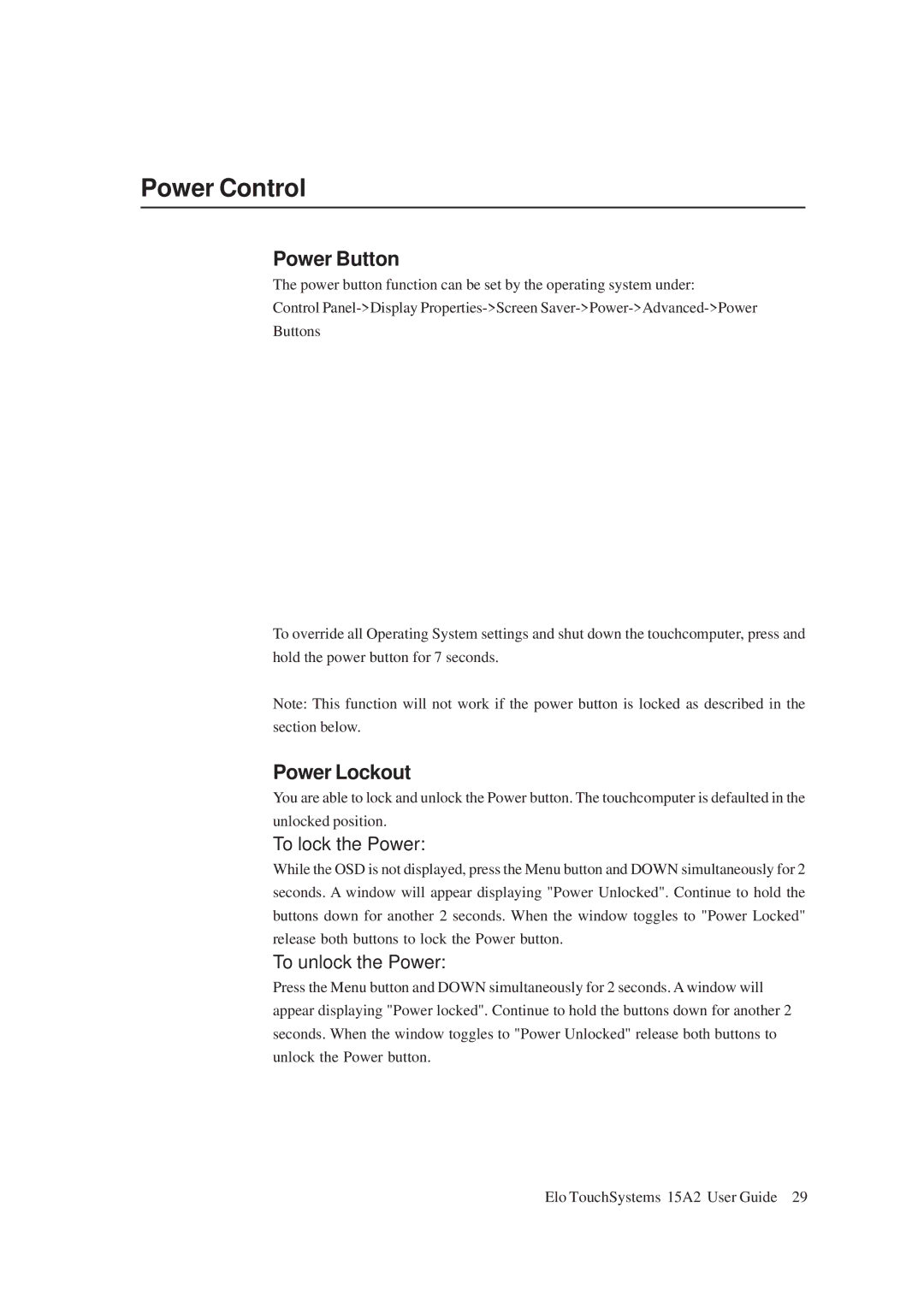Power Control
Power Button
The power button function can be set by the operating system under:
Control
Buttons
To override all Operating System settings and shut down the touchcomputer, press and hold the power button for 7 seconds.
Note: This function will not work if the power button is locked as described in the section below.
Power Lockout
You are able to lock and unlock the Power button. The touchcomputer is defaulted in the unlocked position.
To lock the Power:
While the OSD is not displayed, press the Menu button and DOWN simultaneously for 2 seconds. A window will appear displaying "Power Unlocked". Continue to hold the buttons down for another 2 seconds. When the window toggles to "Power Locked" release both buttons to lock the Power button.
To unlock the Power:
Press the Menu button and DOWN simultaneously for 2 seconds. A window will appear displaying "Power locked". Continue to hold the buttons down for another 2 seconds. When the window toggles to "Power Unlocked" release both buttons to unlock the Power button.