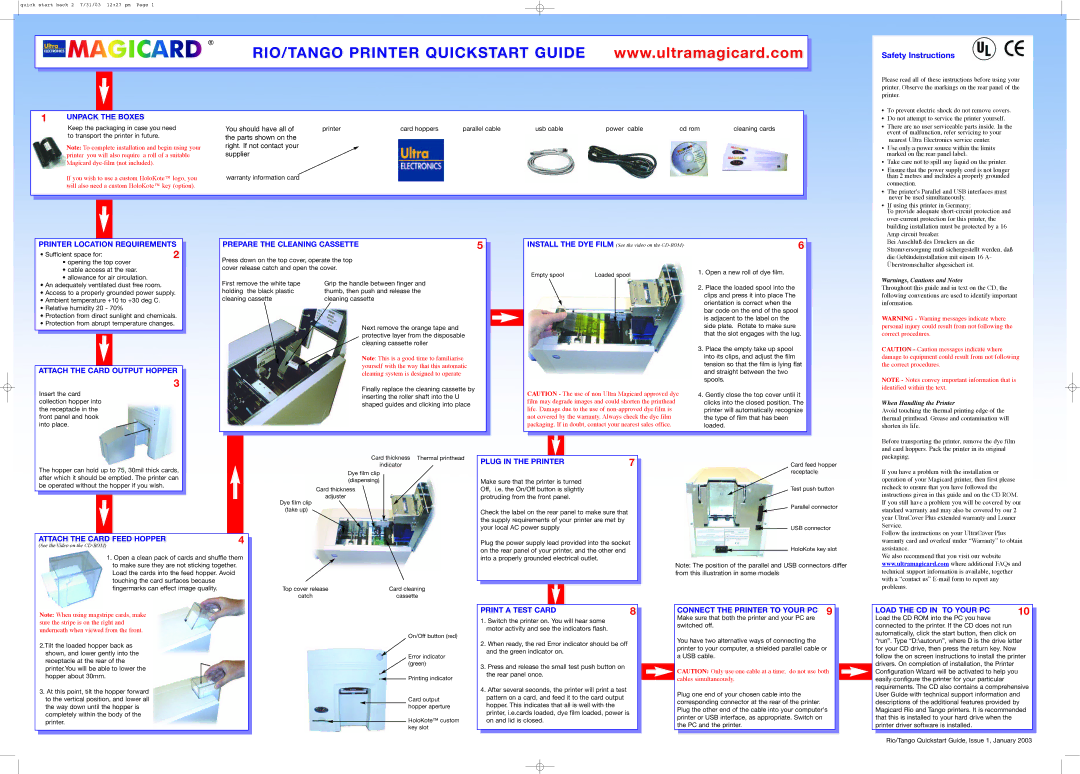M9005-776, M9005-726, M9005-727, M9005-724, M9006-045 specifications
The Ultra Electronics M9005 and M9006 series represent advanced electro-acoustic technology, designed for various defense and security applications. These systems are known for their cutting-edge features and robust performance, making them essential tools for modern military and surveillance operations.The M9005-725, M9005-778, M9005-779, and M9005-777 models offer distinct functionalities and structures, tailored to meet the diverse needs of military and intelligence agencies. Each unit employs advanced signal processing technologies, ensuring superior detection and classification capabilities in real-time environments.
One of the key features of these models is their high sensitivity and low noise characteristics. This is crucial for operations where subtle acoustic signals may indicate vital intelligence or threats. The systems are designed to detect a wide range of frequencies, making them versatile for numerous applications—from underwater explorations to aerial surveillance.
The M9006-045 model builds on this foundation with enhanced data fusion capabilities. By integrating multiple data sources, including radar and electronic signals, the M9006 provides a comprehensive situational awareness picture. This integration minimizes the risk of false alarms, allowing personnel to focus on genuine threats.
The M9005 series units are also equipped with advanced user interfaces that allow operators to quickly analyze auditory data. With intuitive controls and display systems, mission-critical information is readily accessible, improving decision-making processes in time-sensitive scenarios.
Robustness and durability are additional hallmarks of the Ultra Electronics M9005 and M9006 series. These systems are designed to withstand the rigors of various operational environments, including extreme temperatures and humidity levels. The rugged construction ensures that they remain functional even in harsh conditions, a vital requirement for military and emergency situations.
Power management is another notable aspect of these technologies. The M9005 and M9006 series are engineered for efficient energy use, allowing for extended operational periods without the need for frequent recharging or battery changes.
In conclusion, the Ultra Electronics M9005-725, M9005-778, M9005-779, M9005-777, and M9006-045 systems exemplify the forefront of acoustic technology. With their advanced features, outstanding performance under challenging conditions, and user-friendly interfaces, these systems play a critical role in enhancing the capabilities of modern defense and intelligence operations.