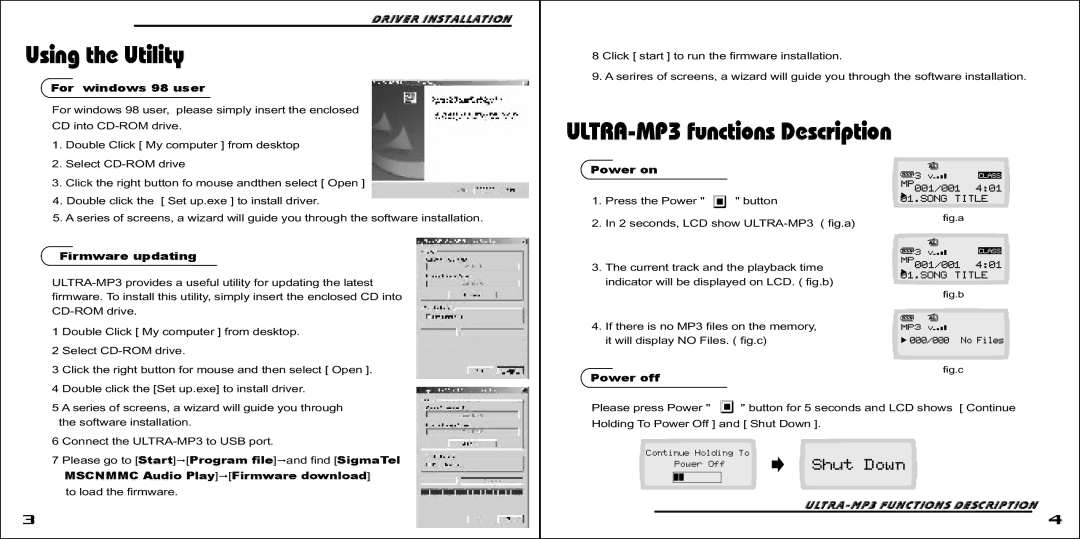Driver Installation
Using the Utility
For windows 98 user
For windows 98 user, please simply insert the enclosed
CD into
1.Double Click [ My computer ] from desktop
2.Select
3.Click the right button fo mouse andthen select [ Open ]
4.Double click the [ Set up.exe ] to install driver.
5.A series of screens, a wizard will guide you through the software installation.
Firmware updating
1 Double Click [ My computer ] from desktop.
2 Select
8 Click [ start ] to run the firmware installation.
9. A serires of screens, a wizard will guide you through the software installation.
ULTRA-MP3 functions Description
Power on
1. | Press the Power " | " button |
|
|
|
2. | In 2 seconds, LCD show |
|
| fig.a | |
|
|
| |||
|
|
|
|
|
|
|
|
|
|
|
|
3. The current track and the playback time indicator will be displayed on LCD. ( fig.b)
fig.b
4. If there is no MP3 files on the memory, it will display NO Files. ( fig.c)
3 Click the right button for mouse and then select [ Open ].
4 Double click the [Set up.exe] to install driver.
Power off
fig.c
5 A series of screens, a wizard will guide you through the software installation.
6 Connect the
7 Please go to [Start]"[Program file]"and find [SigmaTel MSCNMMC Audio Play]"[Firmware download]
to load the firmware.
Please press Power " ![]() " button for 5 seconds and LCD shows [ Continue Holding To Power Off ] and [ Shut Down ].
" button for 5 seconds and LCD shows [ Continue Holding To Power Off ] and [ Shut Down ].
Continue Holding To
Power Off
3 |
| 4 |