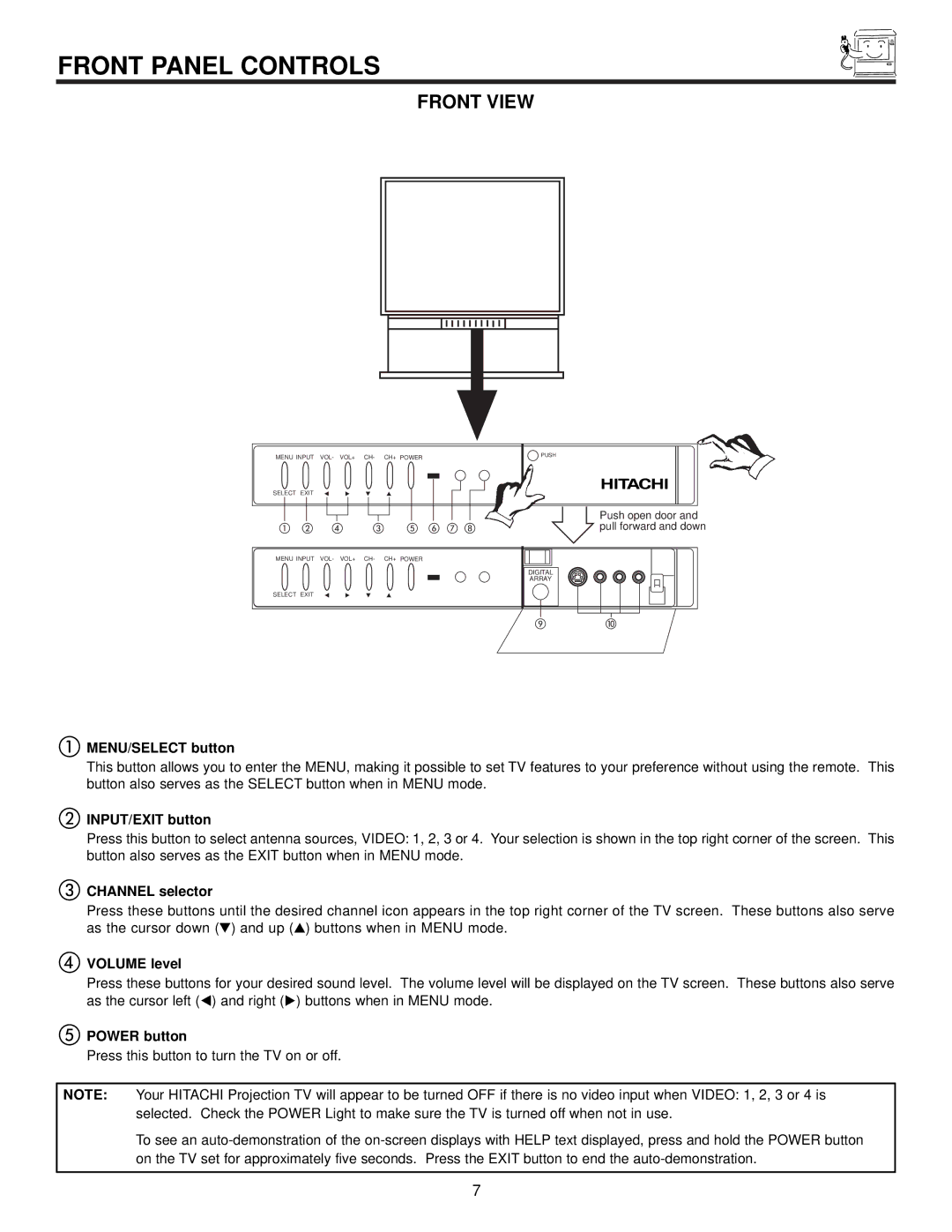FRONT PANEL CONTROLS
FRONT VIEW
MENU INPUT VOL- VOL+ CH- CH+ POWER
SELECT EXIT
MENU INPUT VOL- VOL+ CH- CH+ POWER
SELECT EXIT
PUSH
Push open door and pull forward and down
DIGITAL
ARRAY
MENU/SELECT button
This button allows you to enter the MENU, making it possible to set TV features to your preference without using the remote. This button also serves as the SELECT button when in MENU mode.
INPUT/EXIT button
Press this button to select antenna sources, VIDEO: 1, 2, 3 or 4. Your selection is shown in the top right corner of the screen. This button also serves as the EXIT button when in MENU mode.
CHANNEL selector
Press these buttons until the desired channel icon appears in the top right corner of the TV screen. These buttons also serve as the cursor down ( ) and up ( ) buttons when in MENU mode.
VOLUME level
Press these buttons for your desired sound level. The volume level will be displayed on the TV screen. These buttons also serve as the cursor left ( ) and right ( ) buttons when in MENU mode.
POWER button
Press this button to turn the TV on or off.
NOTE: Your HITACHI Projection TV will appear to be turned OFF if there is no video input when VIDEO: 1, 2, 3 or 4 is selected. Check the POWER Light to make sure the TV is turned off when not in use.
To see an
7