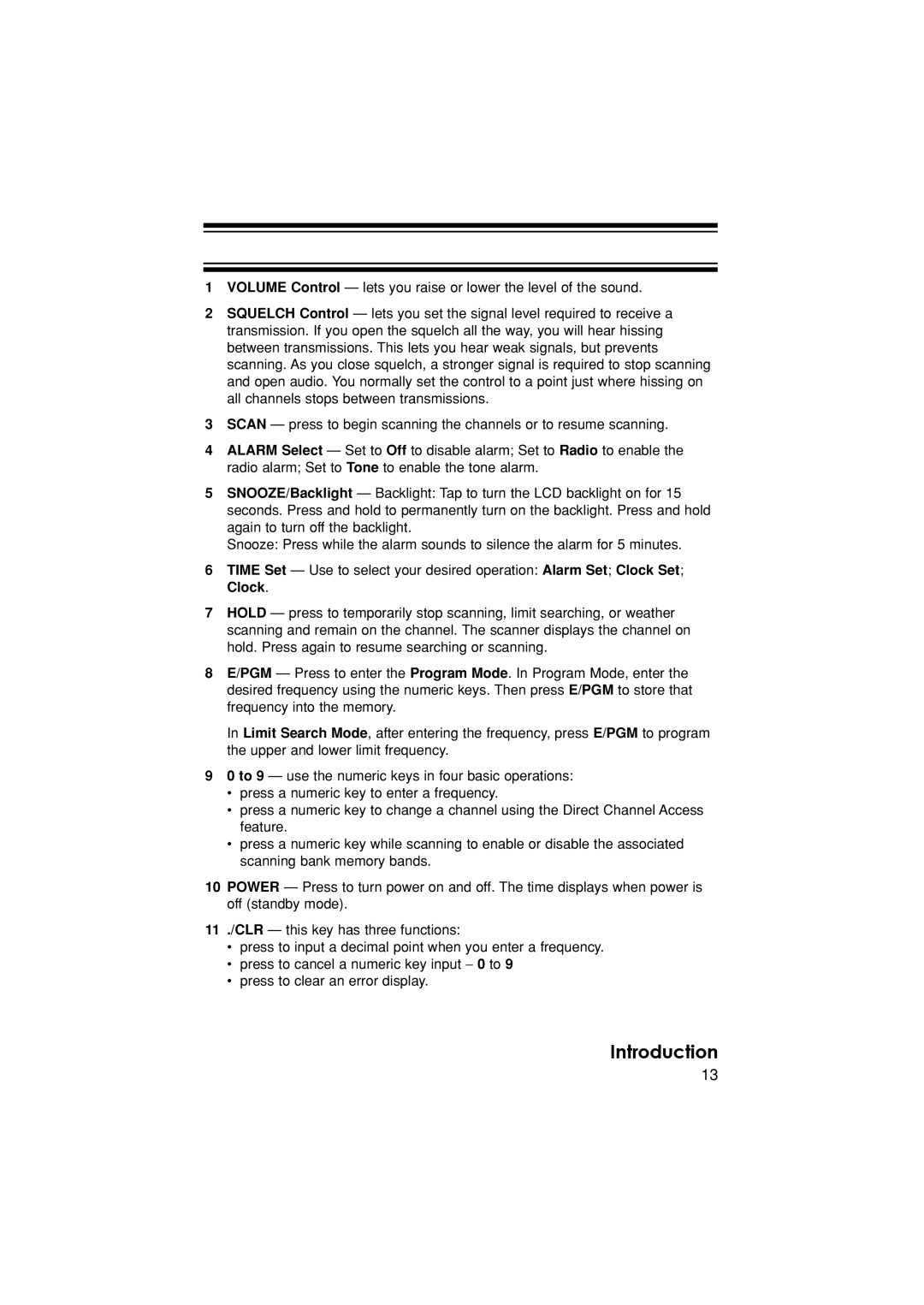1VOLUME Control — lets you raise or lower the level of the sound.
2SQUELCH Control — lets you set the signal level required to receive a transmission. If you open the squelch all the way, you will hear hissing between transmissions. This lets you hear weak signals, but prevents scanning. As you close squelch, a stronger signal is required to stop scanning and open audio. You normally set the control to a point just where hissing on all channels stops between transmissions.
3SCAN — press to begin scanning the channels or to resume scanning.
4ALARM Select — Set to Off to disable alarm; Set to Radio to enable the radio alarm; Set to Tone to enable the tone alarm.
5SNOOZE/Backlight — Backlight: Tap to turn the LCD backlight on for 15 seconds. Press and hold to permanently turn on the backlight. Press and hold again to turn off the backlight.
Snooze: Press while the alarm sounds to silence the alarm for 5 minutes.
6TIME Set — Use to select your desired operation: Alarm Set; Clock Set; Clock.
7HOLD — press to temporarily stop scanning, limit searching, or weather scanning and remain on the channel. The scanner displays the channel on hold. Press again to resume searching or scanning.
8E/PGM — Press to enter the Program Mode. In Program Mode, enter the desired frequency using the numeric keys. Then press E/PGM to store that frequency into the memory.
In Limit Search Mode, after entering the frequency, press E/PGM to program the upper and lower limit frequency.
90 to 9 — use the numeric keys in four basic operations:
•press a numeric key to enter a frequency.
•press a numeric key to change a channel using the Direct Channel Access feature.
•press a numeric key while scanning to enable or disable the associated scanning bank memory bands.
10POWER — Press to turn power on and off. The time displays when power is off (standby mode).
11./CLR — this key has three functions:
•press to input a decimal point when you enter a frequency.
•press to cancel a numeric key input − 0 to 9
•press to clear an error display.
Introduction
13