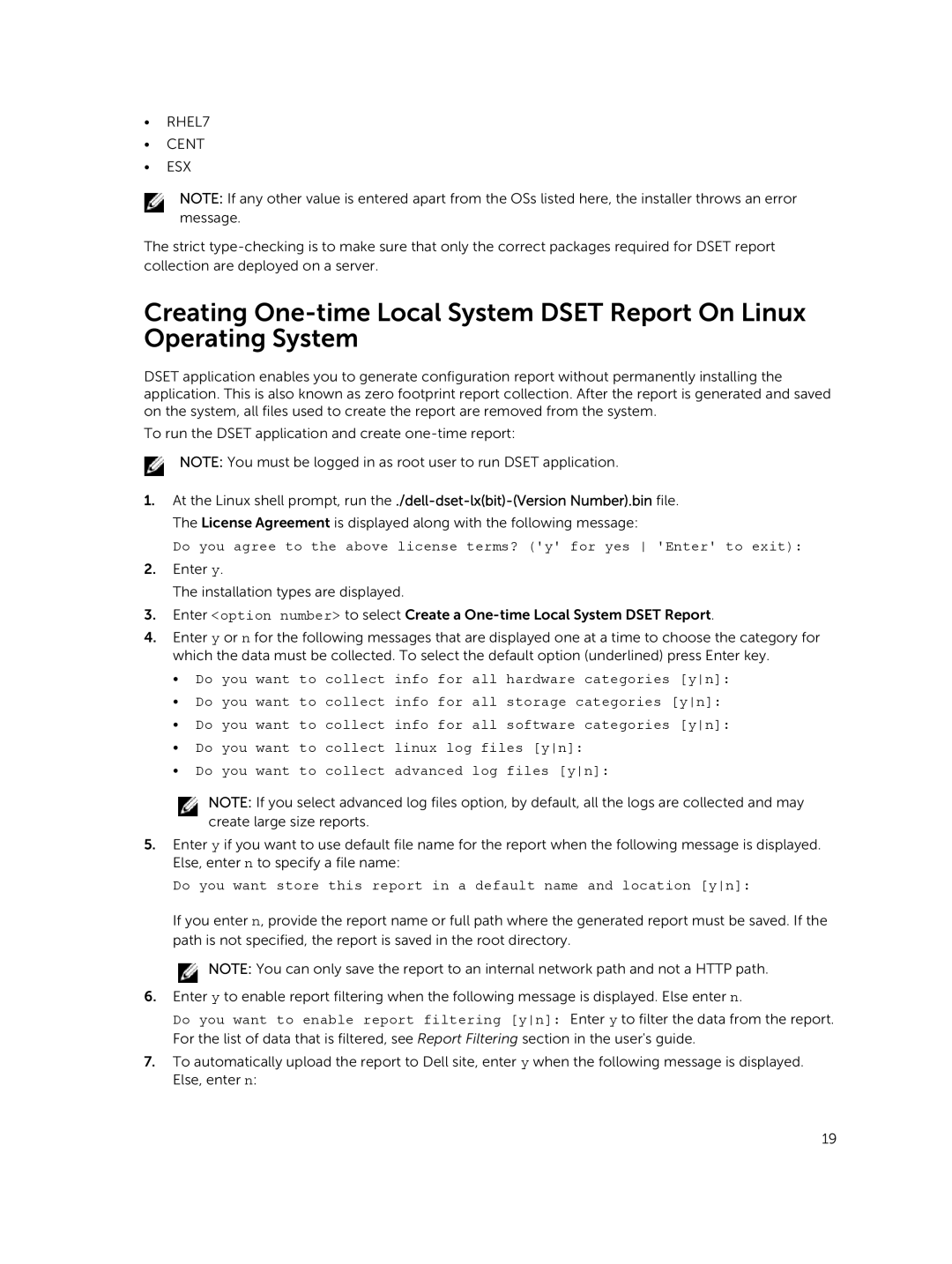•RHEL7
•CENT
•ESX
NOTE: If any other value is entered apart from the OSs listed here, the installer throws an error message.
The strict
Creating
DSET application enables you to generate configuration report without permanently installing the application. This is also known as zero footprint report collection. After the report is generated and saved on the system, all files used to create the report are removed from the system.
To run the DSET application and create
NOTE: You must be logged in as root user to run DSET application.
1.At the Linux shell prompt, run
Do you agree to the above license terms? ('y' for yes 'Enter' to exit):
2.Enter y.
The installation types are displayed.
3.Enter <option number> to select Create a
4.Enter y or n for the following messages that are displayed one at a time to choose the category for which the data must be collected. To select the default option (underlined) press Enter key.
•Do you want to collect info for all hardware categories [yn]:
•Do you want to collect info for all storage categories [yn]:
•Do you want to collect info for all software categories [yn]:
•Do you want to collect linux log files [yn]:
•Do you want to collect advanced log files [yn]:
NOTE: If you select advanced log files option, by default, all the logs are collected and may create large size reports.
5.Enter y if you want to use default file name for the report when the following message is displayed. Else, enter n to specify a file name:
Do you want store this report in a default name and location [yn]:
If you enter n, provide the report name or full path where the generated report must be saved. If the path is not specified, the report is saved in the root directory.
![]() NOTE: You can only save the report to an internal network path and not a HTTP path.
NOTE: You can only save the report to an internal network path and not a HTTP path.
6.Enter y to enable report filtering when the following message is displayed. Else enter n.
Do you want to enable report filtering [yn]: Enter y to filter the data from the report. For the list of data that is filtered, see Report Filtering section in the user's guide.
7.To automatically upload the report to Dell site, enter y when the following message is displayed. Else, enter n:
19