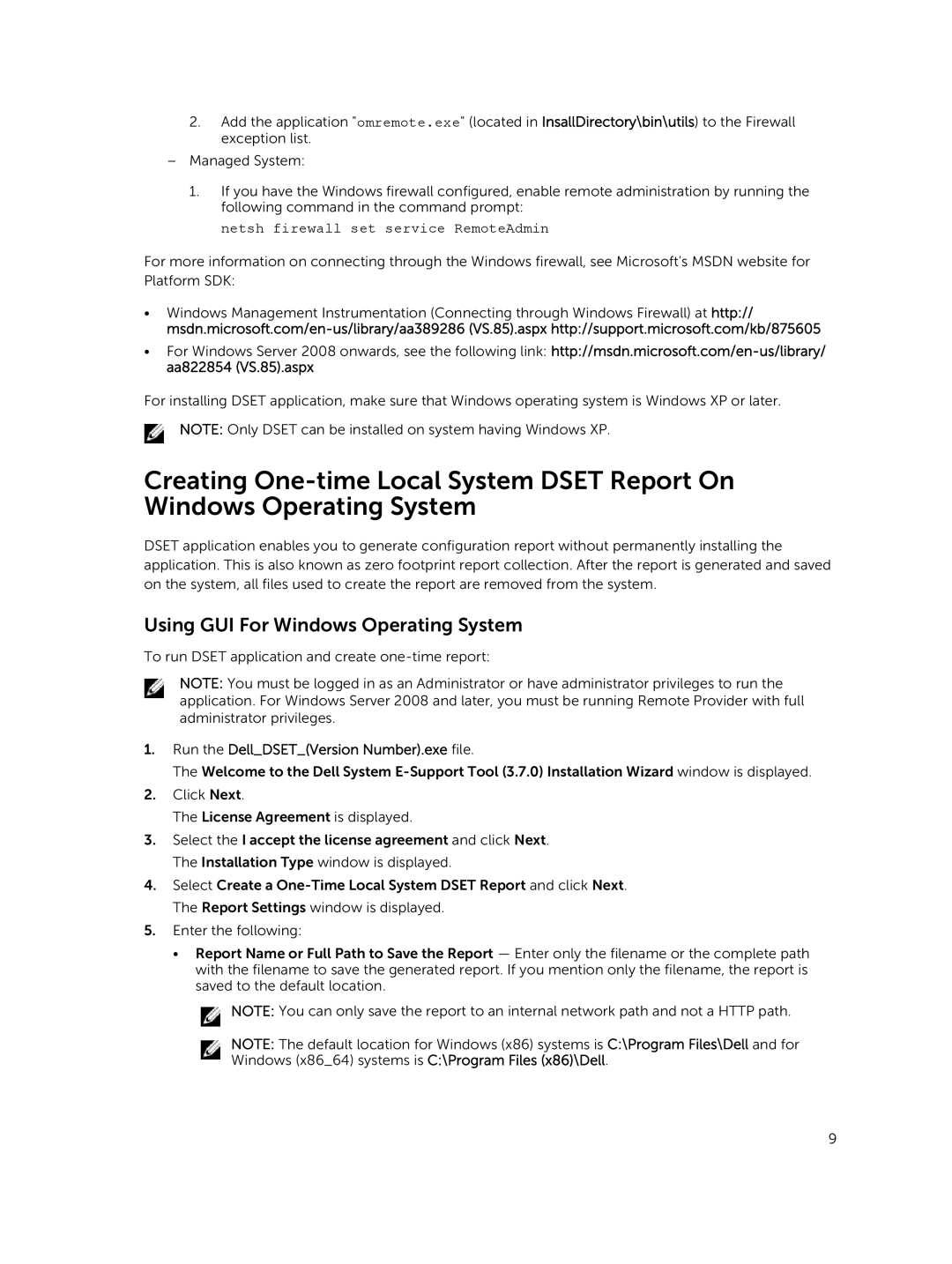2.Add the application "omremote.exe" (located in InsallDirectory\bin\utils) to the Firewall exception list.
–Managed System:
1.If you have the Windows firewall configured, enable remote administration by running the following command in the command prompt:
netsh firewall set service RemoteAdmin
For more information on connecting through the Windows firewall, see Microsoft's MSDN website for Platform SDK:
•Windows Management Instrumentation (Connecting through Windows Firewall) at http://
•For Windows Server 2008 onwards, see the following link:
For installing DSET application, make sure that Windows operating system is Windows XP or later.
NOTE: Only DSET can be installed on system having Windows XP.
Creating
DSET application enables you to generate configuration report without permanently installing the application. This is also known as zero footprint report collection. After the report is generated and saved on the system, all files used to create the report are removed from the system.
Using GUI For Windows Operating System
To run DSET application and create
NOTE: You must be logged in as an Administrator or have administrator privileges to run the application. For Windows Server 2008 and later, you must be running Remote Provider with full administrator privileges.
1.Run the Dell_DSET_(Version Number).exe file.
The Welcome to the Dell System
2.Click Next.
The License Agreement is displayed.
3.Select the I accept the license agreement and click Next. The Installation Type window is displayed.
4.Select Create a
5.Enter the following:
•Report Name or Full Path to Save the Report — Enter only the filename or the complete path with the filename to save the generated report. If you mention only the filename, the report is saved to the default location.
![]() NOTE: You can only save the report to an internal network path and not a HTTP path.
NOTE: You can only save the report to an internal network path and not a HTTP path.
NOTE: The default location for Windows (x86) systems is C:\Program Files\Dell and for Windows (x86_64) systems is C:\Program Files (x86)\Dell.
9