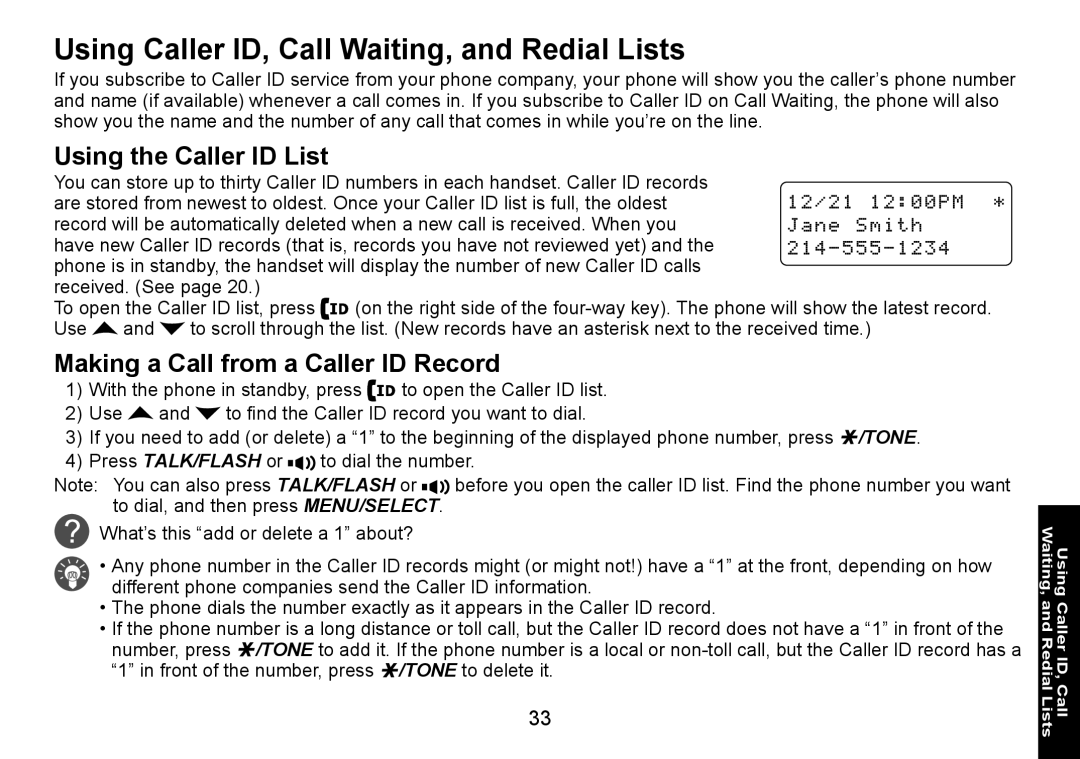Using Caller ID, Call Waiting, and Redial Lists
If you subscribe to Caller ID service from your phone company, your phone will show you the caller’s phone number and name (if available) whenever a call comes in. If you subscribe to Caller ID on Call Waiting, the phone will also show you the name and the number of any call that comes in while you’re on the line.
Using the Caller ID List
You can store up to thirty Caller ID numbers in each handset. Caller ID records are stored from newest to oldest. Once your Caller ID list is full, the oldest record will be automatically deleted when a new call is received. When you have new Caller ID records (that is, records you have not reviewed yet) and the phone is in standby, the handset will display the number of new Caller ID calls received. (See page 20.)
To open the Caller ID list, press | (on the right side of the | ||
Use | and | to scroll through the list. (New records have an asterisk next to the received time.) | |
Making a Call from a Caller ID Record
1)With the phone in standby, press ![]()
![]()
![]() to open the Caller ID list.
to open the Caller ID list.
2)Use ![]() and
and ![]() to find the Caller ID record you want to dial.
to find the Caller ID record you want to dial.
3)If you need to add (or delete) a “1” to the beginning of the displayed phone number, press ![]() /tone.
/tone.
4)Press TALK/Flash or ![]()
![]()
![]() to dial the number.
to dial the number.
Note: You can also press TALK/Flash or ![]()
![]()
![]() before you open the caller ID list. Find the phone number you want to dial, and then press Menu/Select.
before you open the caller ID list. Find the phone number you want to dial, and then press Menu/Select.
What’s this “add or delete a 1” about?
• Any phone number in the Caller ID records might (or might not!) have a “1” at the front, depending on how different phone companies send the Caller ID information.
•The phone dials the number exactly as it appears in the Caller ID record.
•If the phone number is a long distance or toll call, but the Caller ID record does not have a “1” in front of the number, press ![]() /tone to add it. If the phone number is a local or
/tone to add it. If the phone number is a local or ![]() /tone to delete it.
/tone to delete it.
33
Using Caller ID, Call Waiting, and Redial Lists