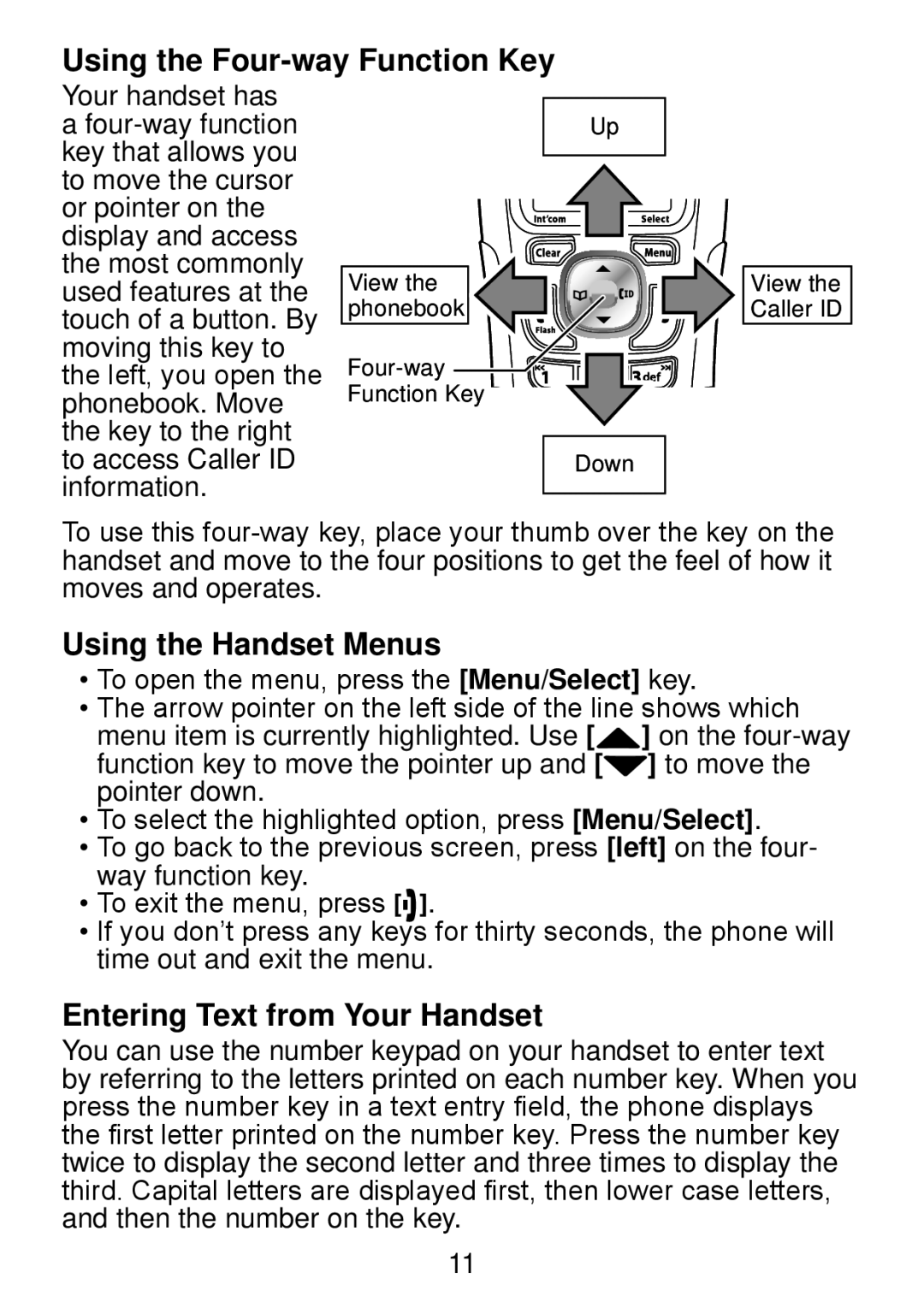DWX207 specifications
The Uniden DWX207 is a cutting-edge cordless phone that combines modern technology with user-friendly features, making it an excellent choice for both home and office use. This device exemplifies Uniden's commitment to quality and innovation, offering a range of functionalities that cater to the needs of its users.One of the standout features of the DWX207 is its DECT 6.0 technology. This digital communication standard ensures crystal-clear sound quality and a wide range of wireless connectivity. The DECT 6.0 technology operates in its own frequency band, which significantly reduces the chances of interference from other wireless devices, such as Wi-Fi routers and microwaves. As a result, users can enjoy uninterrupted conversations without the annoyance of static or dropouts.
The DWX207 is designed for versatility and convenience. It boasts an impressive talk time, allowing users to engage in lengthy conversations without the need for constant recharging. The phone's battery life is complemented by its quick charge capability, which means that even a short charging session can provide ample talk time when needed. This feature enhances portability, ensuring that the device is always ready for use.
Ergonomically designed, the DWX207 offers a comfortable grip and an intuitive keypad layout, making it easy to dial and navigate through its various features. The large backlit display provides clear visibility of the caller ID, allowing users to see who is calling without any hassle. Additionally, the phone supports a robust caller ID feature that provides essential information about incoming calls, along with call waiting capabilities.
Another notable characteristic of the Uniden DWX207 is its expandability. The phone can be easily paired with multiple handsets, accommodating larger households or office environments. This feature allows users to add up to five handsets to a single base unit, facilitating seamless communication throughout the premises.
Moreover, the DWX207 includes various customizable ringtones, ensuring that users can enjoy a personalized experience. The phone also features a speakerphone option, promoting hands-free conversations, which is particularly useful during multitasking.
In conclusion, the Uniden DWX207 is a sophisticated and feature-rich cordless phone that meets the demands of modern communication. With its DECT 6.0 technology, impressive battery life, ergonomic design, and expandability, it stands out as an ideal choice for anyone looking to enhance their telephony experience. Whether at home or in an office setting, the DWX207 offers reliability and convenience, making it a valuable addition to any communication setup.