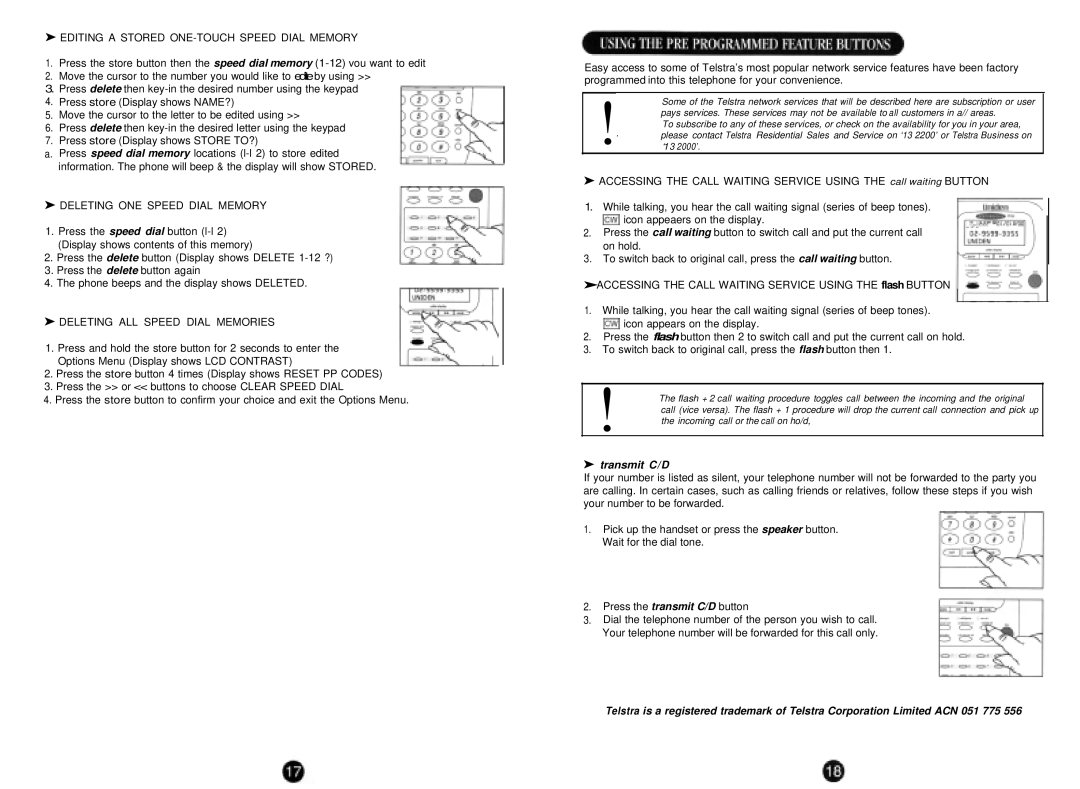FP105 specifications
The Uniden FP105 is an advanced two-way radio that has gained popularity among outdoor enthusiasts, professionals, and emergency responders for its reliability, ruggedness, and range. Designed to operate in challenging environments, the FP105 is packed with features that enhance communication while providing an array of technological advantages.One of the standout features of the Uniden FP105 is its robust construction. Designed to meet military specifications, this radio is resistant to water and dust, making it suitable for use in various weather conditions. Its durable casing ensures that it can withstand drops and rough handling, which is essential for those working in demanding settings.
In terms of performance, the FP105 boasts an impressive communication range. With a range of up to 50 miles under optimal conditions, users can stay connected over long distances. This is particularly beneficial for outdoor activities such as hiking, camping, and hunting, where cellular reception may be unreliable. The inclusion of an advanced antenna design further enhances its transmission capabilities.
The FP105 incorporates digital signaling technology, which minimizes interference and enhances sound clarity. This feature ensures that conversations remain clear even in crowded environments or when multiple users are communicating simultaneously. Users can also access an extensive range of channels, allowing for better management of communications and reducing the chance of channel congestion.
Another critical characteristic of the Uniden FP105 is its user-friendly interface. With a large LCD display and intuitive controls, users can easily navigate through various settings and functions. It also includes an SOS feature that sends out distress signals in emergencies, allowing users to quickly alert others for assistance.
Battery longevity is another essential aspect of the FP105. Equipped with a high-capacity rechargeable battery, it offers extended usage time, ensuring that users remain in contact throughout their outdoor adventures. Additionally, the radio is compatible with external power sources, making it adaptable for longer missions or increased usage.
Overall, the Uniden FP105 stands out for its combination of durability, range, and advanced communication technologies. Whether for recreational use, professional applications, or emergency preparedness, the FP105 provides a reliable and efficient tool for staying connected in various situations. Its thoughtful features and robust design make it a top choice for users seeking dependable two-way communication.