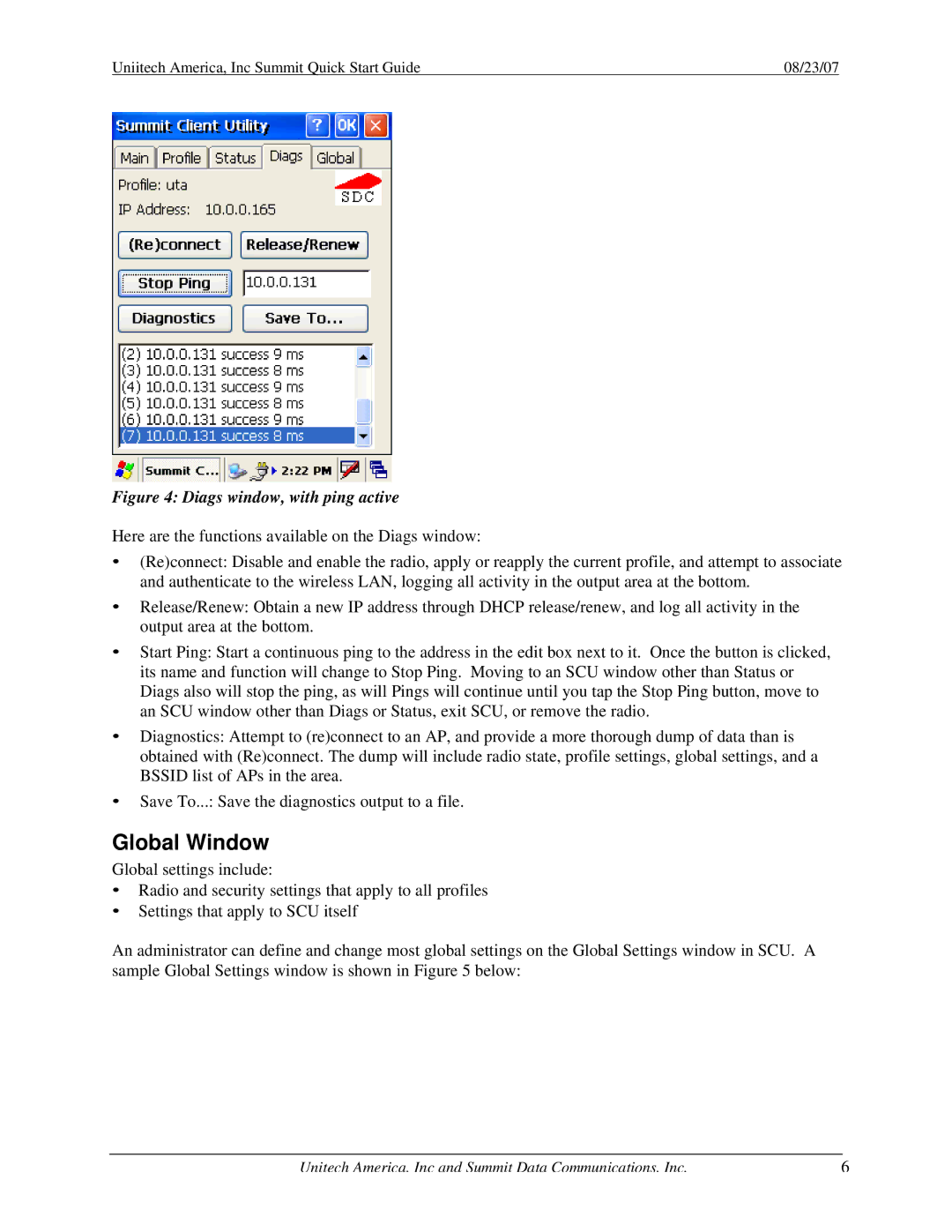Uniitech America, Inc Summit Quick Start Guide | 08/23/07 |
Figure 4: Diags window, with ping active
Here are the functions available on the Diags window:
•(Re)connect: Disable and enable the radio, apply or reapply the current profile, and attempt to associate and authenticate to the wireless LAN, logging all activity in the output area at the bottom.
•Release/Renew: Obtain a new IP address through DHCP release/renew, and log all activity in the output area at the bottom.
•Start Ping: Start a continuous ping to the address in the edit box next to it. Once the button is clicked, its name and function will change to Stop Ping. Moving to an SCU window other than Status or Diags also will stop the ping, as will Pings will continue until you tap the Stop Ping button, move to an SCU window other than Diags or Status, exit SCU, or remove the radio.
•Diagnostics: Attempt to (re)connect to an AP, and provide a more thorough dump of data than is obtained with (Re)connect. The dump will include radio state, profile settings, global settings, and a BSSID list of APs in the area.
•Save To...: Save the diagnostics output to a file.
Global Window
Global settings include:
•Radio and security settings that apply to all profiles
•Settings that apply to SCU itself
An administrator can define and change most global settings on the Global Settings window in SCU. A sample Global Settings window is shown in Figure 5 below:
Unitech America, Inc and Summit Data Communications, Inc. | 6 |