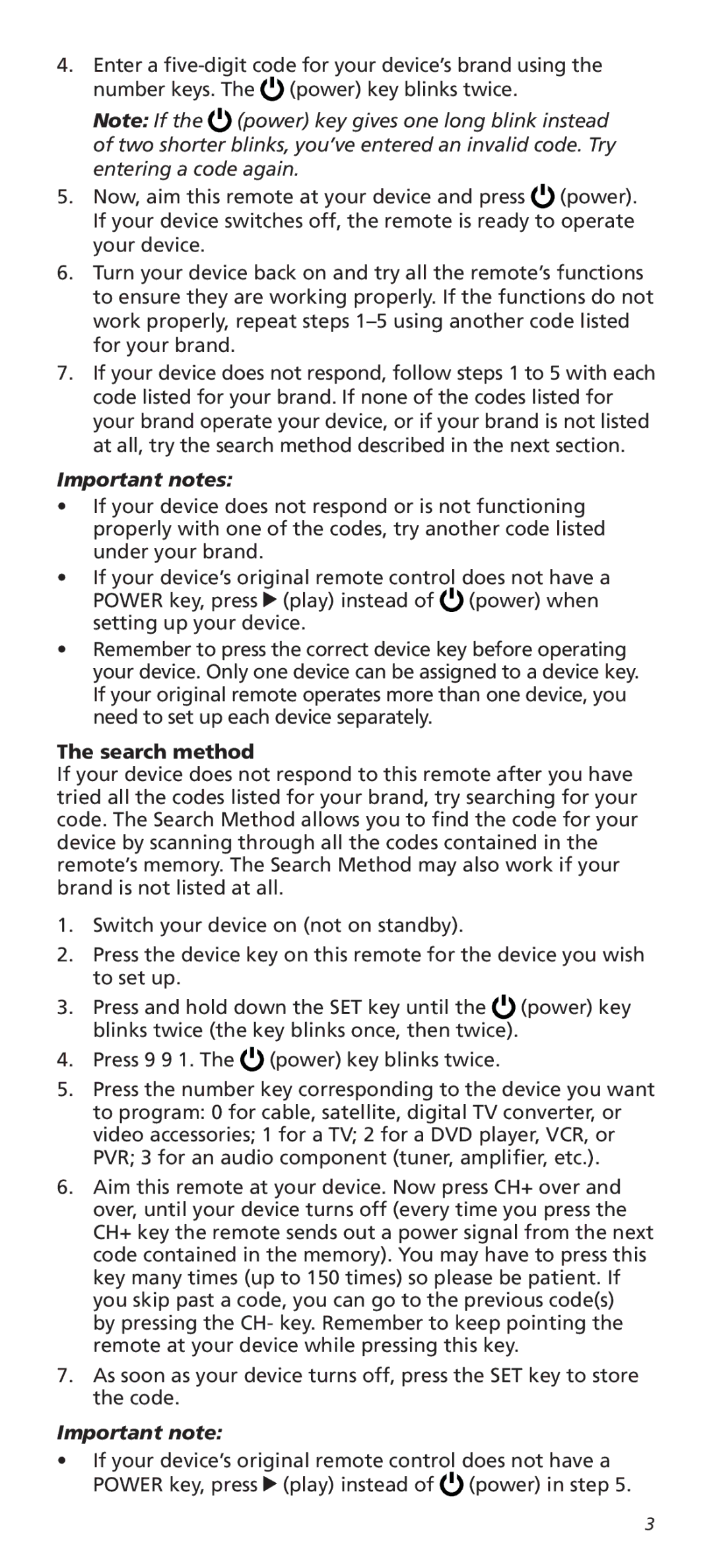4.Enter a ![]() (power) key blinks twice.
(power) key blinks twice.
Note: If the ![]() (power) key gives one long blink instead of two shorter blinks, you’ve entered an invalid code. Try entering a code again.
(power) key gives one long blink instead of two shorter blinks, you’ve entered an invalid code. Try entering a code again.
5.Now, aim this remote at your device and press ![]() (power). If your device switches off, the remote is ready to operate your device.
(power). If your device switches off, the remote is ready to operate your device.
6.Turn your device back on and try all the remote’s functions to ensure they are working properly. If the functions do not work properly, repeat steps
7.If your device does not respond, follow steps 1 to 5 with each code listed for your brand. If none of the codes listed for your brand operate your device, or if your brand is not listed at all, try the search method described in the next section.
Important notes:
•If your device does not respond or is not functioning properly with one of the codes, try another code listed under your brand.
•If your device’s original remote control does not have a POWER key, press ![]() (play) instead of
(play) instead of ![]() (power) when setting up your device.
(power) when setting up your device.
•Remember to press the correct device key before operating your device. Only one device can be assigned to a device key.
If your original remote operates more than one device, you need to set up each device separately.
The search method
If your device does not respond to this remote after you have tried all the codes listed for your brand, try searching for your code. The Search Method allows you to find the code for your device by scanning through all the codes contained in the remote’s memory. The Search Method may also work if your brand is not listed at all.
1.Switch your device on (not on standby).
2.Press the device key on this remote for the device you wish to set up.
3.Press and hold down the SET key until the ![]() (power) key blinks twice (the key blinks once, then twice).
(power) key blinks twice (the key blinks once, then twice).
4.Press 9 9 1. The ![]() (power) key blinks twice.
(power) key blinks twice.
5.Press the number key corresponding to the device you want to program: 0 for cable, satellite, digital TV converter, or video accessories; 1 for a TV; 2 for a DVD player, VCR, or PVR; 3 for an audio component (tuner, amplifier, etc.).
6.Aim this remote at your device. Now press CH+ over and over, until your device turns off (every time you press the CH+ key the remote sends out a power signal from the next code contained in the memory). You may have to press this key many times (up to 150 times) so please be patient. If you skip past a code, you can go to the previous code(s) by pressing the CH- key. Remember to keep pointing the remote at your device while pressing this key.
7.As soon as your device turns off, press the SET key to store the code.
Important note:
•If your device’s original remote control does not have a POWER key, press ![]() (play) instead of
(play) instead of ![]() (power) in step 5.
(power) in step 5.
3