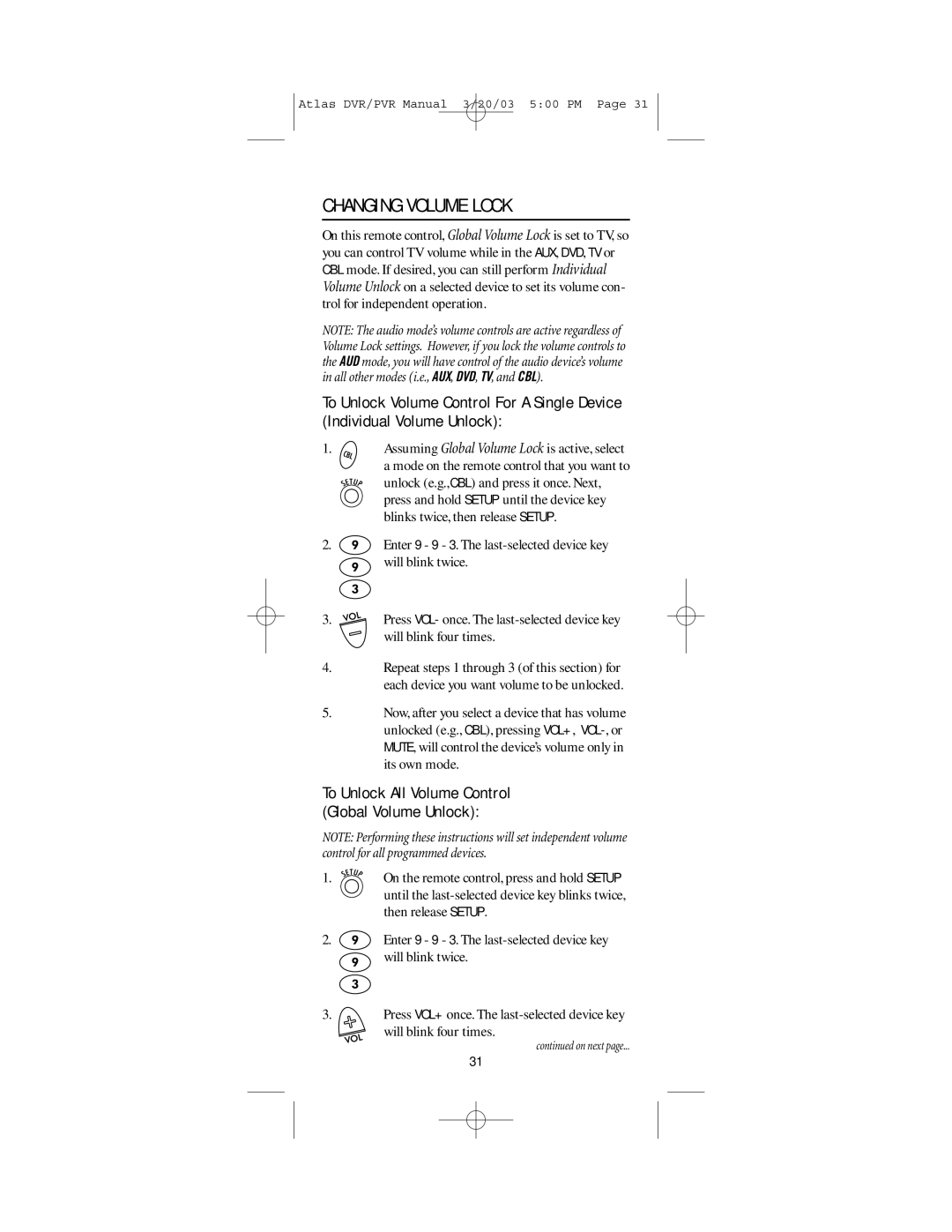Atlas DVR/PVR Manual 3/20/03 5:00 PM Page 31
CHANGING VOLUME LOCK
On this remote control, Global Volume Lock is set to TV, so you can control TV volume while in the AUX, DVD, TV or CBL mode. If desired, you can still perform Individual Volume Unlock on a selected device to set its volume con- trol for independent operation.
NOTE: The audio mode’s volume controls are active regardless of Volume Lock settings. However, if you lock the volume controls to the AUD mode, you will have control of the audio device’s volume in all other modes (i.e., AUX, DVD, TV, and CBL).
To Unlock Volume Control For A Single Device (Individual Volume Unlock):
1.Assuming Global Volume Lock is active, select a mode on the remote control that you want to
unlock (e.g.,CBL) and press it once. Next, press and hold SETUP until the device key blinks twice, then release SETUP.
2. ![]() Enter 9 - 9 - 3. The
Enter 9 - 9 - 3. The
3. ![]()
![]() Press VOL- once. The
Press VOL- once. The
4.Repeat steps 1 through 3 (of this section) for each device you want volume to be unlocked.
5.Now, after you select a device that has volume unlocked (e.g., CBL), pressing VOL+,
To Unlock All Volume Control
(Global Volume Unlock):
NOTE: Performing these instructions will set independent volume control for all programmed devices.
1. On the remote control, press and hold SETUP until the
2. ![]() Enter 9 - 9 - 3. The
Enter 9 - 9 - 3. The
3.Press VOL+ once. The
continued on next page...
31