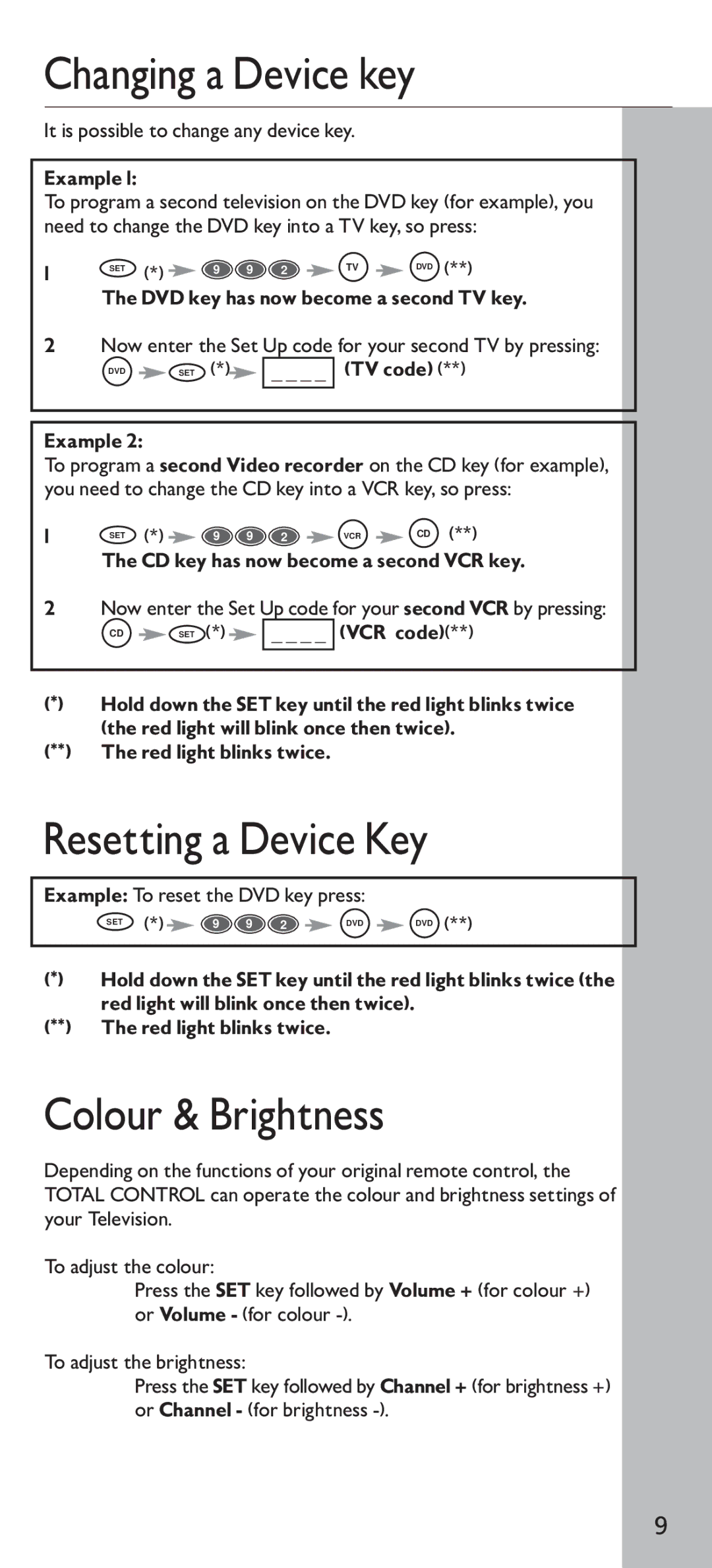Changing a Device key
It is possible to change any device key.
Example 1:
To program a second television on the DVD key (for example), you need to change the DVD key into a TV key, so press:
1 | SET | (*) | 9 | 9 | 2 | TV | DVD | (**) |
The DVD key has now become a second TV key.
2Now enter the Set Up code for your second TV by pressing:
DVD | SET | (*) | _ _ _ _ (TV code) (**) |
|
Example 2:
To program a second Video recorder on the CD key (for example), you need to change the CD key into a VCR key, so press:
1 | SET | (*) | 9 | 9 | 2 | VCR | CD | (**) |
R
The CD key has now become a second VCR key.
2Now enter the Set Up code for your second VCR by pressing:
CD |
| SET (*) |
| _ _ _ _ (VCR code)(**) |
|
|
R
(*)Hold down the SET key until the red light blinks twice (the red light will blink once then twice).
(**)The red light blinks twice.
Resetting a Device Key
Example: To reset the DVD key press:
SET | (*) | 9 | 9 | 2 | DVD | DVD (**) |
(*)Hold down the SET key until the red light blinks twice (the red light will blink once then twice).
(**)The red light blinks twice.
Colour & Brightness
Depending on the functions of your original remote control, the TOTAL CONTROL can operate the colour and brightness settings of your Television.
To adjust the colour:
Press the SET key followed by Volume + (for colour +) or Volume - (for colour
To adjust the brightness:
Press the SET key followed by Channel + (for brightness +) or Channel - (for brightness
9