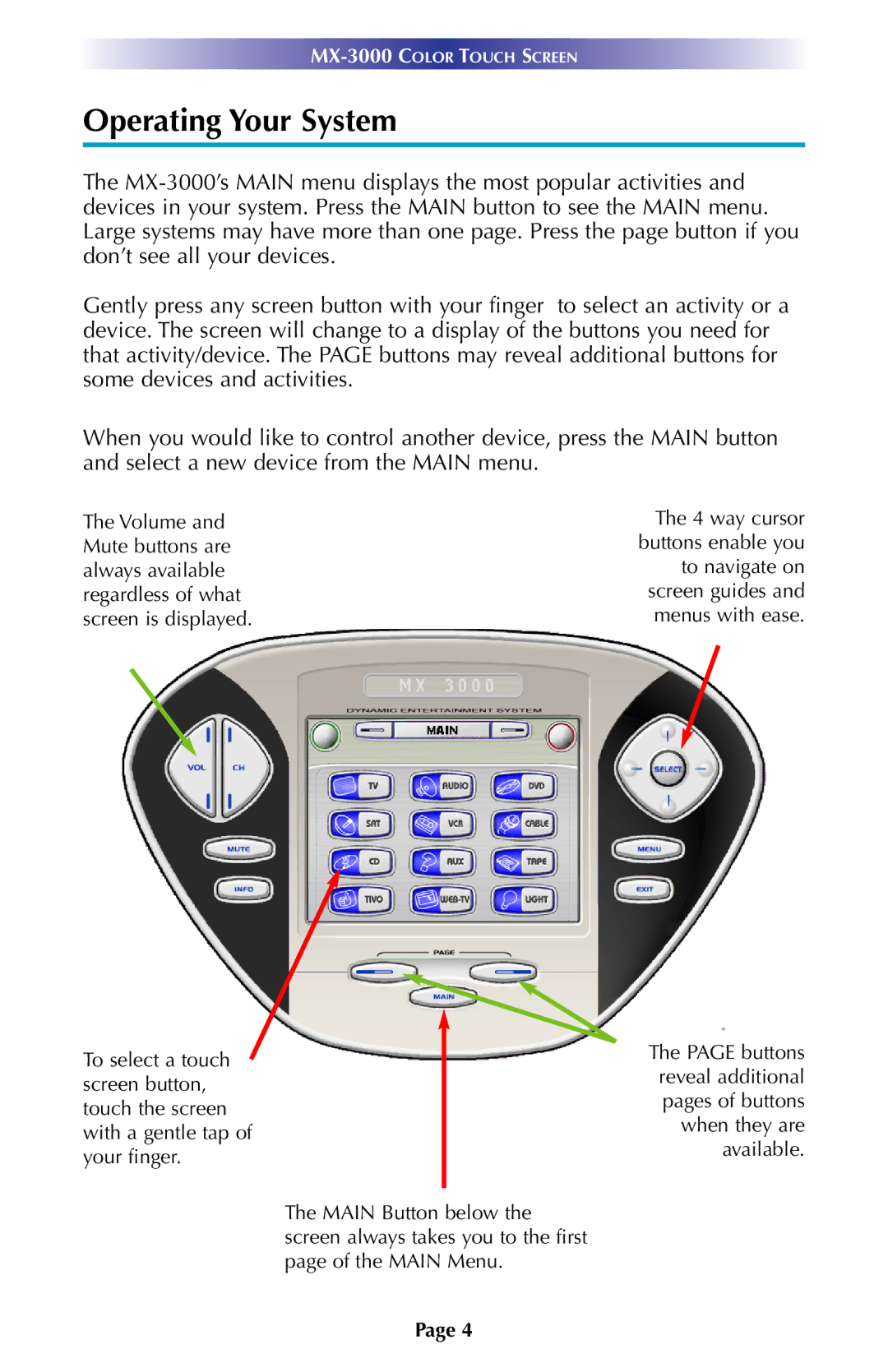Operating Your System
The
Gently press any screen button with your finger to select an activity or a device. The screen will change to a display of the buttons you need for that activity/device. The PAGE buttons may reveal additional buttons for some devices and activities.
When you would like to control another device, press the MAIN button and select a new device from the MAIN menu.
The Volume and | The 4 way cursor |
Mute buttons are | buttons enable you |
always available | to navigate on |
regardless of what | screen guides and |
screen is displayed. | menus with ease. |
To select a touch screen button, touch the screen with a gentle tap of your finger.
The MAIN Button below the screen always takes you to the first page of the MAIN Menu.
The PAGE buttons reveal additional pages of buttons when they are available.
Page 4