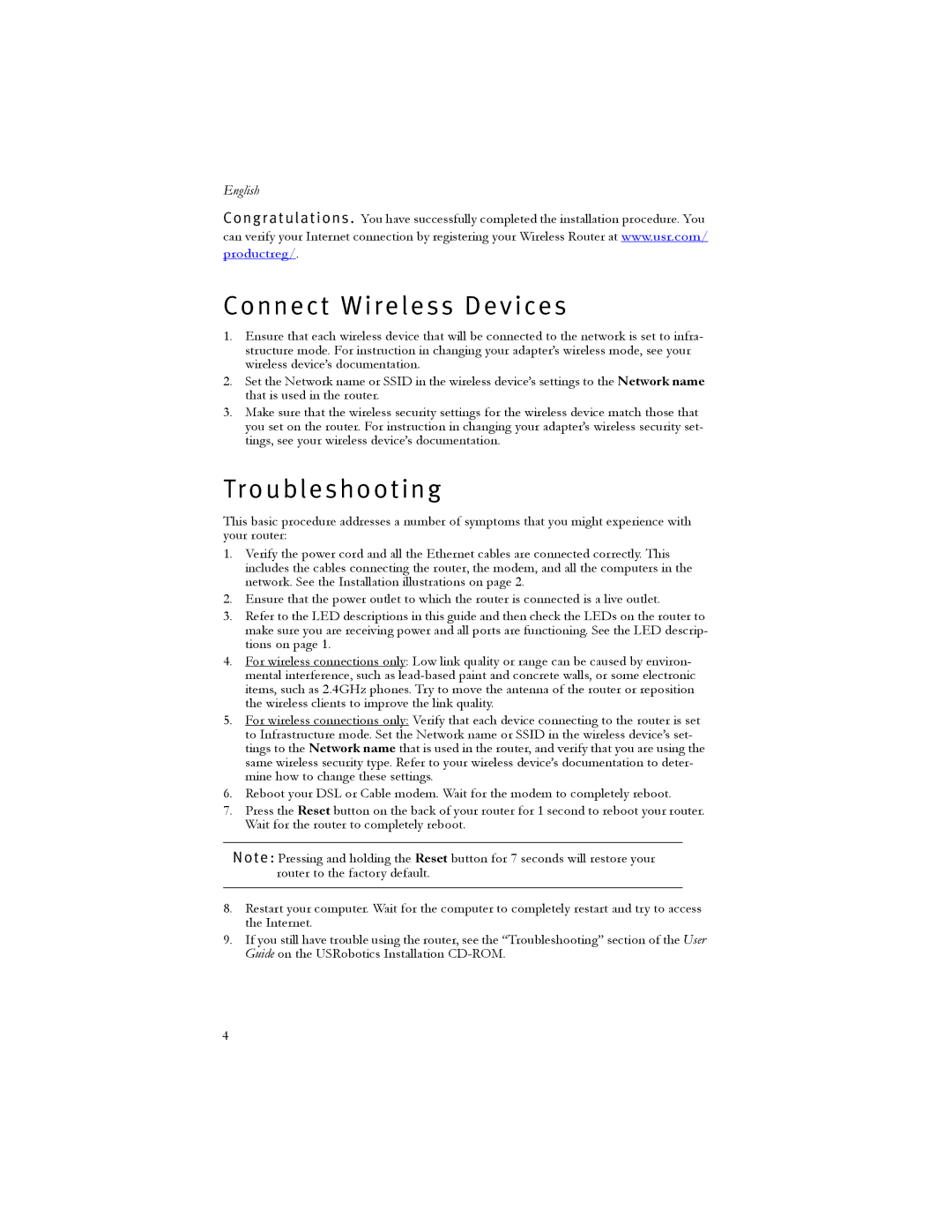English
Congratulations . You have successfully completed the installation procedure. You can verify your Internet connection by registering your Wireless Router at www.usr.com/
productreg/.
Connect Wireless Devices
1.Ensure that each wireless device that will be connected to the network is set to infra- structure mode. For instruction in changing your adapter’s wireless mode, see your wireless device’s documentation.
2.Set the Network name or SSID in the wireless device’s settings to the Network name that is used in the router.
3.Make sure that the wireless security settings for the wireless device match those that you set on the router. For instruction in changing your adapter’s wireless security set- tings, see your wireless device’s documentation.
Troubleshooting
This basic procedure addresses a number of symptoms that you might experience with your router:
1.Verify the power cord and all the Ethernet cables are connected correctly. This includes the cables connecting the router, the modem, and all the computers in the network. See the Installation illustrations on page 2.
2.Ensure that the power outlet to which the router is connected is a live outlet.
3.Refer to the LED descriptions in this guide and then check the LEDs on the router to make sure you are receiving power and all ports are functioning. See the LED descrip- tions on page 1.
4.For wireless connections only: Low link quality or range can be caused by environ- mental interference, such as
5.For wireless connections only: Verify that each device connecting to the router is set to Infrastructure mode. Set the Network name or SSID in the wireless device’s set- tings to the Network name that is used in the router, and verify that you are using the same wireless security type. Refer to your wireless device’s documentation to deter- mine how to change these settings.
6.Reboot your DSL or Cable modem. Wait for the modem to completely reboot.
7.Press the Reset button on the back of your router for 1 second to reboot your router. Wait for the router to completely reboot.
Note: Pressing and holding the Reset button for 7 seconds will restore your router to the factory default.
8.Restart your computer. Wait for the computer to completely restart and try to access the Internet.
9.If you still have trouble using the router, see the “Troubleshooting” section of the User Guide on the USRobotics Installation
4