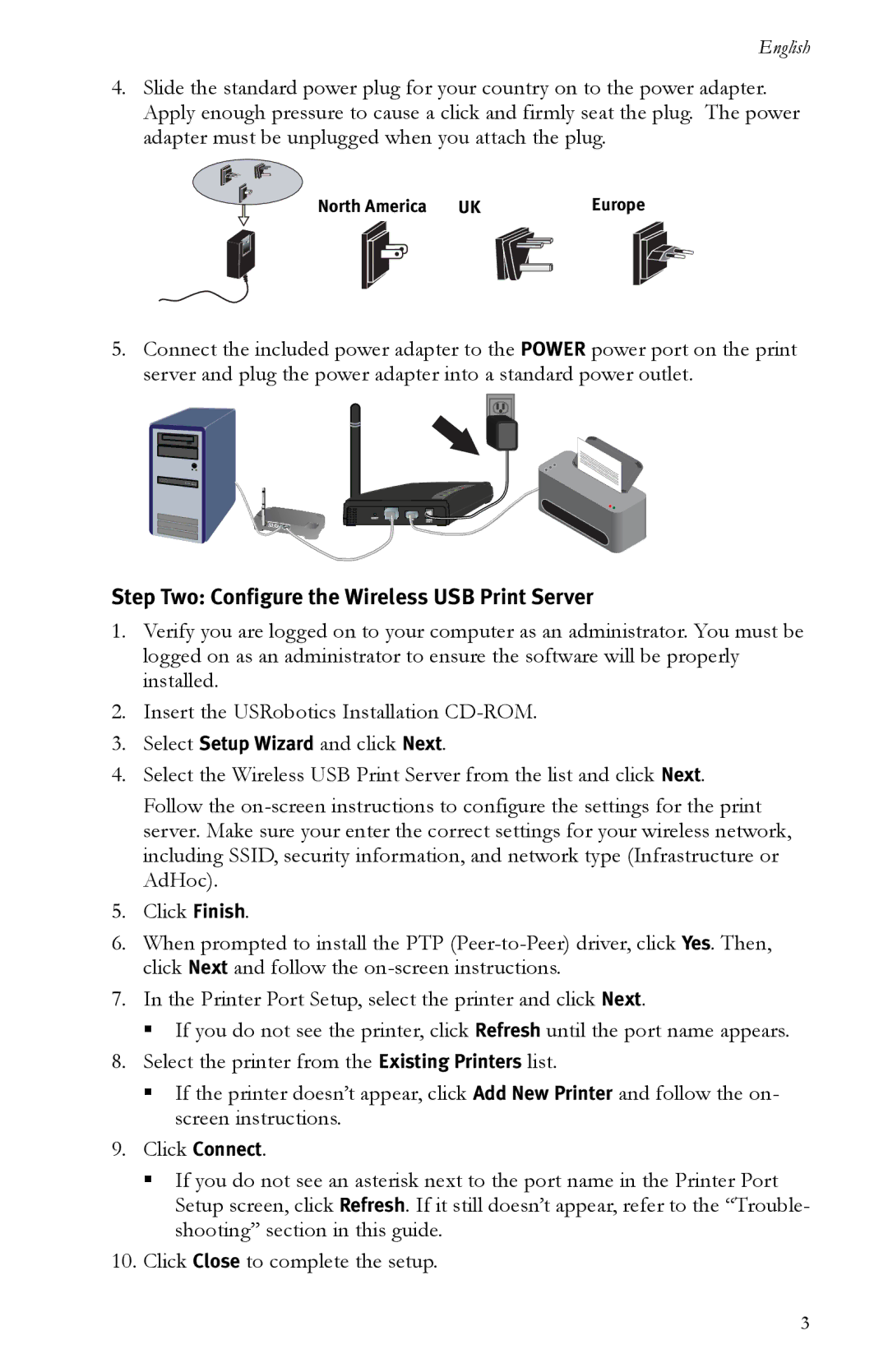English
4.Slide the standard power plug for your country on to the power adapter. Apply enough pressure to cause a click and firmly seat the plug. The power adapter must be unplugged when you attach the plug.
North America UK |
|
|
| Europe | ||||
|
|
|
|
|
|
|
|
|
|
|
|
|
|
|
|
|
|
|
|
|
|
|
|
|
|
|
5.Connect the included power adapter to the POWER power port on the print server and plug the power adapter into a standard power outlet.
Step Two: Configure the Wireless USB Print Server
1.Verify you are logged on to your computer as an administrator. You must be logged on as an administrator to ensure the software will be properly installed.
2.Insert the USRobotics Installation
3.Select Setup Wizard and click Next.
4.Select the Wireless USB Print Server from the list and click Next.
Follow the
5.Click Finish.
6.When prompted to install the PTP
7.In the Printer Port Setup, select the printer and click Next.
"If you do not see the printer, click Refresh until the port name appears.
8.Select the printer from the Existing Printers list.
"If the printer doesn’t appear, click Add New Printer and follow the on- screen instructions.
9.Click Connect.
"If you do not see an asterisk next to the port name in the Printer Port Setup screen, click Refresh. If it still doesn’t appear, refer to the “Trouble- shooting” section in this guide.
10.Click Close to complete the setup.
3