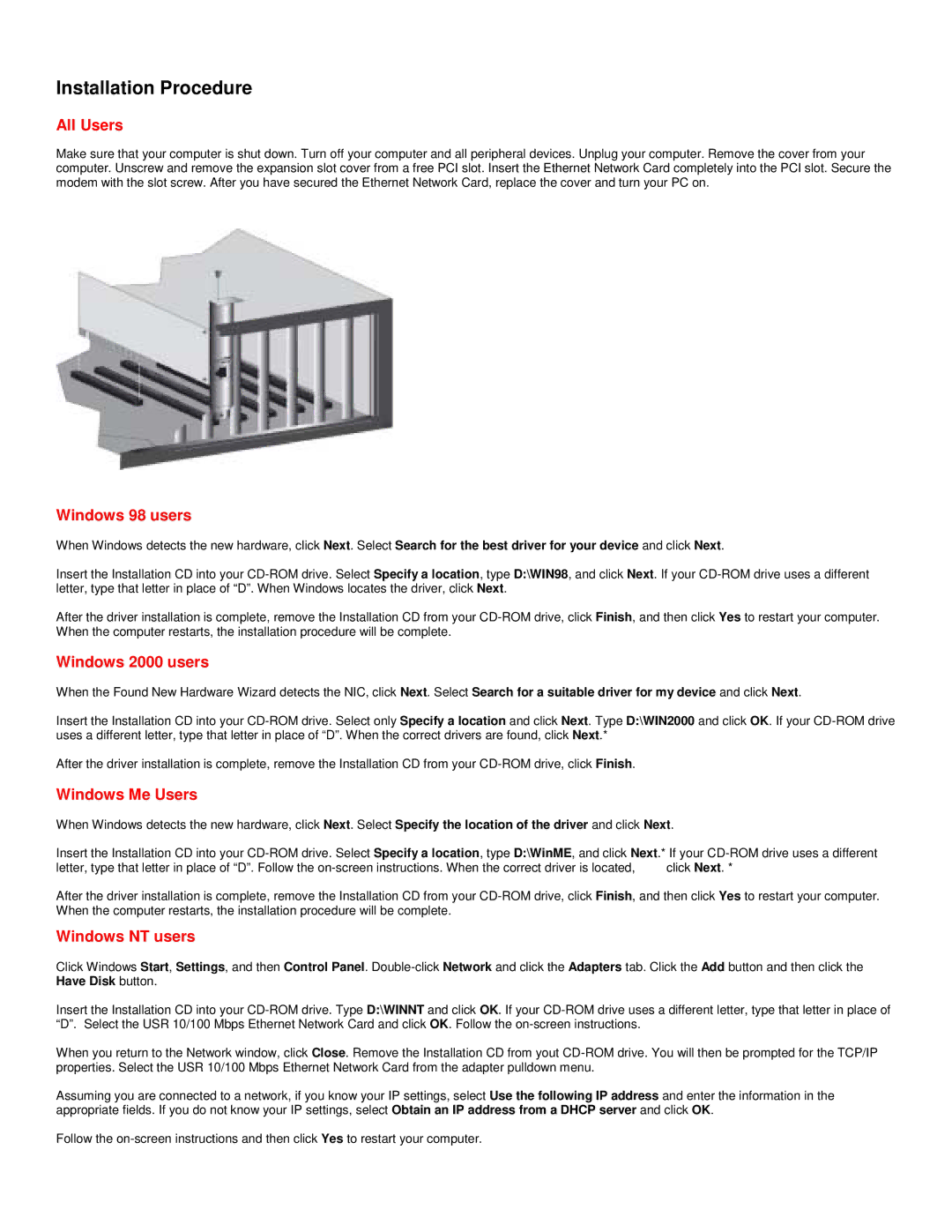Installation Procedure
All Users
Make sure that your computer is shut down. Turn off your computer and all peripheral devices. Unplug your computer. Remove the cover from your computer. Unscrew and remove the expansion slot cover from a free PCI slot. Insert the Ethernet Network Card completely into the PCI slot. Secure the modem with the slot screw. After you have secured the Ethernet Network Card, replace the cover and turn your PC on.
Windows 98 users
When Windows detects the new hardware, click Next. Select Search for the best driver for your device and click Next.
Insert the Installation CD into your
After the driver installation is complete, remove the Installation CD from your
Windows 2000 users
When the Found New Hardware Wizard detects the NIC, click Next. Select Search for a suitable driver for my device and click Next.
Insert the Installation CD into your
After the driver installation is complete, remove the Installation CD from your
Windows Me Users
When Windows detects the new hardware, click Next. Select Specify the location of the driver and click Next.
Insert the Installation CD into your
letter, type that letter in place of “D”. Follow the | click Next. * |
After the driver installation is complete, remove the Installation CD from your
Windows NT users
Click Windows Start, Settings, and then Control Panel.
Insert the Installation CD into your
When you return to the Network window, click Close. Remove the Installation CD from yout
Assuming you are connected to a network, if you know your IP settings, select Use the following IP address and enter the information in the appropriate fields. If you do not know your IP settings, select Obtain an IP address from a DHCP server and click OK.
Follow the