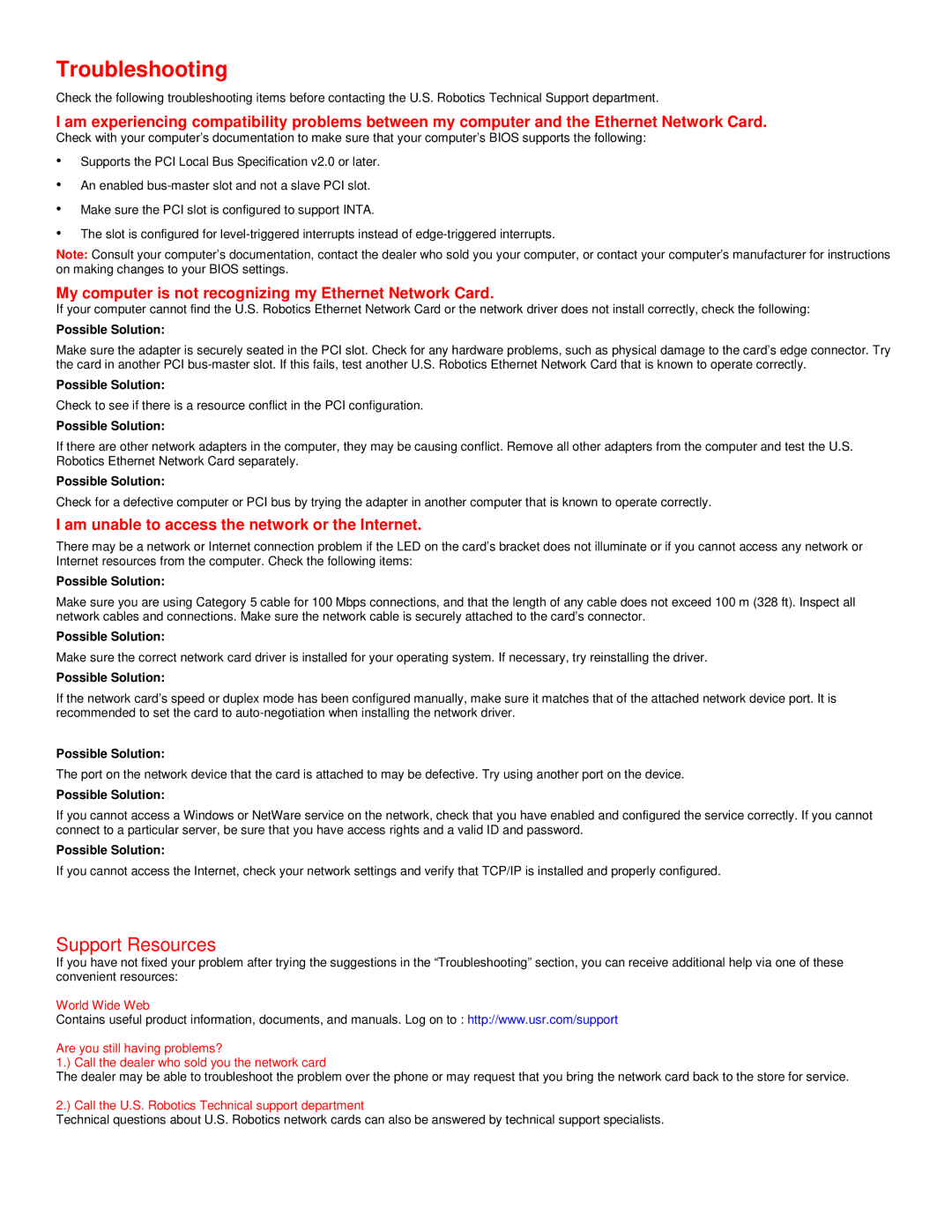Troubleshooting
Check the following troubleshooting items before contacting the U.S. Robotics Technical Support department.
I am experiencing compatibility problems between my computer and the Ethernet Network Card.
Check with your computer’s documentation to make sure that your computer’s BIOS supports the following:
•Supports the PCI Local Bus Specification v2.0 or later.
•An enabled
•Make sure the PCI slot is configured to support INTA.
•The slot is configured for
Note: Consult your computer’s documentation, contact the dealer who sold you your computer, or contact your computer’s manufacturer for instructions on making changes to your BIOS settings.
My computer is not recognizing my Ethernet Network Card.
If your computer cannot find the U.S. Robotics Ethernet Network Card or the network driver does not install correctly, check the following:
Possible Solution:
Make sure the adapter is securely seated in the PCI slot. Check for any hardware problems, such as physical damage to the card’s edge connector. Try the card in another PCI
Possible Solution:
Check to see if there is a resource conflict in the PCI configuration.
Possible Solution:
If there are other network adapters in the computer, they may be causing conflict. Remove all other adapters from the computer and test the U.S. Robotics Ethernet Network Card separately.
Possible Solution:
Check for a defective computer or PCI bus by trying the adapter in another computer that is known to operate correctly.
I am unable to access the network or the Internet.
There may be a network or Internet connection problem if the LED on the card’s bracket does not illuminate or if you cannot access any network or Internet resources from the computer. Check the following items:
Possible Solution:
Make sure you are using Category 5 cable for 100 Mbps connections, and that the length of any cable does not exceed 100 m (328 ft). Inspect all network cables and connections. Make sure the network cable is securely attached to the card’s connector.
Possible Solution:
Make sure the correct network card driver is installed for your operating system. If necessary, try reinstalling the driver.
Possible Solution:
If the network card’s speed or duplex mode has been configured manually, make sure it matches that of the attached network device port. It is recommended to set the card to
Possible Solution:
The port on the network device that the card is attached to may be defective. Try using another port on the device.
Possible Solution:
If you cannot access a Windows or NetWare service on the network, check that you have enabled and configured the service correctly. If you cannot connect to a particular server, be sure that you have access rights and a valid ID and password.
Possible Solution:
If you cannot access the Internet, check your network settings and verify that TCP/IP is installed and properly configured.
Support Resources
If you have not fixed your problem after trying the suggestions in the “Troubleshooting” section, you can receive additional help via one of these convenient resources:
World Wide Web
Contains useful product information, documents, and manuals. Log on to : http://www.usr.com/support
Are you still having problems?
1.) Call the dealer who sold you the network card
The dealer may be able to troubleshoot the problem over the phone or may request that you bring the network card back to the store for service.
2.) Call the U.S. Robotics Technical support department
Technical questions about U.S. Robotics network cards can also be answered by technical support specialists.