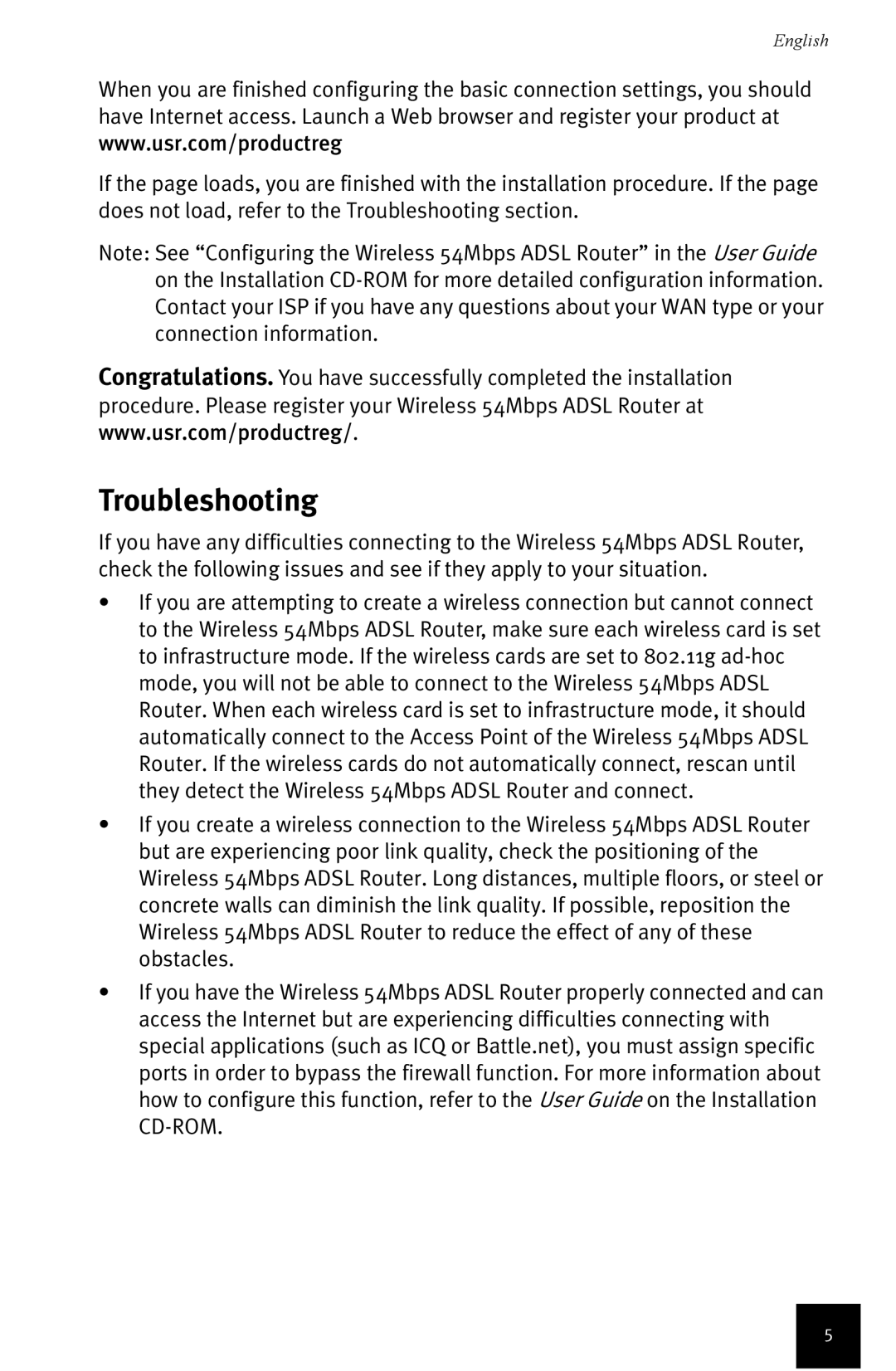English
When you are finished configuring the basic connection settings, you should have Internet access. Launch a Web browser and register your product at www.usr.com/productreg
If the page loads, you are finished with the installation procedure. If the page does not load, refer to the Troubleshooting section.
Note: See “Configuring the Wireless 54Mbps ADSL Router” in the User Guide on the Installation
Congratulations. You have successfully completed the installation procedure. Please register your Wireless 54Mbps ADSL Router at www.usr.com/productreg/.
Troubleshooting
If you have any difficulties connecting to the Wireless 54Mbps ADSL Router, check the following issues and see if they apply to your situation.
•If you are attempting to create a wireless connection but cannot connect to the Wireless 54Mbps ADSL Router, make sure each wireless card is set to infrastructure mode. If the wireless cards are set to 802.11g
•If you create a wireless connection to the Wireless 54Mbps ADSL Router but are experiencing poor link quality, check the positioning of the Wireless 54Mbps ADSL Router. Long distances, multiple floors, or steel or concrete walls can diminish the link quality. If possible, reposition the Wireless 54Mbps ADSL Router to reduce the effect of any of these obstacles.
•If you have the Wireless 54Mbps ADSL Router properly connected and can access the Internet but are experiencing difficulties connecting with special applications (such as ICQ or Battle.net), you must assign specific ports in order to bypass the firewall function. For more information about how to configure this function, refer to the User Guide on the Installation
5