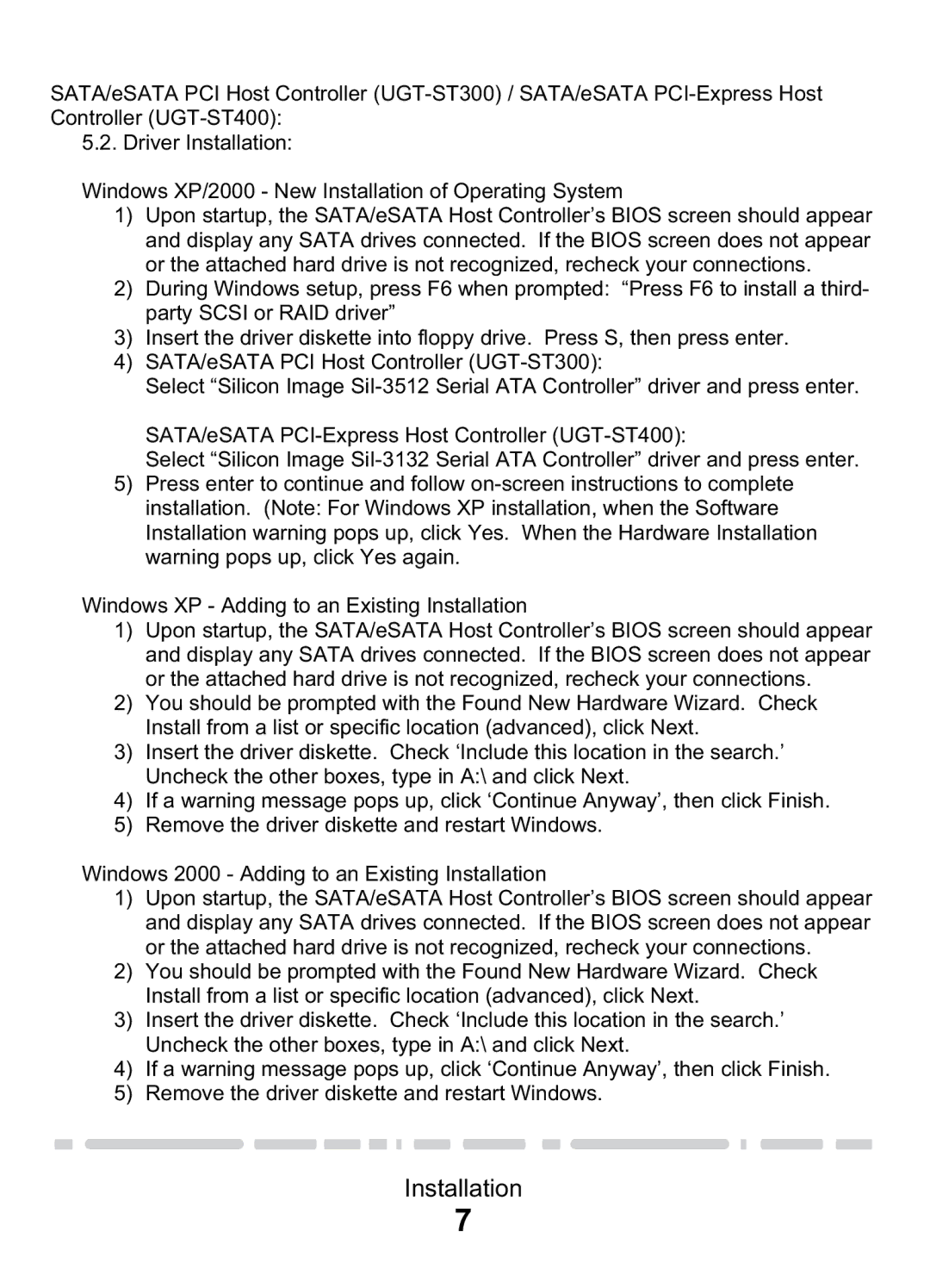PCI & PCI-E Card & CardBus specifications
Vantec is a prominent manufacturer known for its innovative range of computer accessories and peripherals, including PCI, PCI-Express (PCI-E), and CardBus expansion cards. These devices are essential for enhancing the functionality of computers and laptops by adding additional ports and capabilities.Vantec's PCI and PCI-E cards allow users to expand their system's capabilities by providing additional slots for various functionalities, such as USB ports, network connectivity, or video outputs. One of the standout features of these cards is their ability to support high-speed data transfer rates, particularly with PCI-E cards, which offer a considerable bandwidth advantage over traditional PCI cards. This makes them ideal for high-performance applications, including gaming, video editing, and data-intensive tasks.
The Vantec PCI-E cards typically come equipped with multiple ports, ranging from USB 3.0 and 3.1 connections to SATA interfaces, catering to the needs of modern devices. With USB 3.0 and 3.1 ports, users can connect peripherals and transfer data at speeds reaching up to 10 Gbps, significantly reducing wait times for large file transfers.
CardBus, a standard for notebook computers developed to enhance their expansion capabilities, is another key aspect of Vantec’s offerings. CardBus cards provide a convenient solution for laptop users, enabling them to add functionalities such as wireless networking, enhanced graphics, or additional storage options without the need for bulky hardware.
Moreover, Vantec’s cards are designed with ease of installation in mind. Most models feature a plug-and-play design, allowing users to install the card with minimal technical knowledge. The cards are also equipped with support for various operating systems, ensuring broad compatibility across different platforms.
In addition to performance and compatibility, Vantec places a strong emphasis on reliability and durability. The company employs high-quality materials and components in the manufacturing of their PCI, PCI-E, and CardBus cards, which helps in maintaining consistent performance over time.
In summary, Vantec PCI, PCI-E, and CardBus cards are essential tools for anyone looking to enhance their computer's capabilities. With high-speed data transfer, broad compatibility, and reliability at their core, these expansion cards play a crucial role in modern computing environments, whether for gaming, professional tasks, or everyday use.