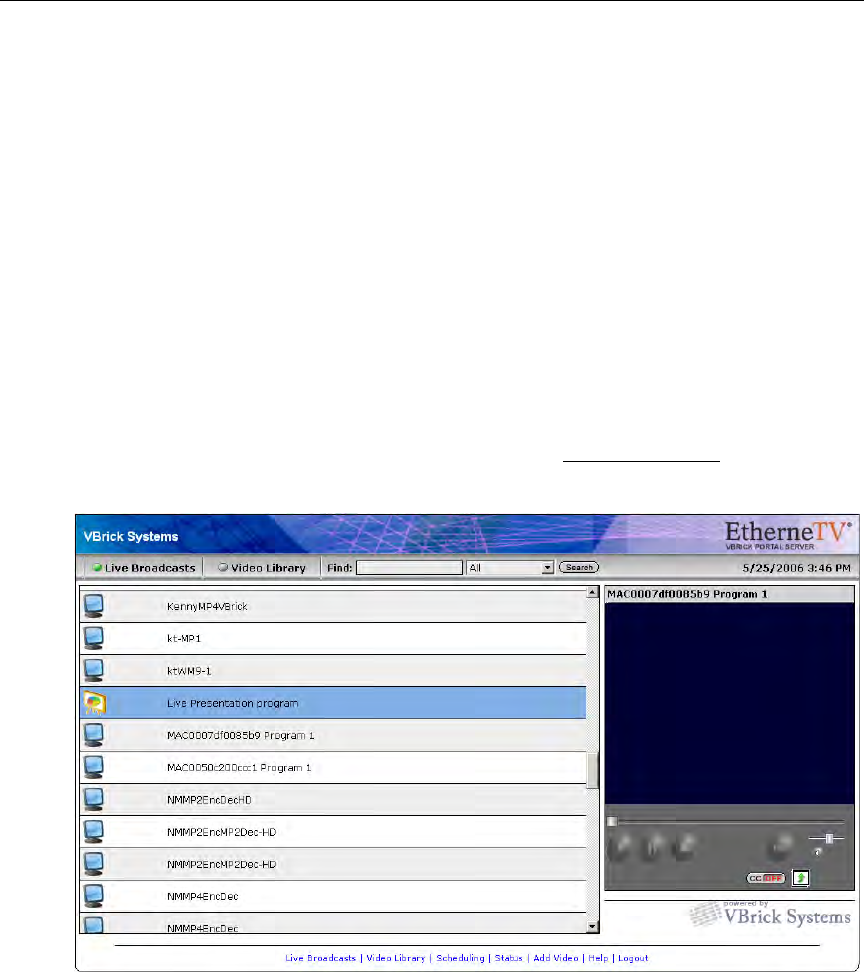
136 © 2009 VBrick Systems, Inc.
Launching a Live PresentationThe web server in VBPresenter can be configured with either a domain name or an IP
address. If configured with an IP address, you must launch the MCS client using the IP
address in order to view presentations successfully; if configured with a domain name, you
must launch the MCS client using the domain name. You cannot mix-and-match domain
names and IP addresses or Session Expired and Maximum Viewers Exceeded errors may be
displayed by the Portal Server.
TTo launch a live presentation
1. Once the Portal Server is configured as explained above, go to VBPresenter, upload your
slides, go LIVE ONLINE, and begin the presentation. This makes the presentation
immediately available to authorized users from a link on the Live Broadcasts page in the
Portal Server. The link will be automatically removed from this page at the end of the
presentation. If the presentation is terminated abnormally for any reason (for example if
the presenter exits without going OFFLINE), you may need to manually remove the
presentation link from the Live Broadcasts page. See Live Presentations on page 98 for
details.
2. If you also want to record the presentation from VBPresenter, click Record Start to begin
and Record Stop to end.
3. When finished recording, click Publish Recorded Presentation on the VBPresenter
toolbar. This will FTP the recorded presentation to the Portal Server (with a unique
name) and make it available to authorized users on the Video Library page. This may take
a few minutes.
Removing a Live PresentationUse this window to manually remove a live presentation listing from the Live Broadcasts
page. If the presentation is terminated abnormally for any reason (for example if the
presenter exits PowerPoint without going OFFLINE), you may need to manually remove the
presentation links.